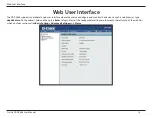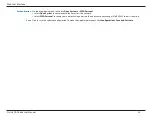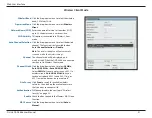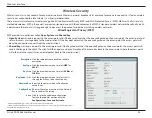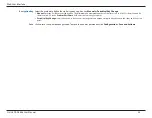Reviews:
No comments
Related manuals for DAP-3666

DIR-506L
Brand: D-Link Pages: 3

DI-524UP
Brand: D-Link Pages: 12

DIR-850L
Brand: D-Link Pages: 4

DIR-830L
Brand: D-Link Pages: 12

DIR-803
Brand: D-Link Pages: 6

DIR-640L
Brand: D-Link Pages: 12

DIR-626L
Brand: D-Link Pages: 140

DIR-605L
Brand: D-Link Pages: 2

DIR-514
Brand: D-Link Pages: 48

DIR-510L
Brand: D-Link Pages: 16

DIR-506L
Brand: D-Link Pages: 16

DIR-1750
Brand: D-Link Pages: 2

DIR-2680
Brand: D-Link Pages: 178

WA Series
Brand: Pakedge Pages: 3

WA4320H-ACN
Brand: H3C Pages: 16

WA4320H-ACN
Brand: H3C Pages: 22

WA2612-AGN
Brand: H3C Pages: 13

WA2110-AG
Brand: H3C Pages: 8