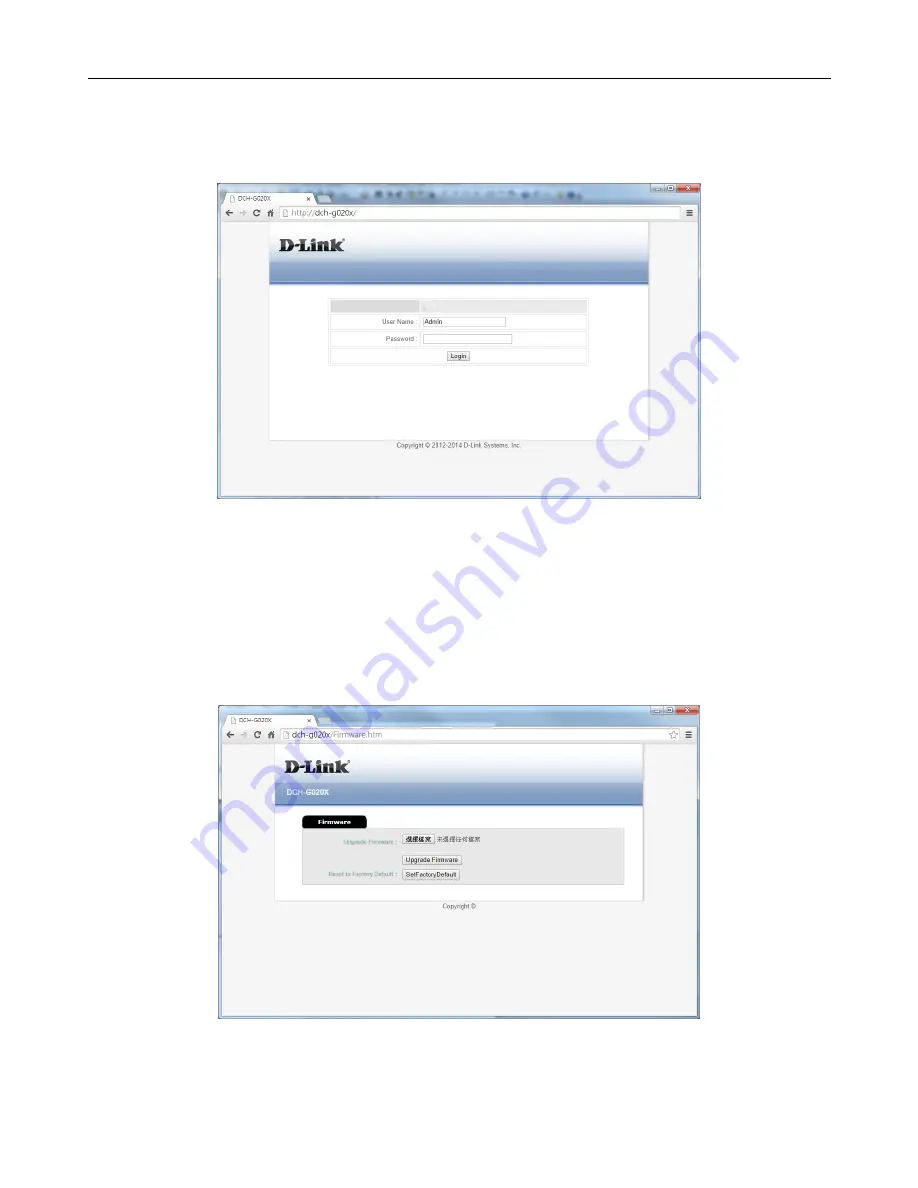
DCH-G020
D-Link Corporation
Data Sheet
Page 10
2/11/2015
Advance Configuration
Before enter the advance configuration, you need to open an Internet browser on
the PC and type http://dch-g020x to login the web page
Key-in PIN code to login
Manually Firmware Update
After successful log-in, you will enter the firmware update page.
FW upgrade: Select the FW file first, and then press the “Upgrade Firmware”
button.
You can also press the Set Factory Default button to reset the device to factory
default value (reset Z-Wave to default in the meantime).
































