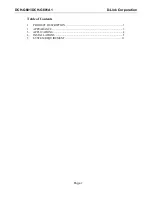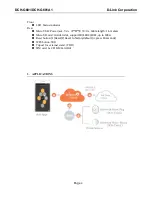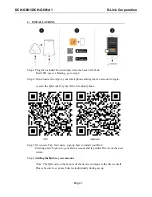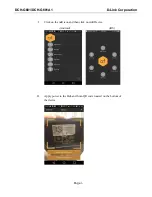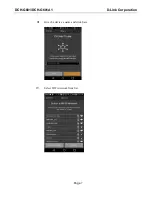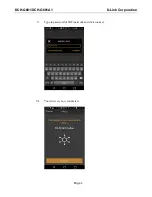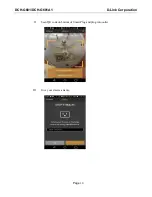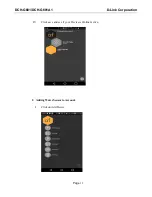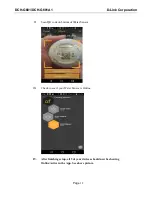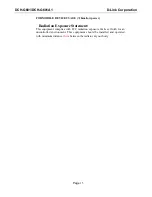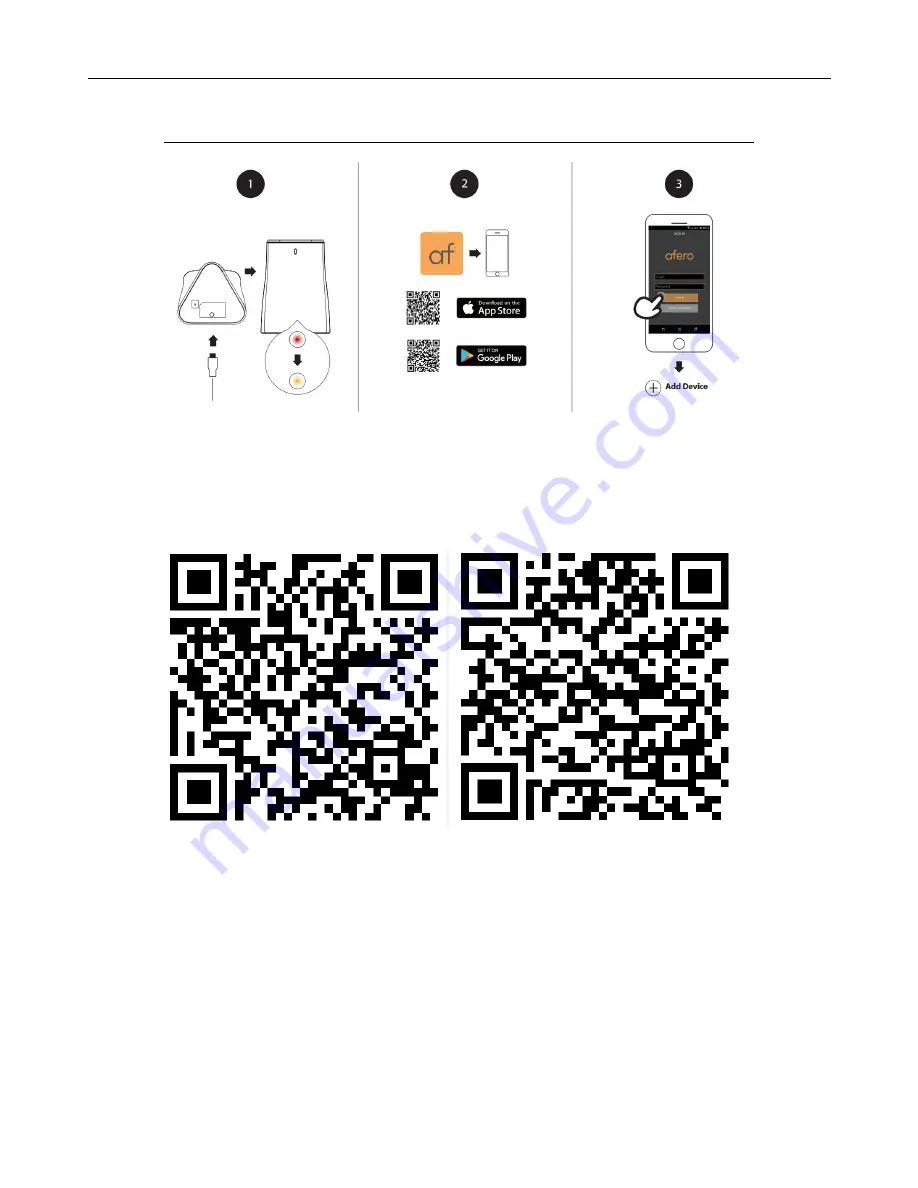
DCH-G601/DCH-G601A1
D-Link Corporation
Page
5
4. INSTALLATIONS
Step 1 Plug the included Power Adapter into the back of the hub.
Red LED: user ca binding, go to step 2.
Step 2. Download afero App to your smart phone and register an account to login.
or scan the QR code for your iOS or Android phone.
iOS
Android
Step 3 New users: Tap New users, sign up here to install your Hub.
Existing users: Sign in to your afero account and tap Add a Device on the next
screen.
Step 4
Adding the Hub to your account
Note: The QR code on the bottom of the device is unique to the device itself.
Please be sure to scan each device individually during set up.