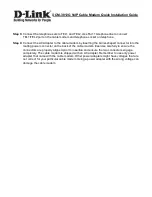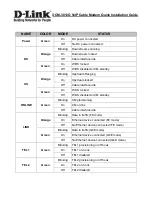DCM-3012G VoIP Cable Modem Quick Installation Guide
Unpacking and Inspection
DCM-3012G cable modem * 1
RJ-45 CAT 5e cable * 1
12 V/2.0A Power Adapter * 1
QIG * 1
Rear Panel and Hardware Connection
This chapter describes the proper steps for connecting your cable modem. Please be sure to follow
the steps in the sequence outlined below. Failure to do so could result in improper operation or failure
of your cable modem.
Step 1:
Connect a cable by feeding the F-connector on the back of the cable modem. Ensure the
center conductor of the 75 ohm coaxial cable is inserted directly into the center of the
F-connector. Secure the coaxial cable by carefully threading the outer shell of the coaxial
cable connector onto the F-connector in a clockwise direction until tight. Be careful not to
over-tighten the connector or you may damage either the connector or the cable modem.
Step2:
Connect the cable modem to an IEEE 802.3 10BaseT / 802.3u 100Base-TX Network using a
RJ-45 male-terminated Ethernet cable. This cable modem equips with one Ethernet port.
Step 1
Connecting
the Coaxial Cable
Step 3
Connecting
the Telephone cord
Step 4
Connecting
the AC Adapter
Step 2
Connecting to a
Network Interface Cord