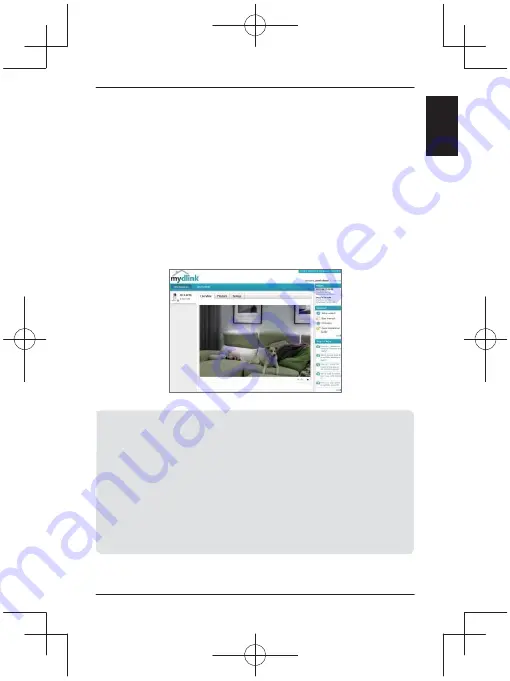
E
NG
L
IS
H
Getting Started with mydlink
mydlink is a web-based service which allows you to view and control your
mydlink-enabled devices through any computer connected to the
Internet. If you have cameras linked to your mydlink account, you will be
able to see their live views using the mydlink website. Follow the
instructions below to access your mydlink account.
•
Open a web browser on any computer connected to the Internet.
•
Type
in the address bar and press Enter.
•
Sign in using your mydlink account.
•
From the home screen, you will be able to view all devices which have
been linked to your mydlink account.
•
Ensure that your browser supports both Java and ActiveX, and that these
features have been installed and enabled.
•
Windows does not have Java installed by default. You can download the
latest version from http://www.java.com.
•
In Mac OS X 10.7.x, Java applets are disabled by default. To enable Java
applets, click the Finder > Applications > Utilities > Java Preferences and check
the Enable applet plug-in and Web Start applications option.
•
The ActiveX® controls in IE will install automatically if needed. We suggest that
you make sure that you have enabled the related options in Tools > Internet
Options > Security > Custom Level.
5




































