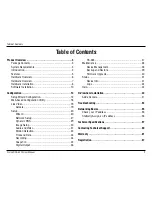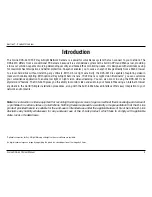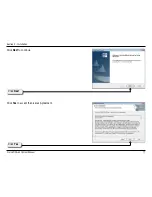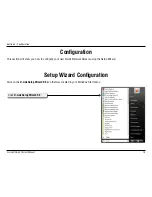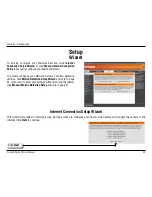7
D-Link DCS-3410 User Manual
Section 1 - Product Overview
Hardware Overview
Link LED
Once a connection has been established via Ethernet
port, the LINK LED will turn solid green. If traffic is
passing to the camera the LINK LED will blink. If no
Ethernet connection is detected the LINK LED will not
light up.
I/O Connector
The DCS-3410 provides a terminal block with three pairs of
connectors situated on the back panel. Two pairs are for input
and the other is for output. The I/O connectors provide the
physical interface to send and receive digital signals to and
from a variety of external devices.
Power LED
The power LED is on the back of the camera. As soon as
the power adapter is connected to the camera, the LED
will turn green. Once a connection has been established
via Ethernet port, the LINK LED will turn solid green. If
traffic is passing to the camera the LINK LED will blink.
If no Ethernet connection is detected the LINK LED will
not light up.
DC Power Connector
The DC power input connector is located
on the DCS-3410 Network Camera’s back
panel and is labeled 1V DC with a single
socket to supply power to the Network
Camera.
Summary of Contents for DCS-3410
Page 1: ......
Page 43: ...43 D Link DCS 3410 User Manual Section 3 Configuration Help ...