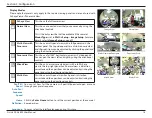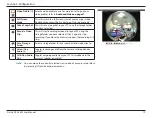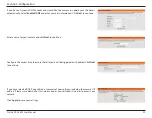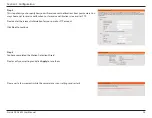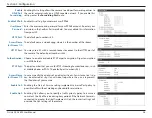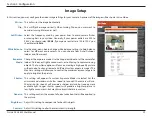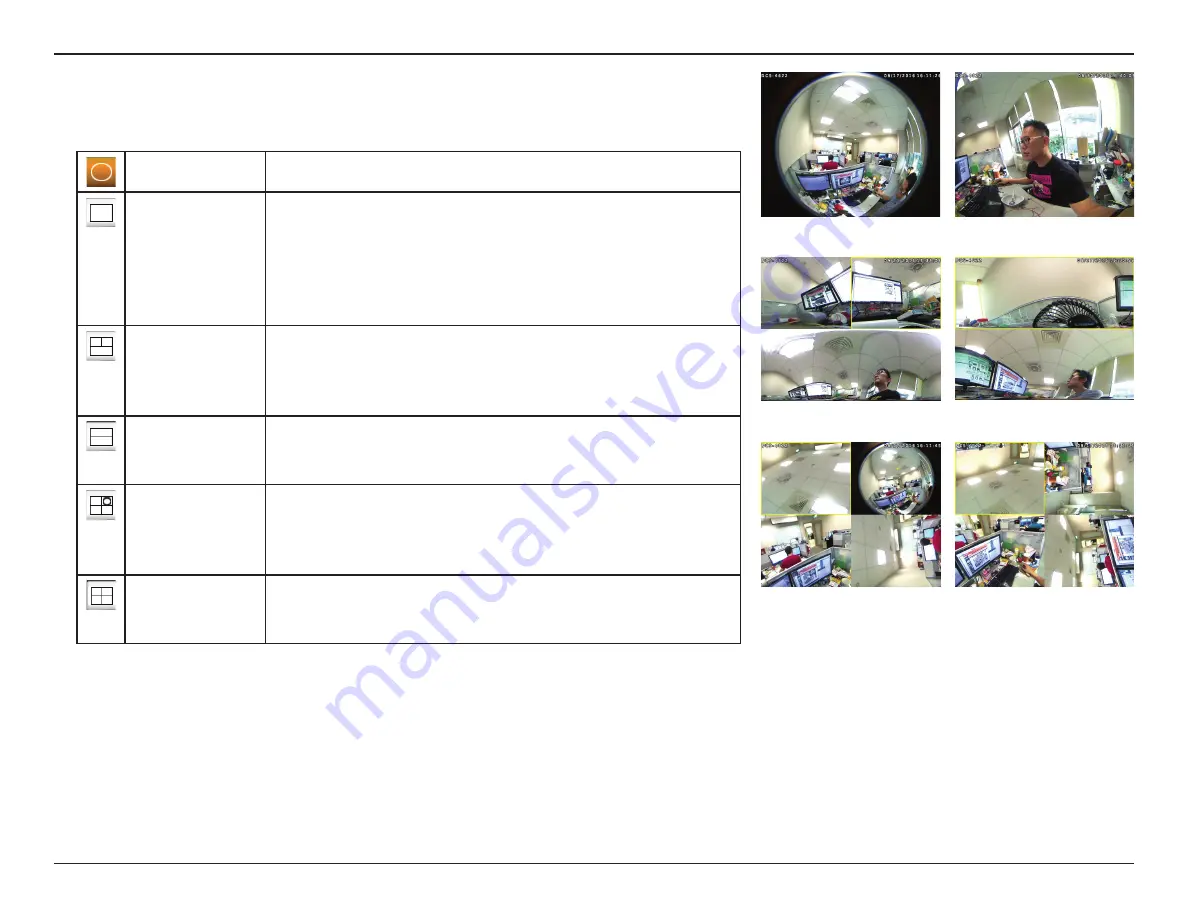
18
D-Link DCS-4622 User Manual
Section 3: Configuration
Fisheye View
This shows the full camera view.
Normal View
This shows a corrected view that you can move by using the
directional controls.
This is the only view that will be available if the camera's
Mount Type is set to Wall in Setup > Image Setup. For more
details, refer to Image Setup on page 29.
Multi-View with
Panorama
This shows a multi-panel view, with a full panorama in the
bottom panel. The top video panels are distortion corrected
and their positions can be adjusted by clicking the panels and
using the directional controls.
Panoramic View
This shows a full 360
°
horizontal view across 2 video panels.
You can pan the views left and right by using the directional
controls.
Mixed View
This shows 3 normal corrected views with a full fisheye
view in the top-right panel. Each normal view is distortion
corrected and their positions can be adjusted by clicking the
panel and using the directional controls.
Multi-View
This shows a multi-panel view. Each panel is distortion
corrected and their positions can be adjusted by clicking the
panel and using the directional controls.
You can set how fast the camera will pan/tilt/zoom/auto pan or move
through your preset sequence.
Click the Set as Home button to set the current position as the camera's
home position.
You may select the interface language using this menu.
Pan/Tilt/
Zoom/
Auto Pan/
Sequence
Speed
Home
Definition:
Language:
Fisheye View
Panoramic View
Mixed View
Multi-View
Multi-View with Panorama
Normal View
Display Modes
Please note that presets only apply to the square viewing panels and are not used with
Fisheye View or Panoramic View.