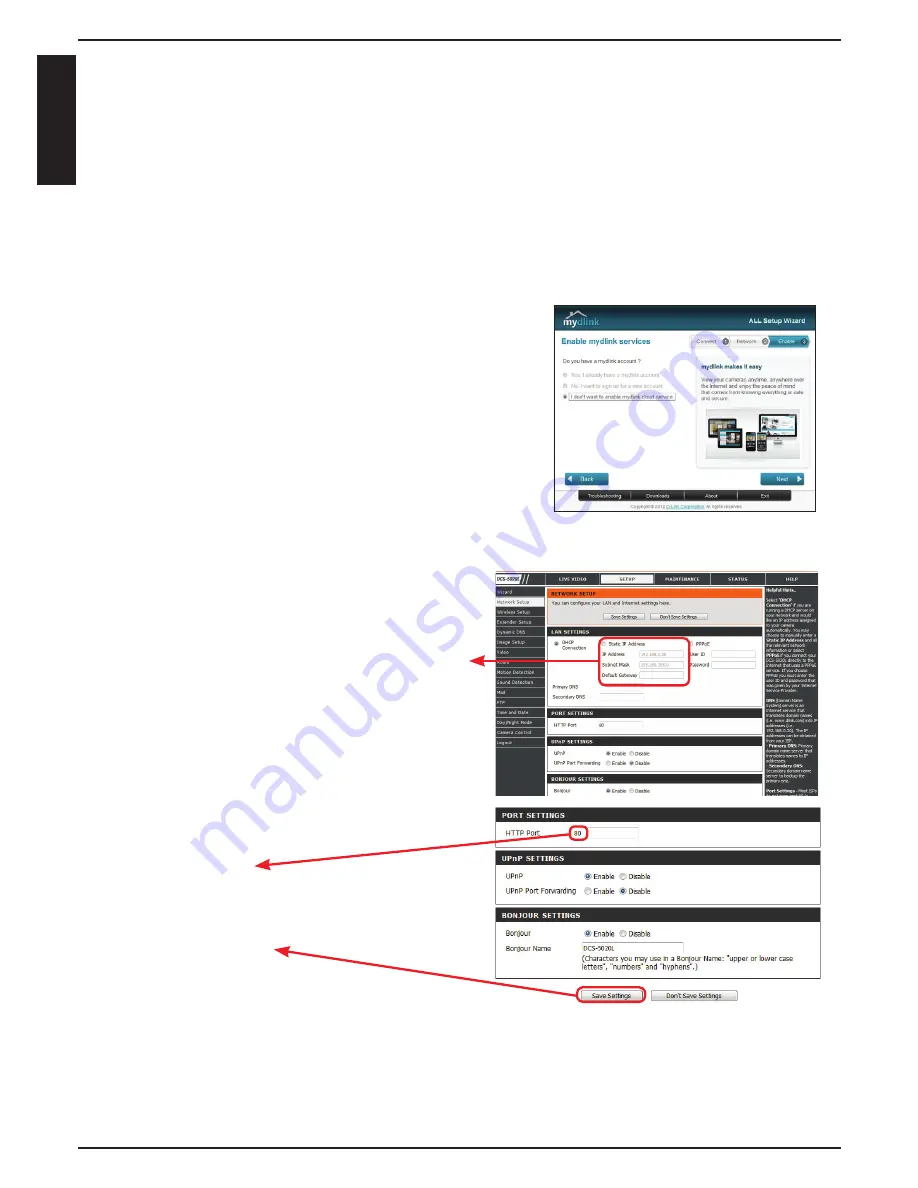
Camera Use Without the mydlink Service
You might have some limitations without using the mydlink service:
• Not be able to manage multiple devices with a single account.
• Need a static IP address or DDNS account to access the camera remotely.
• Need several steps to manually setup remote access to the camera behind
a router.
• Not be able to view the image and modify the settings at the same time
on mobile devices.
If you do not want to use the mydlink service
now, run the Setup Wizard and choose the
option “I don’t want to enable mydlink cloud
service”. You can run the Setup Wizard again
when you want to enable the mydlink service
in the future. Check below if your camera
behind a router or firewall.
Log in to the router’s setup page and add rules in the Virtual Server or Port
Forwarding sections by entering the camera’s IP address and service ports.
Then you can use the router’s Internet (WAN) IP address and camera’s HTTP
port to access the camera remotely.
Configuring the Camera Behind a Router
To log in to the camera’s setup page, go to
SETUP
>
Network Setup,
select “
Static IP
Address
” and assign an IP address to the
camera. The IP address must be in the same
subnet mask of the router’s LAN IP.
The camera’s default IP address is 192.168.0.20.
Enter the HTTP (80 by default) service port on
this page. Leave the other settings to the default
and click
Save Settings
to finish.
8
EN
G
LI
S
H






























