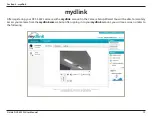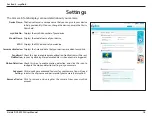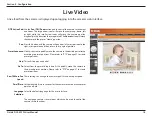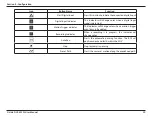Reviews:
No comments
Related manuals for DCS-5222L

Resusci Baby QCPR
Brand: laerdal Pages: 8

W7
Brand: Wansview Pages: 12

E-1 - Digital Camera SLR
Brand: Olympus Pages: 2

LPC Series
Brand: Okina Pages: 3

Z3
Brand: Z-EDGE Pages: 4

Lumix DC-G9
Brand: Panasonic Pages: 124

1337784
Brand: Conrad Pages: 8

SIPB1
Brand: Speco Pages: 104

INV 220V Series
Brand: Sunny Pages: 11

InfiViewCam
Brand: Infinique Pages: 7

PS 224
Brand: Nice Pages: 16

NA-EM1X
Brand: Nauticam Pages: 33

Kasa Smart KC310
Brand: TP-Link Pages: 23

DC-KIT
Brand: Alecto Pages: 2

DC-1041
Brand: LENCO Pages: 3

WV-QDC504C
Brand: i-PRO Pages: 22

TVIP61500
Brand: Abus Pages: 487

CWPC-01
Brand: Olympus Pages: 22