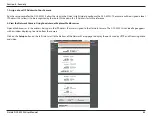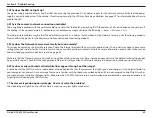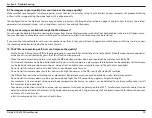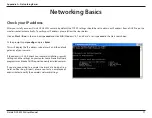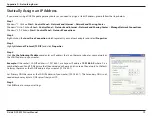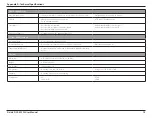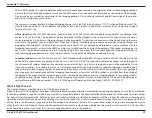71
D-Link DCS-5222L User Manual
Appendix A - Networking Basics
Networking Basics
Check your IP address
After you install your new D-Link DCS-5222L camera, by default, the TCP/IP settings should be set to obtain an IP address from a DHCP server (i.e.
wireless router) automatically. To verify your IP address, please follow the steps below.
Click on
Start
>
Run
. In the run box type
cmd
and click
OK
. (Windows® 8, 7, and Vista® users type
cmd
in the Start Search box)
At the prompt, type
ipconfig
and press
Enter
.
This will display the IP address, subnet mask and the default
gateway of your camera.
If the address is 0.0.0.0, check your camera installation, security
settings, and the settings on your router. Some firewall software
programs may block a DHCP request on newly installed cameras.
If you are connecting to a wireless network at a hotspot (e.g.
hotel, coffee shop, airport), please contact an employee or
administrator to verify their wireless network settings.