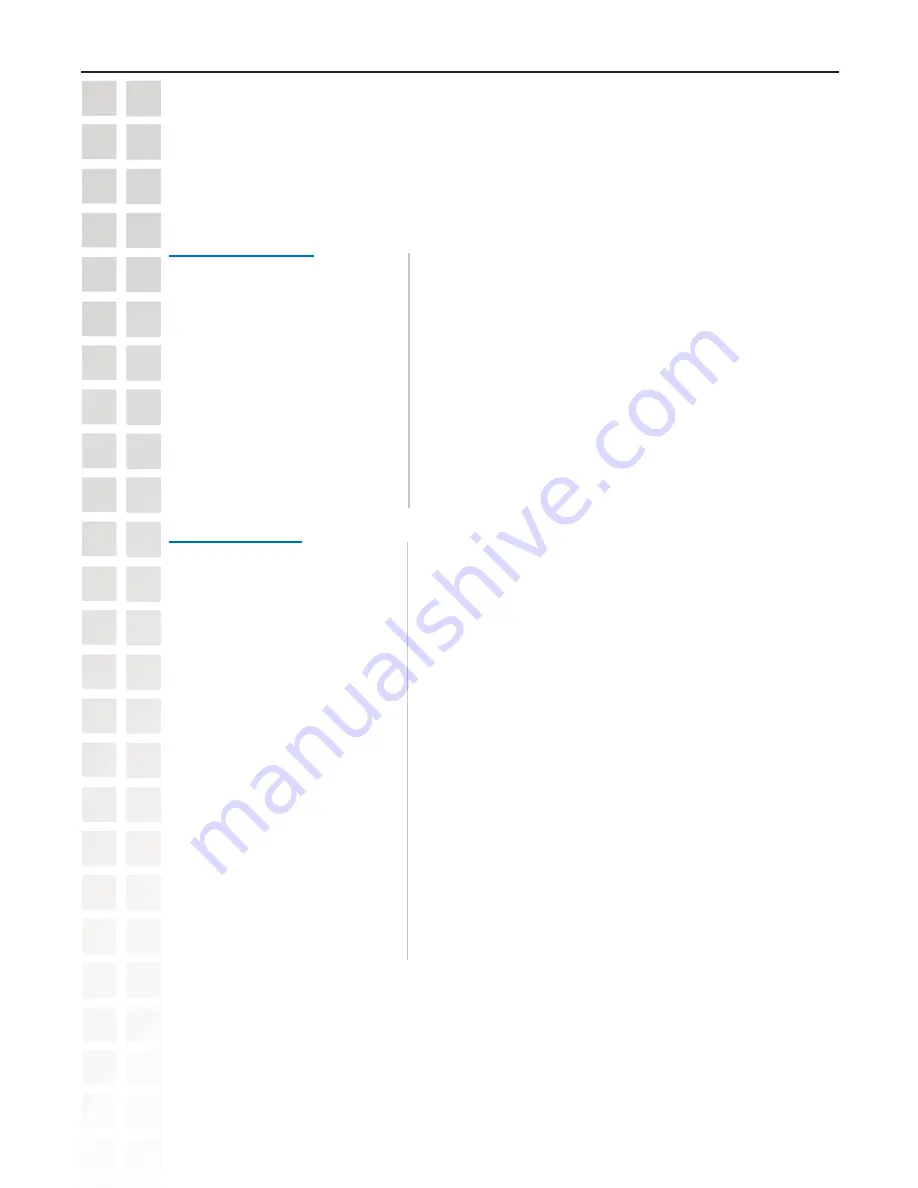
60
DCS-660G User’s Manual
D-Link Systems, Inc.
Using the DCS-660G with an Internet Browser
Configuration > Tools > Applications
(continued)
Select the weekdays that should perform the following
operations:
Sets the time to stop the operations.
Set the time to start operations. Setting the begin time the same
as the stop time will force the operations to run continuously.
After a snapshot is taken because of a trigger, another snapshot
will be taken after the configured time in seconds.
There are 4 conditions related to the digital input and three
windows for motion detection. There can be multiple selections.
Select the appropriate digital input condition according to the
characteristics of the external device. “High”, “low” indicate
external voltage input for level trigger, while “rising”, “falling” is
for edge triggers. There are three windows shown for the names
you defined for motion detection. “Undefined” will show instead
of the window title if motion detection is not setup yet. An active,
named motion window must be checked for motion detection to
be possible.
Check and save this option to reset the external device at the
digital output back to the original state.
Sets the time delay before restarting to check the trigger condition
when the current condition is triggered.
If you do not wish to set a schedule, this box must be checked.
Sunday through Saturday:
Snapshots begin at:
Snapshots stop at:
Weekly schedule
All of the time except for
the above schedule:
Event operation
Delay second(s) before
detecting next event:
Take snapshots at second(s)
after event:
Trigger condition:
Reset output:
Summary of Contents for DCS-6220G
Page 1: ......
Page 141: ...141 DCS 6620G User s Manual D Link Systems Inc Time Zone Table ...
Page 142: ...142 DCS 6620G User s Manual D Link Systems Inc Warranty Warranty ...
Page 143: ...143 DCS 6620G User s Manual D Link Systems Inc Warranty ...
Page 144: ...144 DCS 6620G User s Manual D Link Systems Inc Warranty ...
















































