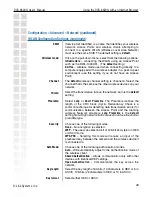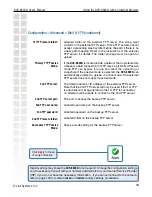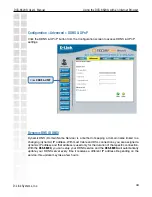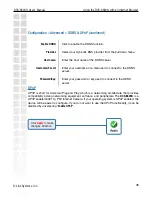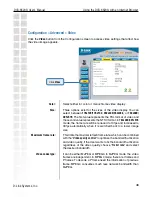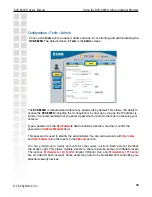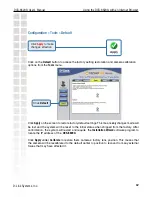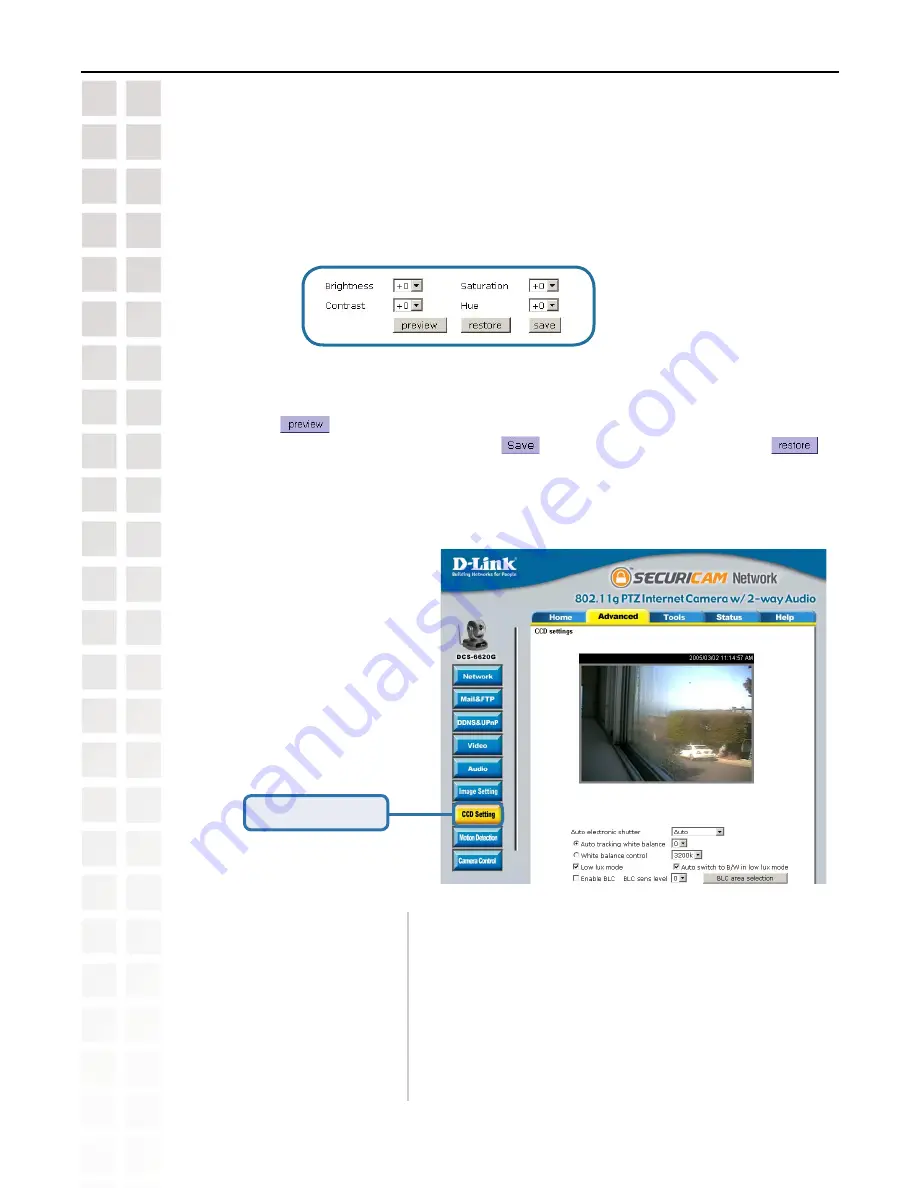
51
DCS-6620G User’s Manual
D-Link Systems, Inc.
Using the DCS-6620G with an Internet Browser
You may press
to fine-tune the image and see what effect the setting will have on the
image. When the image is acceptable, press
to store the image settings, or
to
recall the original settings. If settings are changed without saving, they will be used until the
next system start-up.
Configuration > Advanced > Image Setting
(continued)
Click the video button from the Configuration screen to access video settings that affect
how the video image appears.
Image
Brightness,
Contrast,
Saturation
and
Hue
are all adjusted in the same manner. For each
video compensation you can set from among eleven levels ranged from -5 to +5.
From this screen you can fine tune the video image.
Configuration > Advanced > CCD Setting
Click
CCD Setting
Auto electronic shutter
:
Low lux mode
:
Once the shutter is selected as “Auto”, the IRIS of the
CCD will become fixed. Select this setting if you select
Low lux mode
.
Checking this box will assist in seeing objects in poor
illuminative environments.
Apply when the
DCS-6620G
is aiming outdoors. Adjusting
the 9 levels of white levels can help the camera to capture
video with correct colors.
Auto tracking white balance:
Summary of Contents for DCS-6620G - Network Camera
Page 1: ......
Page 141: ...141 DCS 6620G User s Manual D Link Systems Inc Time Zone Table ...
Page 142: ...142 DCS 6620G User s Manual D Link Systems Inc Warranty Warranty ...
Page 143: ...143 DCS 6620G User s Manual D Link Systems Inc Warranty ...
Page 144: ...144 DCS 6620G User s Manual D Link Systems Inc Warranty ...
Page 145: ...145 DCS 6620G User s Manual D Link Systems Inc Registration 05 03 05 Registration ...