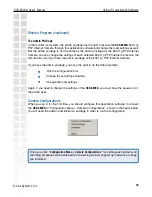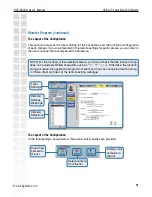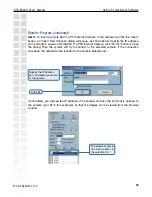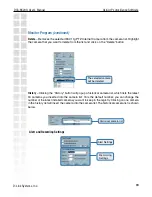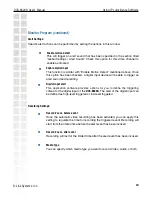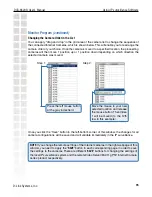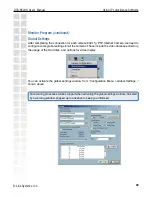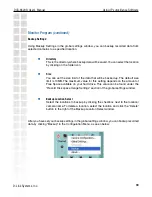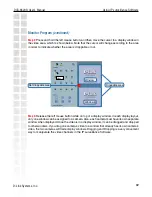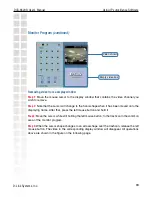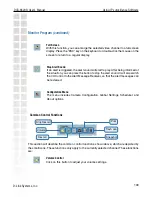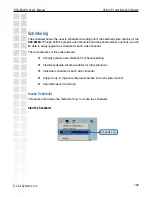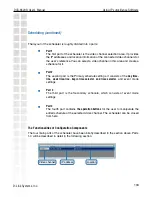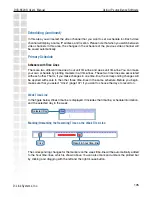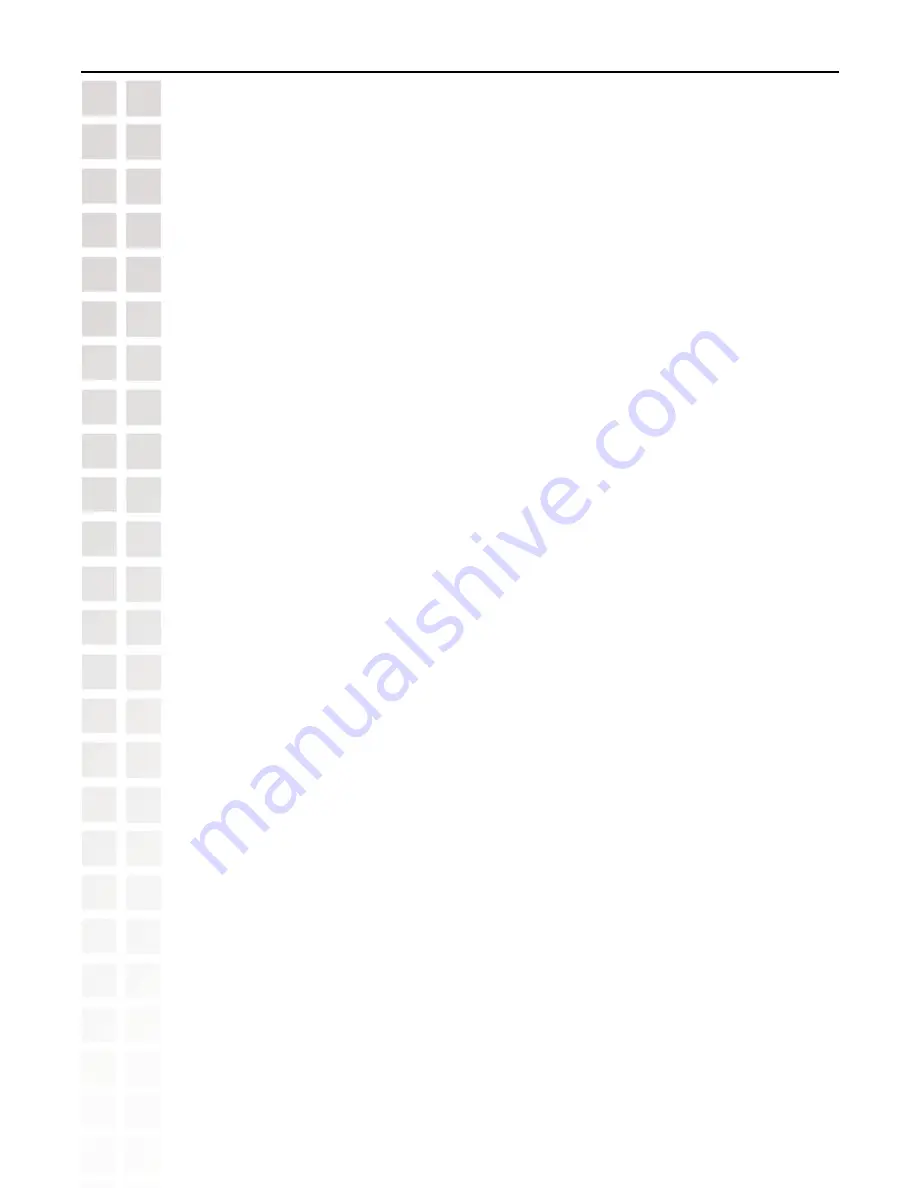
90
DCS-6620G User’s Manual
D-Link Systems, Inc.
Using IP surveillance Software
This section depicts, in detail, how to manipulate the monitor tool.
Using the Monitor Program
Connection of the DCS-6620G
Channel:
Once you have the privilege to connect to the
DCS-6620G
, the cameras will automatically
appear in the video area in the order they are connected. Once you have set up the camera
in the video channel, the color of the channel number will turn blue, indicating that the camera
has been added to IP surveillance. If you do not set up the camera for the video channel, the
color of the channel number will be gray.
There is a unique light signal associated with each channel number. It indicates the status of
the dedicated video channel, which is depicted as follows:
Off
The video channel is not connected with any
DCS-6620G
yet.
Green
The green light means the
DCS-6620G
associated with this channel number is
connected, and the video is monitored in the video area.
Red
The red light indicates the video from this channel is recording into the video
database. In this mode, you don’t have to drag and drop the channel to the video
area. This means that this application software supports real-time recording
with and without real-time monitoring for the dedicated video channel.
Blink
With the motion detection mechanism set in the
DCS-6620G
, the light of the
corresponding channel will blink once the motion event is triggered.
Monitor Program
(continued)
Summary of Contents for DCS-6620G - Network Camera
Page 1: ......
Page 141: ...141 DCS 6620G User s Manual D Link Systems Inc Time Zone Table ...
Page 142: ...142 DCS 6620G User s Manual D Link Systems Inc Warranty Warranty ...
Page 143: ...143 DCS 6620G User s Manual D Link Systems Inc Warranty ...
Page 144: ...144 DCS 6620G User s Manual D Link Systems Inc Warranty ...
Page 145: ...145 DCS 6620G User s Manual D Link Systems Inc Registration 05 03 05 Registration ...