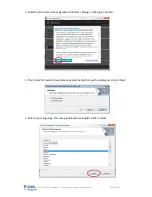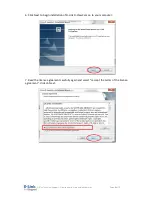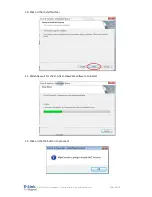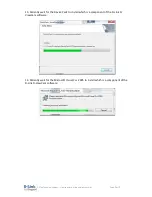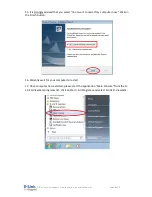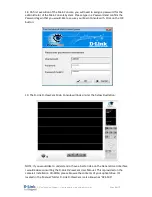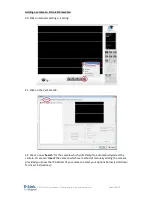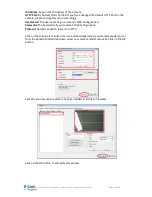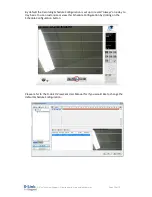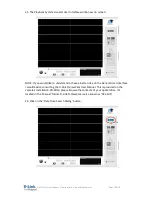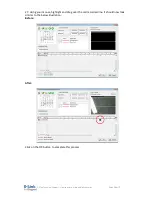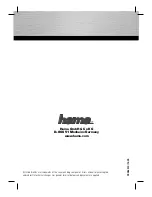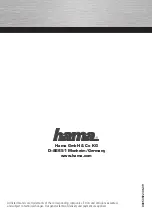D-Link Technical
Support – How to record using mydlink camera's.
Page
1
of
17
How to record using mydlink cameras
This document will detail how you setup your mydlink camera with D-Link D-ViewCam.
D-Link D-ViewCam is a comprehensive surveillance system designed to centrally manage
up to 32 network cameras from a Windows Operating System.