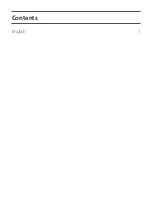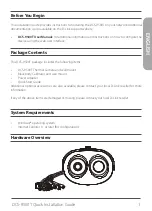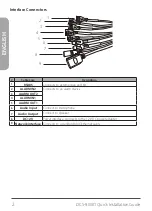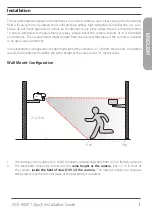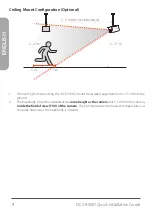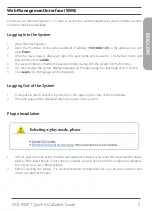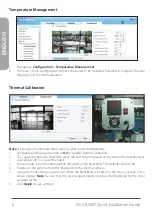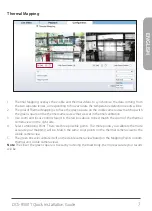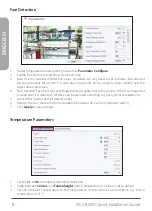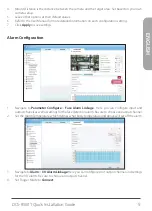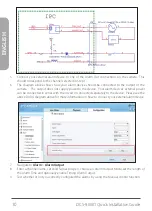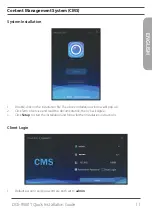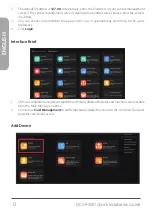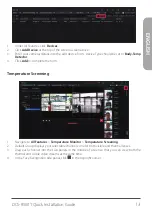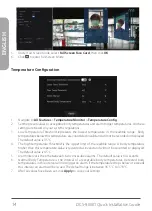Reviews:
No comments
Related manuals for DCS-9500T

AR790
Brand: QVIA Pages: 32

TDEE1440CAM
Brand: Top Dawg Electronics Pages: 8

ET692B
Brand: TOOLTOP Pages: 20

7200-00
Brand: SATO KEIRYOKI Pages: 8

ATC Mini
Brand: Oregon Scientific Pages: 268

TITAN 1280
Brand: Thermal Camera Pages: 26

M10+
Brand: SJCAM Pages: 40

PT949-34220
Brand: Toyota Pages: 14

NAVC-307
Brand: Navig8r Pages: 11

R400 NV
Brand: Navitel Pages: 76

Marbella LX1
Brand: Maka Technologies Pages: 40

Marbella MXPro
Brand: Maka Technologies Pages: 20

ADK
Brand: FLIR Pages: 17

AD109
Brand: ausdom Pages: 33
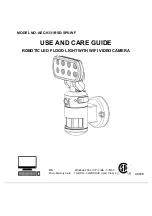
AEC-9331BSD-SP8-WF
Brand: aurum Pages: 22

SLDV4KBK
Brand: SereneLife Pages: 12

GSF997
Brand: GoShockFree Pages: 11

ParkCity GO 10 PRO
Brand: SHENZHEN DISIMA TECHNOLOGY Pages: 40