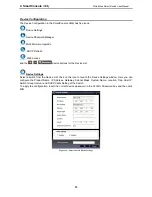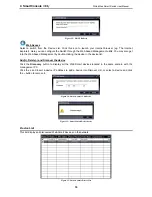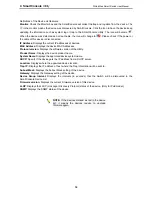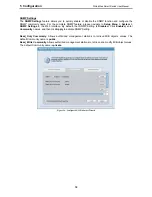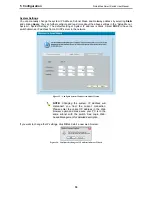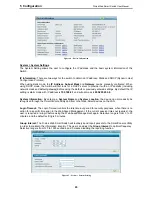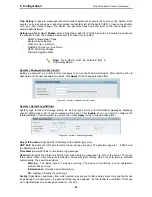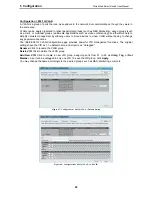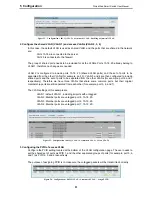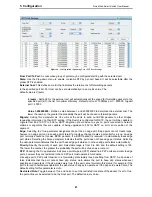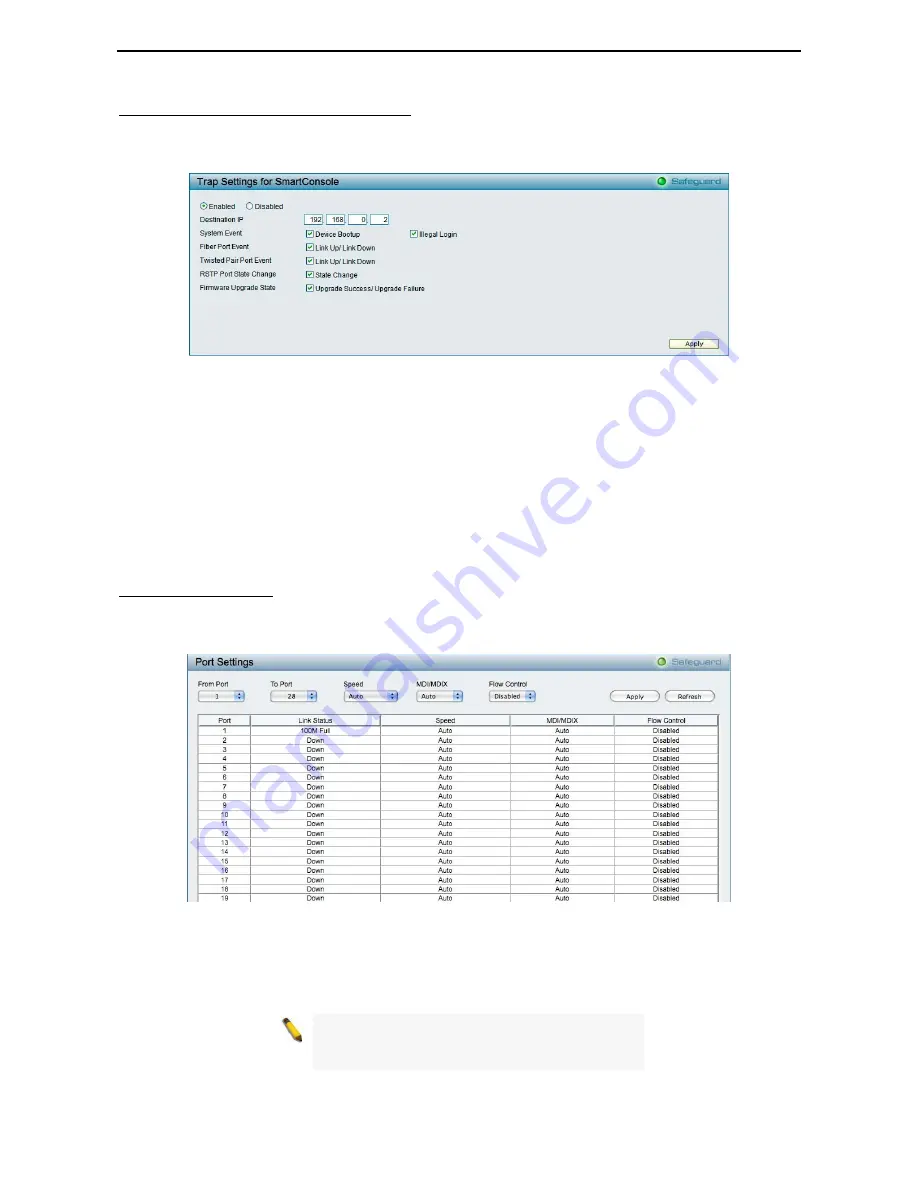
5 Configuration
D-Link Web Smart Switch User Manual
System > Trap Settings (For SmartConsole)
By configuring the Trap Setting, it allows SmartConsole Utility to monitor specified events on this Web-Smart
Switch. By default, Trap Setting is disabled. When the Trap Setting is enabled, enter the
Destination IP
address of the managing station that will receive trap information.
Figure 42 – System > Trap Setting
You can select which event message(s) to be sent to the managing station
System Event:
The system level messages, which contains:
Device Bootup -
System boot-up information.
Illegal Login -
Events of incorrect password logins, recording the IP of the originating PC.
Fiber Port Link Up/Link Down:
Fiber port connection information.
Twisted pair Port Link Up/Link Down:
Copper port connection information.
RSTP Port State Change:
Events of a RSTP port state changes.
Firmware Upgrade State:
Information of firmware upgrade - success or failure.
System > Port Settings
In the Port Setting page, the status of all ports can be monitored and adjusted for optimum configuration. By
selecting a range of ports (
From Port
and
To Port
), the
Speed
can be set for all selected ports, effective by
clicking
Apply
. Press the
Refresh
button to view the latest information.
Figure 43 – System > Port Setting
Speed:
Gigabit Fiber connections can operate in 1000M Full Force Mode, Auto Mode or Disabled. Copper
connections can operate in Forced Mode settings (1000M Full, 100M Full, 100M Half, 10M Full, 10M Half),
Auto, or Disabled. 100M Fiber connections support 100M Full Force Mode, 100M Half Force Mode, or
Disabled. The default setting for all ports is
Auto
.
NOTE:
Be sure to adjust port speed settings
appropriately after changing connected cable
media types.
26