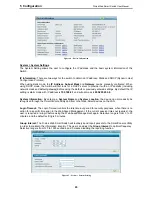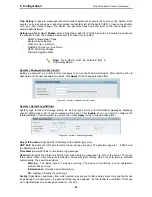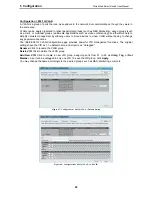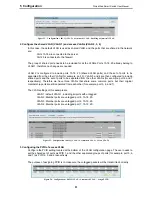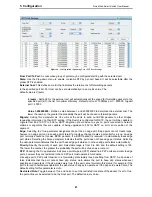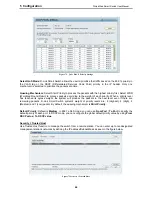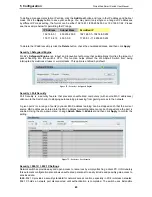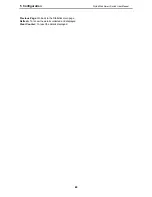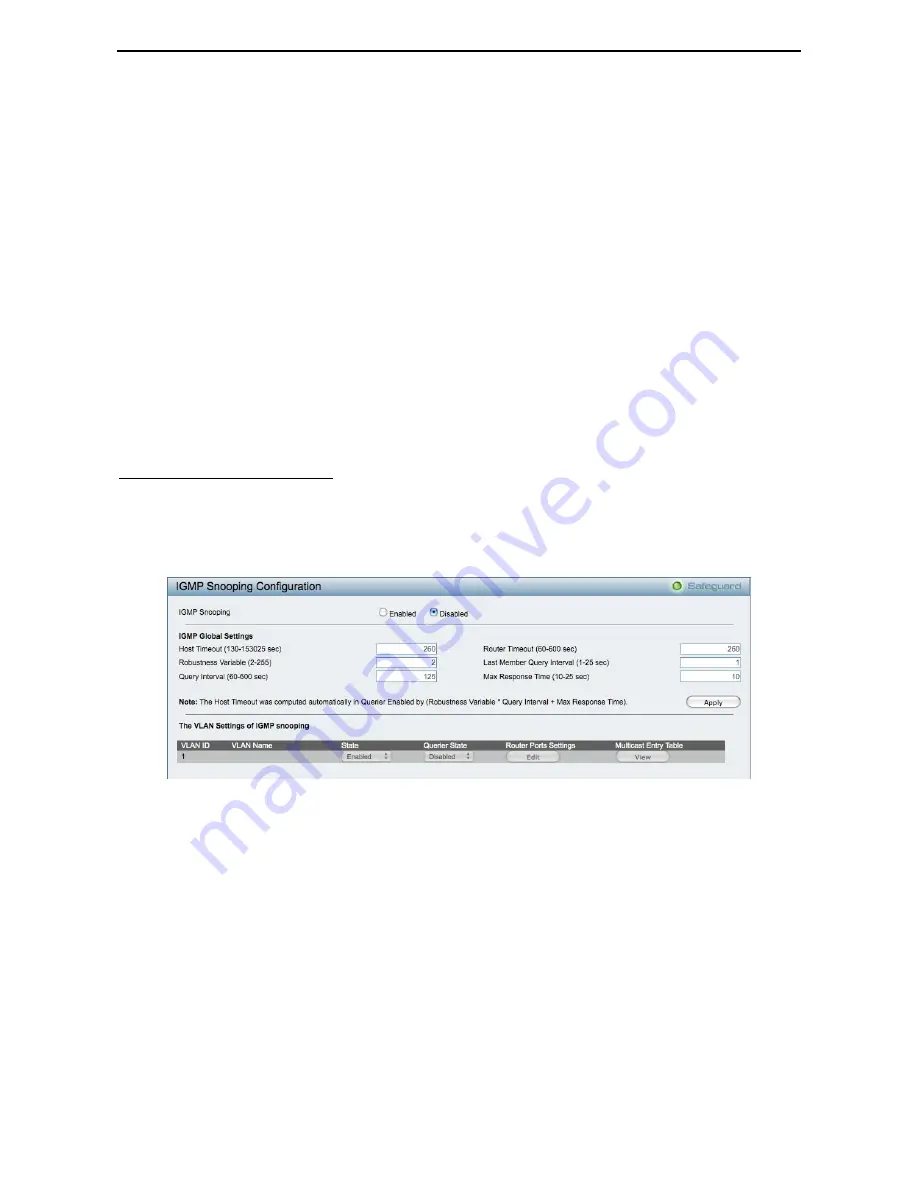
5 Configuration
D-Link Web Smart Switch User Manual
From Port:
The beginning of a consecutive group of ports may be configured starting with the selected port.
To Port:
The ending of a consecutive group of ports may be configured starting with the selected port.
Port Priority (0-65535):
Displays the LACP priority value for the port. Default is 128.
Activity:
There are two different roles of LACP ports:
Active -
Active LACP ports are capable of processing and sending LACP control frames. This allows
LACP compliant devices to negotiate the aggregated link so the group may be changed dynamically
as needs require. In order to utilize the ability to change an aggregated port group, that is, to add or
subtract ports from the group, at least one of the participating devices must designate LACP ports as
active. Both devices must support LACP.
Passive -
LACP ports that are designated as passive cannot initially send LACP control frames. In
order to allow the linked port group to negotiate adjustments and make changes dynamically, one
end of the connection must have "active" LACP ports.
Timeout:
Specify the administrative LACP timeout. The possible field values are:
Short (3 Sec)
- Defines the LACP timeout as 3 seconds.
Long (90 Sec)
- Defines the LACP timeout as 90 seconds. This is the default value.
Click
Apply
to implement the changes made.
Configuration > IGMP Snooping
With Internet Group Management Protocol (IGMP) snooping, the Web Smart Switch can make intelligent
multicast forwarding decisions by examining the contents of each frame’s Layer 2 MAC header.
IGMP snooping can help reduce cluttered traffic on the LAN. With IGMP snooping enabled globally, the Web
Smart Switch will forward multicast traffic only to connections that have group members attached.
The settings of IGMP snooping is set by each VLAN individually.
Figure 60 – Configuration > IGMP Snooping Configuration
By default, IGMP is disabled. If enabled, the IGMP Global Settings will need to be entered:
Host Timeout (130-153025 sec):
This is the interval after which a learned host port entry will be purged. For
each host port learned, a 'Port Purge Timer' runs for 'Host Port Purge Interval'. This timer will be restarted
whenever a report message from host is received over that port. If no report messages are received for 'Host
Port Purge Interval' time, the learned host entry will be purged from the multicast group. The default value is
260 seconds.
Robustness Variable (2-255 sec):
The Robustness Variable allows adjustment for the expected packet loss
on a subnet. If a subnet is expected to be lossy, the Robustness Variable may need to be increased. The
Robustness Variable cannot be set to zero, and it SHOULD NOT be. Default is 2 seconds.
Query Interval (60-600 sec):
The Query Interval is the interval between General Queries sent. By adjusting
the Query Interval, the number of IGMP messages can be increased or decreased; larger values will cause
IGMP Queries to be sent less often. Default value is 125 seconds.
Router Timeout (60-600 sec):
This is the interval after which a learned router port entry will be purged. For
each router port learned, a 'Router Port Purge Timer' runs for 'Router Port Purge Interval'. This timer will be
restarted whenever a Query control message is received over that port. If no Query control messages are
3
3
5
5