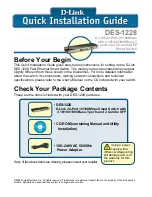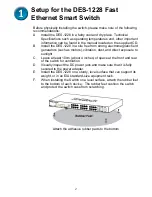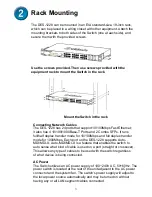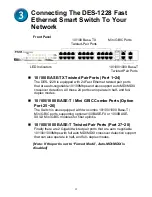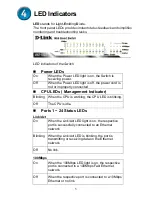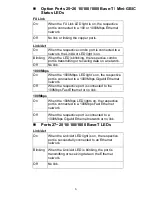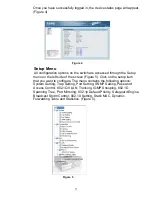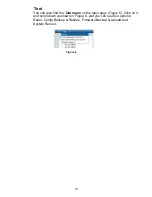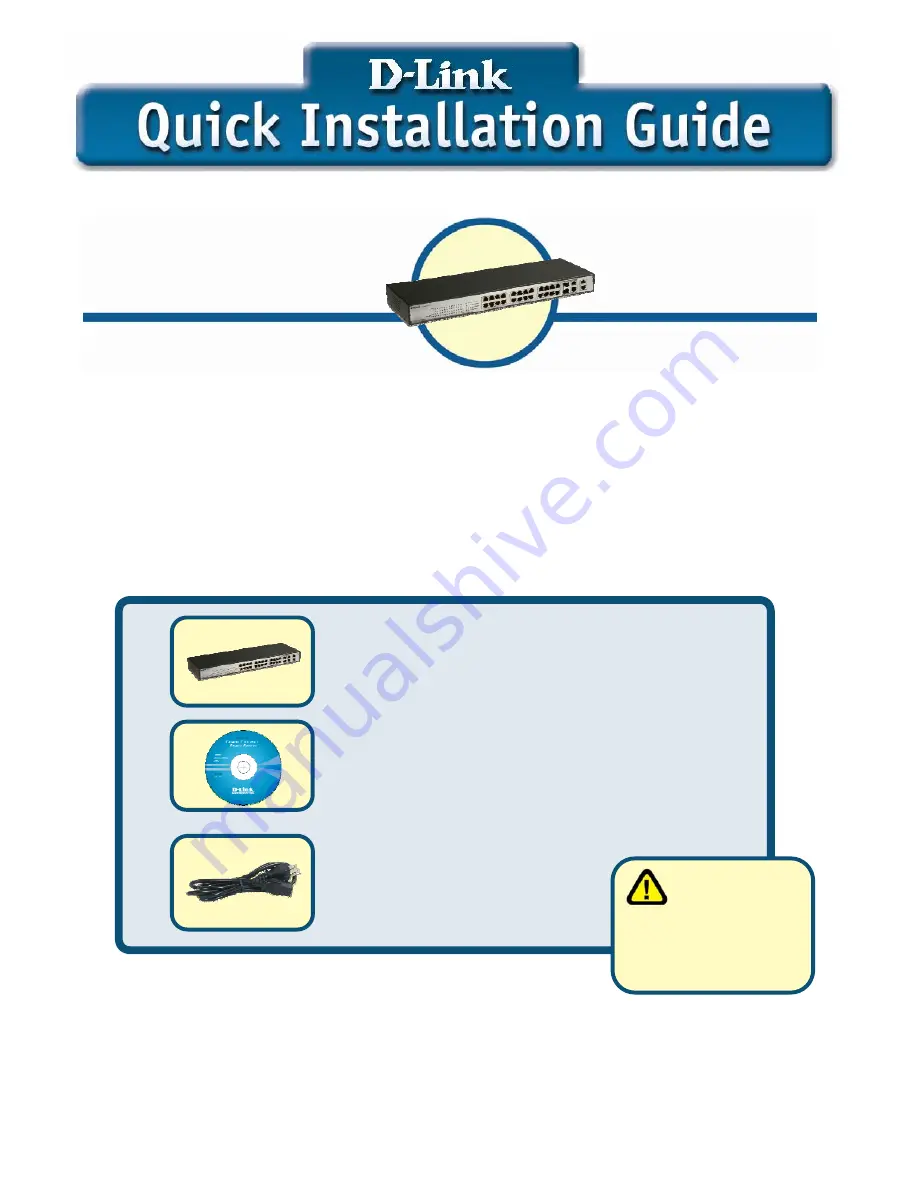
Before Your Begin
This Quick Installation Guide gives step-by-step instructions for setting up the D-Link
DES-1228 Fast Ethernet Smart Switch. The model you have purchased may appear
slightly different from those shown in the illustrations. For more detailed information
about the switch, its components, making network connections and technical
specifications, please refer to the User’s Manual on the CD included with your switch.
Check Your Package Contents
These are the items included with your DES-1228 purchase:
If any of the above items are missing, please contact your reseller.
©2006 D-Link Systems, Inc. All rights reserved. Trademarks or registered trademarks are the property of their respective
holders. Software and specifications subject to change without notice.
•
DES-1228
D-Link 24-Port 10/100Mbps Smart Switch with
4 10/100/1000Base-T ports and 2 Combo SFP
• CD-ROM (containing Manual and Utility
Installation)
• 100–240VAC 50/60Hz
Power Adapter
Using a power
supply with a
different voltage rating
will damage and void
the warranty for this
product.
DES-1228
D-Link 24-Port 10/100Mbps
with 4 10/100/1000Base-T
ports and 2 Combo SFP
Smart Switch