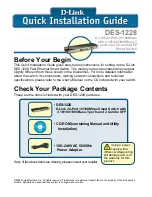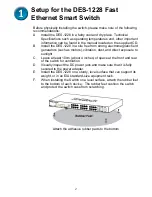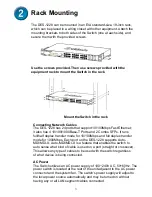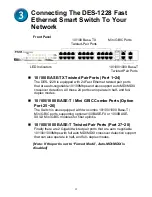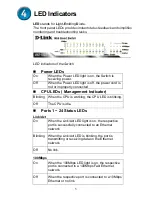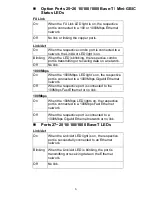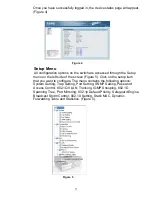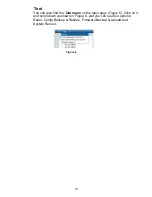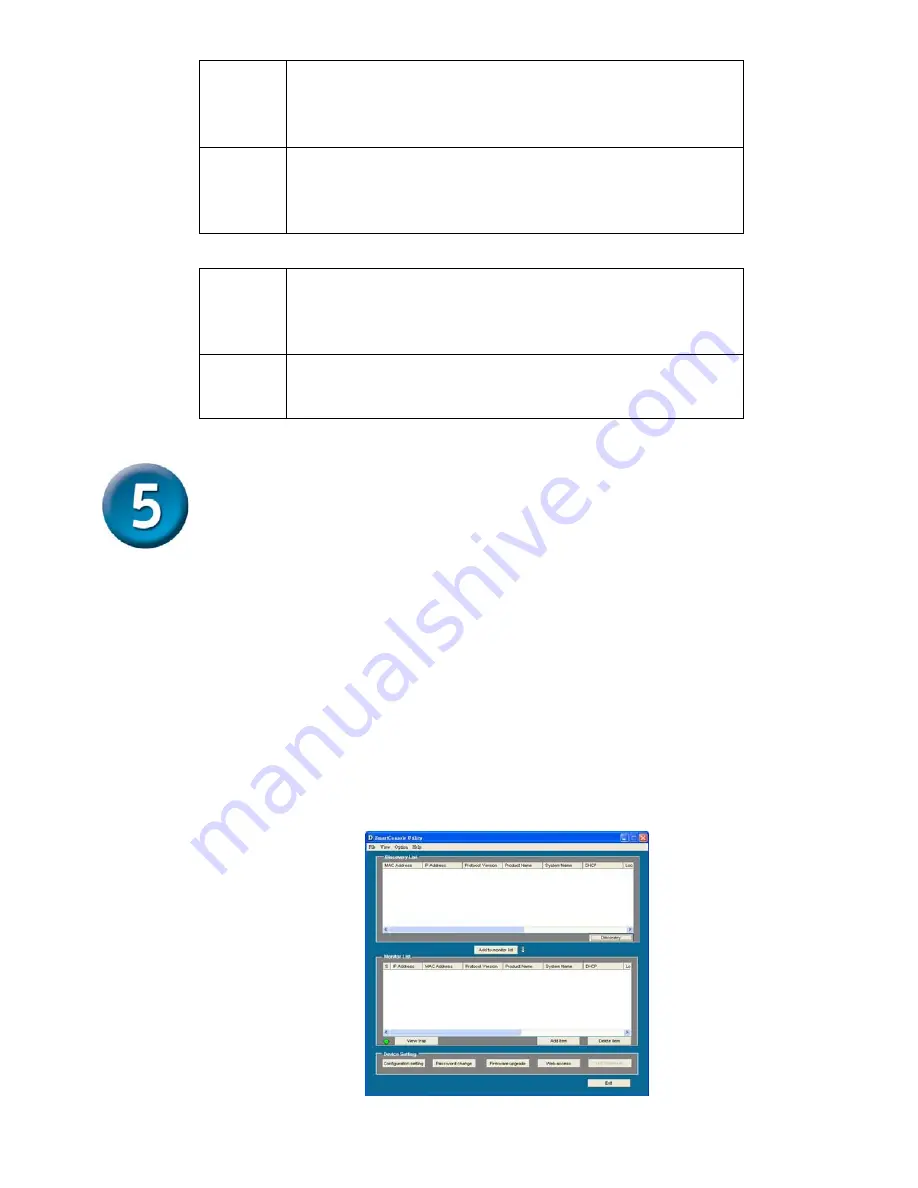
7
1000Mbps
On When
the
1000Mbps LED light is on, the respective
port is connected to a 1000Mbps Gigabit Ethernet
network.
Off
When the respective port is connected to a 10Mbps
Ethernet or 100Mbps Fast Ethernet network, or no
link.
100Mbps
On
When the 100Mbps LED light is on, the respective
port is connected to a 100Mbps Fast Ethernet
network.
Off
When the respective port is connected to a 10Mbps
Ethernet or 1000Mbps Gigabit Ethernet network.
Installing the SmartConsole
Utility
The SmartConsole Utility allows a user to monitor and configure multiple
D-Link Web-Smart Switches from a workstation connected to the network.
Follow these steps to install the SmartConsole Utility:
1.
Insert the Utility CD in the CD-Rom Drive.
2. From
the
Start
menu on the Windows desktop, choose
Run
.
3. In
the
Run
dialog box, type D:\SmartConsole Utility\setup.exe
( where D:\ represents the drive letter of your CD-ROM)
your CD-Rom drive is located) and click
OK
.
4. Follow
the
on-screen
instructions to install the utility.
5.
Upon completion, go to
Program Files -> SmartConsole Utility
and execute the SmartConsole utility. (Figure 1.)
Figure 1. SmartConsole Utility