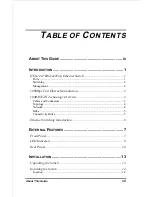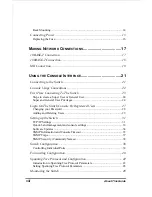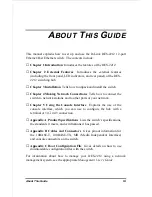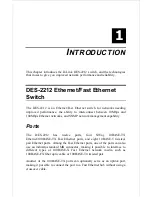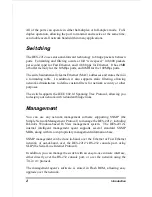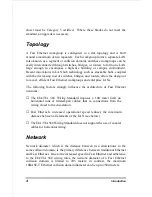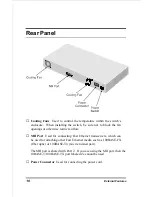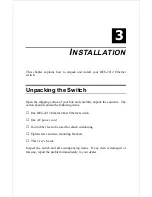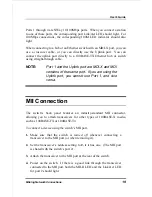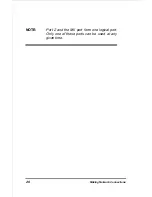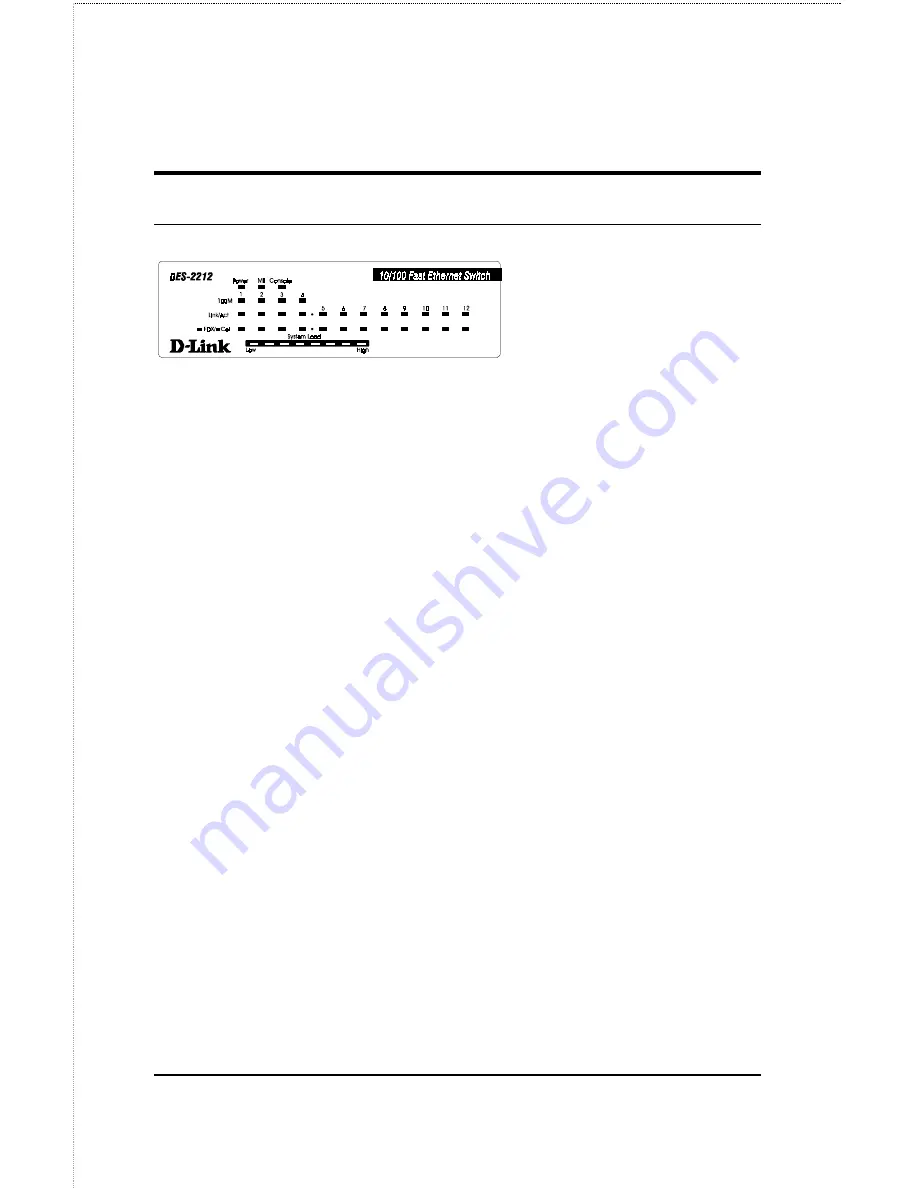
External Features
9
LED Indicators
♦
Power Lights when the DES-2212 Ethernet switch is powered on.
♦
Console Lights when the DES-2212 console interface is in use.
♦
MII Lights when the switch’s MII port is being used to connect to a
transceiver. If there is an active connection on the MII port, then the
Link/Act LED for port 2x will also light.
♦
100M (Ports 1 through 4 ) Lights when the port is operating at
100Mbps. Ports 1 through 4 are NWay ports that can automatically
detect whether 10BASE-T Ethernet or 100BASE-TX Fast Ethernet
twisted-pair cable is connected.
♦
Link/Act (Ports 1 through 12) Lights green when the port is
connected to a powered-on Ethernet/Fast Ethernet station, and blinks
off briefly when information is transmitted or received on the port.
♦
FDX/Col (Ports 1 through 12) Lights green when the port is
operating in full-duplex mode. Briefly blinks amber when a collision
occurs on the Ethernet/Fast Ethernet segment.
♦
System Load Shows a bar graph giving an indication of the network
load, ranging from Low to High.