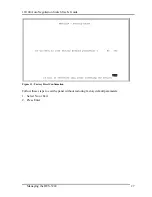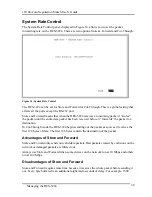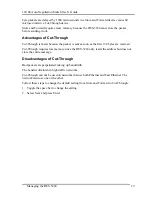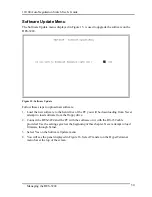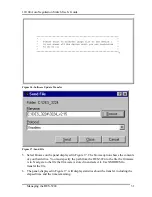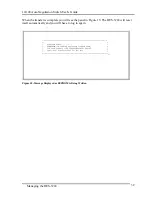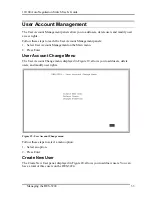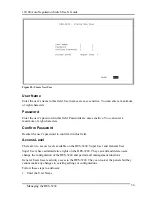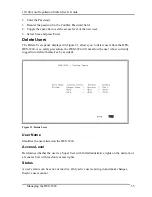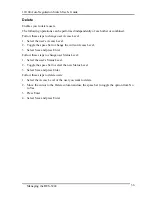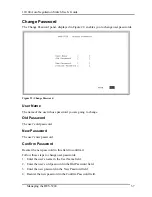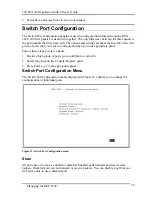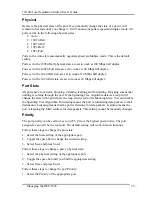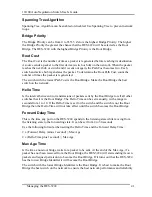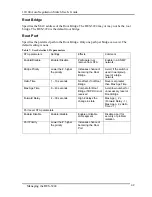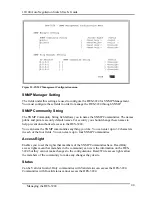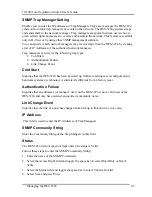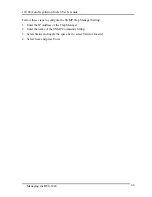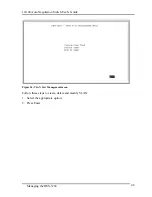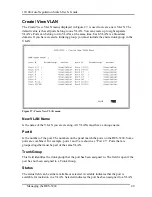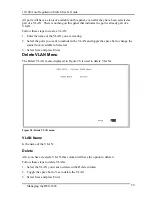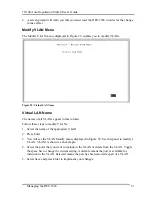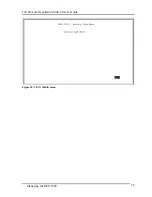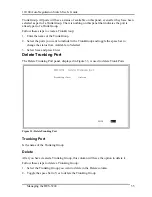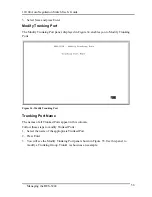10/100 Auto Negotiation Switch User’s Guide
Managing the DES-3224
41
Spanning Tree Algorithm
Spanning Tree Algorithm can be enabled or disabled. Use Spanning Tree to prevent network
loops.
Bridge Priority
The Bridge Priority can be from 0 to 65535. Zero is the highest Bridge Priority. The higher
the Bridge Priority the greater the chance that the DES-3224 will be selected as the Root
Bridge. The DES-3224 with the highest Bridge Priority is the Root Bridge.
Root Cost
The Root Cost is the number of times a packet is regenerated before reaching its destination.
A source sends a packet to the first device (switch or hub) on the network. When the packet
reaches the next hub or switch and it is sent out again, the Path Cost becomes two. Each
switch and active hub regenerates the packet. To determine the Root Path Cost, count the
number of times the packet is regenerated.
The switch with the lowest Path Cost is the Root Bridge. Make the Root Bridge the best
switch on the network.
Hello Time
Is the interval between two transmissions of packets sent by the Root Bridge to tell all other
switches that it is the Root Bridge. The Hello Time can be set manually, with a range in
seconds from 1 to 10. If the Hello Time is set for the switch and the switch is not the Root
Bridge then the Hello Time will not take effect until the switch becomes the Root Bridge.
Forward Delay Time
This is the time any port on the DES-3224 spends in the listening state while moving from
the listening state to the forwarding state. It can be set from 4 to 30 seconds.
Use the following formula when setting the Hello Time and the Forward Delay Time:
2 x (Forward Delay minus 1 second) > Max Age
2 x (Hello Time plus 1 second) < Max Age
Max Age Time
Is the time a non-root bridge waits for a packet to be sent. At the end of the Max Age, if a
packet has not been received from the Root Bridge, the DES-3224 will start sending its own
packets and request permission to become the Root Bridge. If it turns out that the DES-3224
has the lowest Bridge Identifier it will become the Root Bridge.
The switch with the lowest Bridge Identifier is the Root Bridge. It is best to make the Root
Bridge the best switch on the network to ensure the best network performance and reliability.