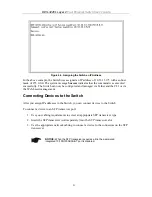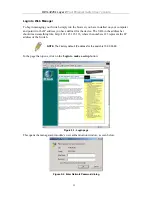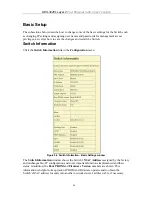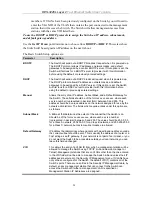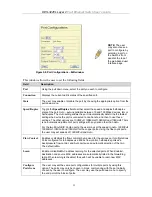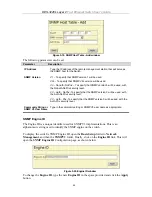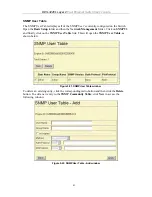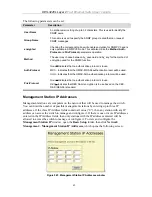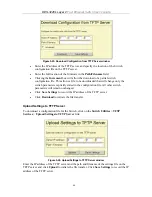DES-3226L Layer 2
Fast Ethernet Switch User’s Guide
User Accounts
From the
Basic Setup
menu, click
User Accounts
and the following
window
appears.
Figure 5-9. User Accounts window
Click
New
to add a new user account, utilizing the window below.
Figure 5-10. User Accounts – Add window
1.
Enter the new user name, assign an initial password, and then confirm the new
password. Determine whether the new user should have
Admin
or
User
privileges.
2.
Click
Apply
to make the user addition effective.
3.
A listing of all user accounts and access levels is shown in the
User Account
Management
window. This list is updated when Apply is executed. Click
Show All
User Account Entries
to access this window.
4.
Please remember that Apply makes changes to the switch configuration for the
current
session only
.
All changes (including User additions or updates) must be entered into
non-volatile ram using the
Save Changes
command on the
Main Menu
- if you want
these changes to be permanent.
To edit a User Account, click the radio button of the corresponding User Account and click
Edit
. To delete a User Account, click the radio button of the corresponding User Account and
click
Delete
.
33