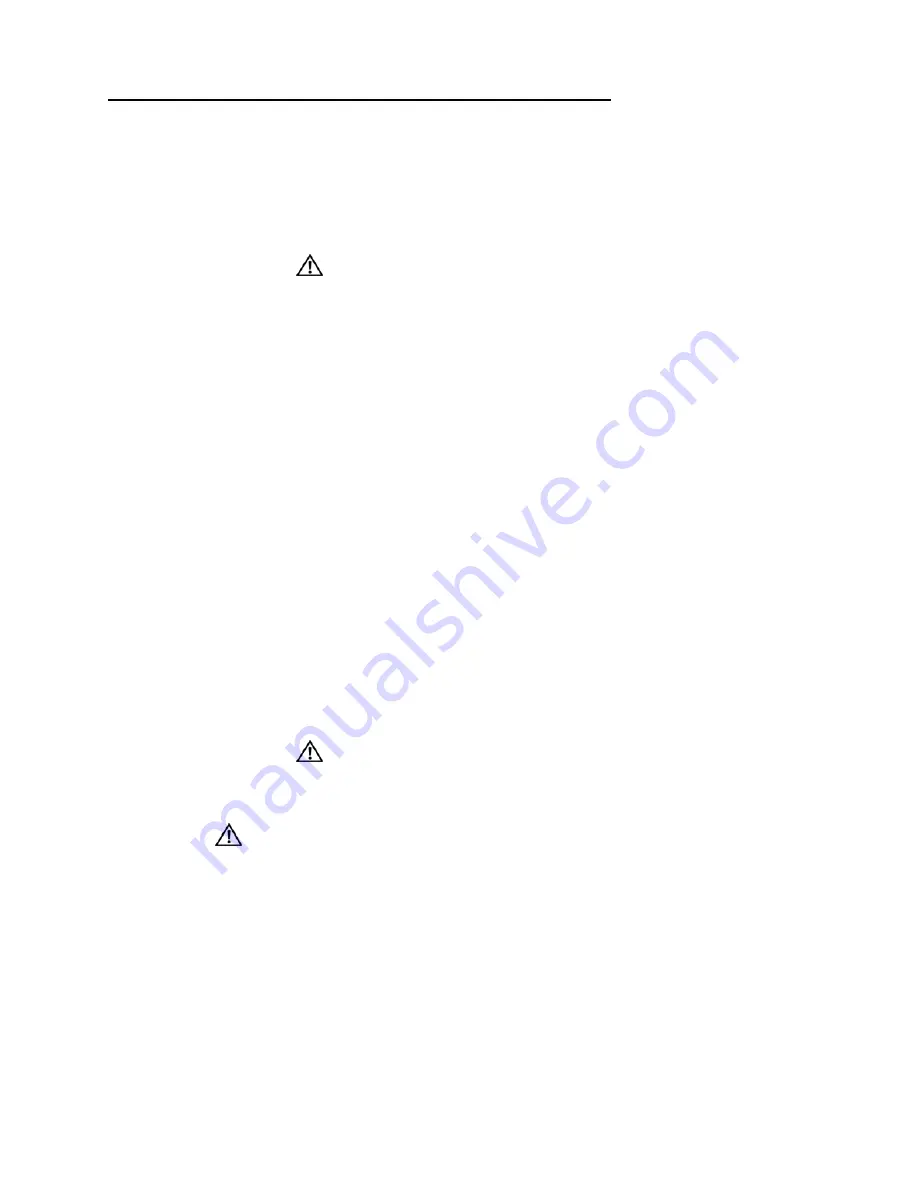
Product Overview
15
General Precautions for Rack-Mountable Products
Observe the following precautions for rack stability and safety. Also, refer to “Installing in a
Rack” on page 22 and the rack installation documentation accompanying the rack for specific
caution statements and procedures.
z
Systems are considered to be components in a rack. Thus,
component
refers to any system
as well as to various peripherals or supporting hardware.
Caution:
CAUTION:
Installing systems in a rack without the front and side
stabilizers installed could cause the rack to tip over, potentially resulting in
bodily injury under certain circumstances. Therefore, always install the
stabilizers before installing components in the rack. After installing system/
components in a rack, never pull more than one component out of the rack on its
slide assemblies at one time. The weight of more than one extended component
could cause the rack to tip over and may result in serious injury.
z
Before working on the rack, make sure that the stabilizers are secured to the rack,
extended to the floor, and that the full weight of the rack rests on the floor. Install front and
side stabilizers on a single rack or front stabilizers for joined multiple racks before work-
ing on the rack.
z
Always load the rack from the bottom up, and load the heaviest item in the rack first.
z
Make sure that the rack is level and stable before extending a component from the rack.
z
Use caution when pressing the component rail release latches and sliding a component
into or out of a rack; the slide rails can pinch your fingers.
z
After a component is inserted into the rack, carefully extend the rail into a locking position
and then slide the component into the rack.
z
Do not overload the AC supply branch circuit that provides power to the rack. The total
rack load should not exceed 80 percent of the branch circuit rating.
z
Ensure that proper airflow is provided to components in the rack.
z
Do not step on or stand on any component when servicing other components in a rack.
NOTE:
A qualified electrician must perform all connections to DC power and to safety
grounds. All electrical wiring must comply with applicable local or national codes
and practices.
Caution:
CAUTION:
Never defeat the ground conductor or operate the equipment in
the absence of a suitably installed ground conductor. Contact the appropriate
electrical inspection authority or an electrician if you are uncertain that suitable
grounding is available.
CAUTION
: The system chassis must be positively grounded to the rack cabinet frame.
Do not attempt to connect power to the system until grounding cables are connected.
Completed power and safety ground wiring must be inspected by a qualified electrical
inspector. An energy hazard will exist if the safety ground cable is omitted or disconnected.
Summary of Contents for DES-3226L
Page 2: ......
Page 6: ...6 Web User Guide...
Page 8: ...8 Web User Guide...
Page 30: ...30 Web User Guide...
Page 36: ...36 Web User Guide...
Page 44: ...44 Web User Guide...
Page 52: ...52 Web User Guide Figure 15 System Port Multiple Port Mirroring...
Page 58: ...58 Web User Guide...
Page 70: ...70 Web User Guide...
Page 75: ...Registration 75 Registration...
Page 76: ...76 Web User Guide...
Page 77: ...Technical Support 77 Technical Support...
Page 78: ...78 Web User Guide...
Page 79: ...Technical Support 79...
Page 80: ...80 Web User Guide...
Page 81: ...Technical Support 81...
Page 82: ...82 Web User Guide...
Page 83: ...Technical Support 83...
Page 84: ...84 Web User Guide...
Page 85: ...Technical Support 85...
Page 86: ...86 Web User Guide...
Page 87: ...Technical Support 87...
Page 88: ...88 Web User Guide...
Page 89: ...Technical Support 89...
Page 90: ...90 Web User Guide...
Page 91: ...Technical Support 91...
Page 92: ...92 Web User Guide...
Page 93: ...Technical Support 93...
Page 94: ...94 Web User Guide...
Page 95: ...Technical Support 95...
Page 96: ...96 Web User Guide...
Page 97: ...Technical Support 97...
Page 98: ...98 Web User Guide...
Page 99: ...Technical Support 99...
Page 100: ...100 Web User Guide...
Page 101: ...Technical Support 101...
Page 102: ...102 Web User Guide...
Page 104: ...104 Web User Guide...
Page 106: ...A 2 Web User Guide...
Page 108: ...B 2 Web User Guide...
Page 110: ...C 2 Web User Guide...
















































