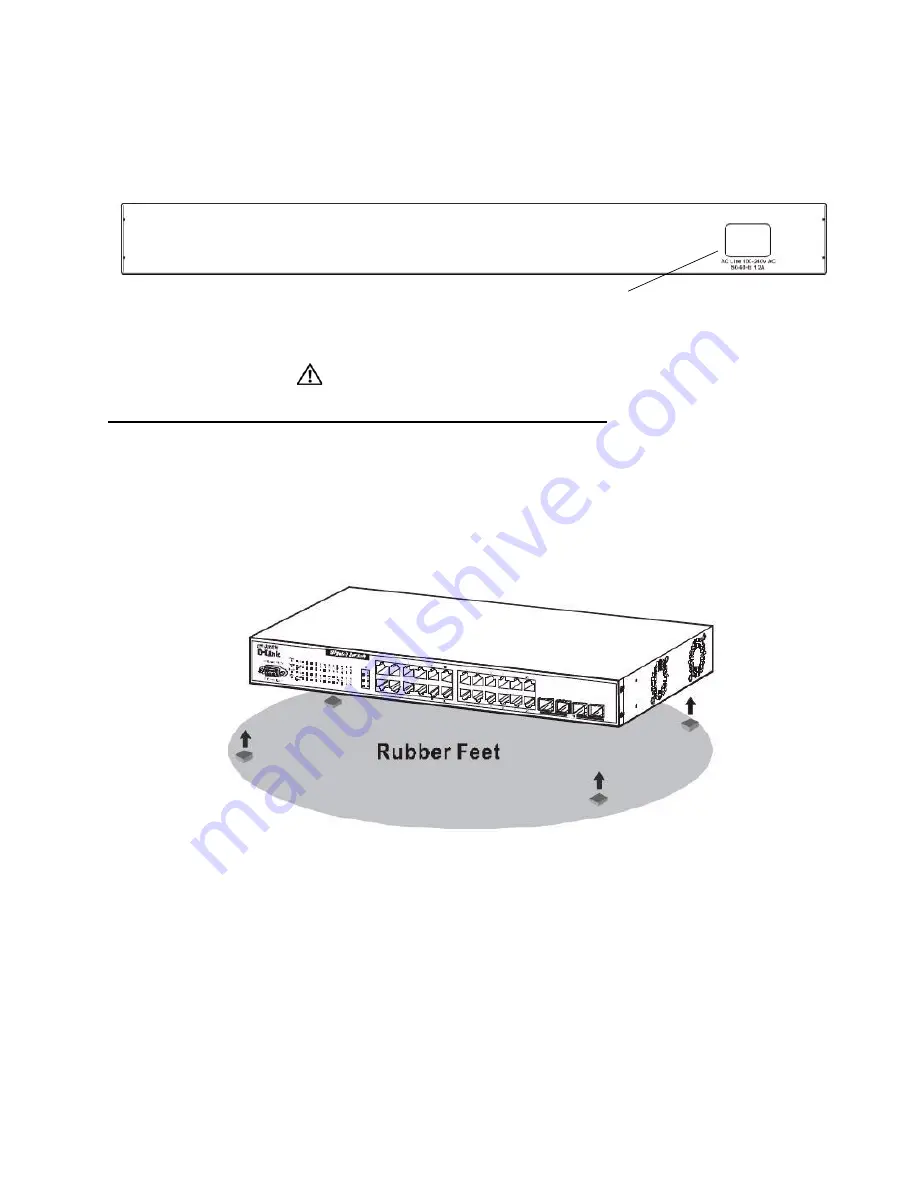
Installing the Hardware
21
NOTE:
Read the safety information in the
Product Information Guide
as well as the safety
information for other switches that connect to or support the switch.
Figure 2.
Connecting Power Cable
2.
After the switch is powered on, the LED indicators momentarily blink and then display solidly.
This blinking of the LED indicators represents a reset of the system.
Caution:
CAUTION:
As a precaution, in the event of a power failure,
unplug the
switch
. When power is resumed, plug the switch back into the wall outlet.
Installing on a Flat Surface (Free-standing Switch)
Install the switch on a flat surface if you are not installing it in a rack. The surface must be able
to support the weight of the switch and the switch cables.
1.
Attach the self-adhesive rubber pads on each location marked on the bottom of the chassis.
Figure 3.
Prepare the Switch for Installation on a Desktop or Shelf
2.
Set the switch on a flat surface, leaving 5.08 cm (2 inches) on each side and 12.7 cm (5 inches) at
the back.
3.
Make sure that the switch has proper ventilation.
Connect a power cable to the DES-3226L.
Summary of Contents for DES-3226L
Page 2: ......
Page 6: ...6 Web User Guide...
Page 8: ...8 Web User Guide...
Page 30: ...30 Web User Guide...
Page 36: ...36 Web User Guide...
Page 44: ...44 Web User Guide...
Page 52: ...52 Web User Guide Figure 15 System Port Multiple Port Mirroring...
Page 58: ...58 Web User Guide...
Page 70: ...70 Web User Guide...
Page 75: ...Registration 75 Registration...
Page 76: ...76 Web User Guide...
Page 77: ...Technical Support 77 Technical Support...
Page 78: ...78 Web User Guide...
Page 79: ...Technical Support 79...
Page 80: ...80 Web User Guide...
Page 81: ...Technical Support 81...
Page 82: ...82 Web User Guide...
Page 83: ...Technical Support 83...
Page 84: ...84 Web User Guide...
Page 85: ...Technical Support 85...
Page 86: ...86 Web User Guide...
Page 87: ...Technical Support 87...
Page 88: ...88 Web User Guide...
Page 89: ...Technical Support 89...
Page 90: ...90 Web User Guide...
Page 91: ...Technical Support 91...
Page 92: ...92 Web User Guide...
Page 93: ...Technical Support 93...
Page 94: ...94 Web User Guide...
Page 95: ...Technical Support 95...
Page 96: ...96 Web User Guide...
Page 97: ...Technical Support 97...
Page 98: ...98 Web User Guide...
Page 99: ...Technical Support 99...
Page 100: ...100 Web User Guide...
Page 101: ...Technical Support 101...
Page 102: ...102 Web User Guide...
Page 104: ...104 Web User Guide...
Page 106: ...A 2 Web User Guide...
Page 108: ...B 2 Web User Guide...
Page 110: ...C 2 Web User Guide...
















































