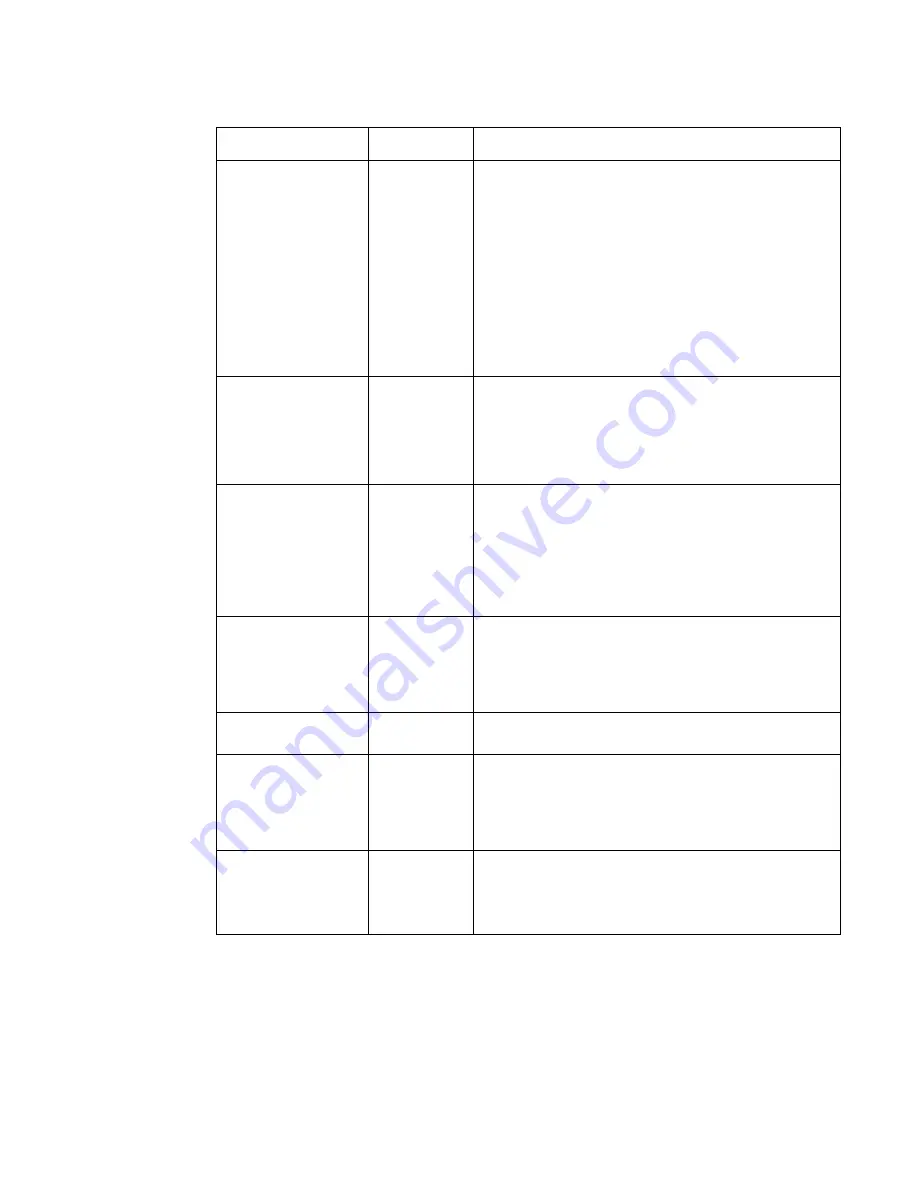
Software Installation
35
copy
<tftp://
<ipaddress>/
<filepath>/
<filename>>
nvram:startup-
config
Privileged
EXEC
Sets the destination (download) datatype to be an image
(system:image) or a configuration file (nvram:startup-con-
fig).
The URL must be specified as:
xmodem:<filepath>/<filename>
For example:
If the user is using Hyper Terminal, the user must specify
which file is to be sent to the networking device.
The Networking Device restarts automatically once the
code has been downloaded.
copy
<tftp://
<ipaddress>/
<filepath>/
<filename>>
sys-
tem:image
Privileged
EXEC
Sets the destination (download) datatype to be an image
(system:image) or a configuration file (nvram:startup-con-
fig).
The URL must be specified as:
xmodem:<filepath>/<filename>
copy
<tftp://
<ipaddress>/
<filepath>/
<filename>>
nvram:startup-
config
Privileged
EXEC
Sets the destination (download) datatype to be a configu-
ration file.
The URL must be specified as:
tftp://<ipaddress>/<filepath>/<filename>
Before starting a TFTP server download, you must config-
ure the IP address.
copy
<tftp://
<ipaddress>/
<filepath>/
<filename>>
sys-
tem:image
Privileged
EXEC
Sets the destination (download) datatype to be an image.
The URL must be specified as:
tftp://<ipaddress>/<filepath>/<filename>
The system:image option downloads the code file.
clear config
Privileged
EXEC
Enter yes when the prompt pops up to clear all the config-
urations made to the networking device.
copy sys-
tem:running-
config
nvram:startup-
config
Privileged
EXEC
Enter yes when the prompt pops up that asks if you want
to save the configurations made to the networking device.
reload
(or cold boot
the networking
device)
Privileged
EXEC
Enter yes when the prompt pops up that asks if you want
to reset the system.
You can reset the networking device or cold boot the net-
working device, both work effectively.
Table 5.
Quick Start Commands
Command
Mode
Description
Summary of Contents for DES-3226L
Page 2: ......
Page 6: ...6 Web User Guide...
Page 8: ...8 Web User Guide...
Page 30: ...30 Web User Guide...
Page 36: ...36 Web User Guide...
Page 44: ...44 Web User Guide...
Page 52: ...52 Web User Guide Figure 15 System Port Multiple Port Mirroring...
Page 58: ...58 Web User Guide...
Page 70: ...70 Web User Guide...
Page 75: ...Registration 75 Registration...
Page 76: ...76 Web User Guide...
Page 77: ...Technical Support 77 Technical Support...
Page 78: ...78 Web User Guide...
Page 79: ...Technical Support 79...
Page 80: ...80 Web User Guide...
Page 81: ...Technical Support 81...
Page 82: ...82 Web User Guide...
Page 83: ...Technical Support 83...
Page 84: ...84 Web User Guide...
Page 85: ...Technical Support 85...
Page 86: ...86 Web User Guide...
Page 87: ...Technical Support 87...
Page 88: ...88 Web User Guide...
Page 89: ...Technical Support 89...
Page 90: ...90 Web User Guide...
Page 91: ...Technical Support 91...
Page 92: ...92 Web User Guide...
Page 93: ...Technical Support 93...
Page 94: ...94 Web User Guide...
Page 95: ...Technical Support 95...
Page 96: ...96 Web User Guide...
Page 97: ...Technical Support 97...
Page 98: ...98 Web User Guide...
Page 99: ...Technical Support 99...
Page 100: ...100 Web User Guide...
Page 101: ...Technical Support 101...
Page 102: ...102 Web User Guide...
Page 104: ...104 Web User Guide...
Page 106: ...A 2 Web User Guide...
Page 108: ...B 2 Web User Guide...
Page 110: ...C 2 Web User Guide...
















































