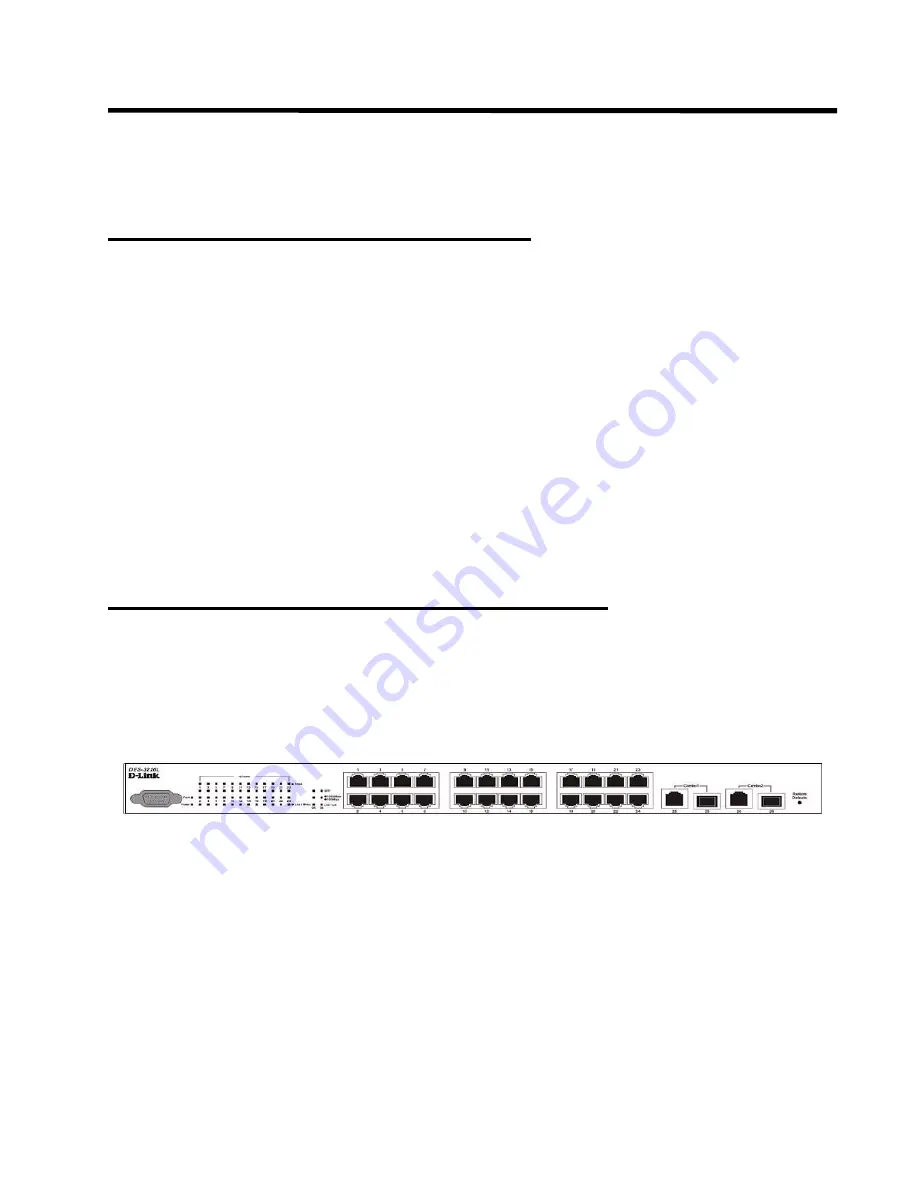
Installing the Hardware
19
Installing the Hardware
This chapter provides instructions for installing the D-Link DES-3226L switch hardware. The
following sections describe this installation process.
Preparing the Site for Installation
D-Link DES-3226L switches can be mounted in a standard 48.26-cm (19-inch) rack or left
freestanding (placed on a tabletop).
Before installing the switch or switches, make sure that the chosen installation location meets
the following site requirements:
z
Power
— The switch is installed near an easily accessible 100–250 VAC, 50–60 Hz out-
let.
z
General
— The power supply is correctly installed by checking that the LEDs on the front
panel are illuminated.
z
Clearance
— There is adequate frontal clearance for operator access. Allow clearance for
cabling, power connections, and ventilation.
z
Cabling
— The cabling is routed to avoid sources of electrical noise such as radio trans-
mitters, broadcast amplifiers, power lines, and fluorescent lighting fixtures.
z
Ambient
— The ambient switch operating temperature range is 0 to 50ºC (32 to 122ºF) at
a relative humidity of 10 to 90 percent, non-condensing.
Installing the D-Link DES-3226L Switch
This section discusses installing the D-Link DES-3226L switch.
NOTE:
Before unpacking the switch, inspect the container and report any evidence of damage.
Figure 1.
D-Link DES-3226L - Front View
Summary of Contents for DES-3226L
Page 2: ......
Page 6: ...6 Web User Guide...
Page 8: ...8 Web User Guide...
Page 30: ...30 Web User Guide...
Page 36: ...36 Web User Guide...
Page 44: ...44 Web User Guide...
Page 52: ...52 Web User Guide Figure 15 System Port Multiple Port Mirroring...
Page 58: ...58 Web User Guide...
Page 70: ...70 Web User Guide...
Page 75: ...Registration 75 Registration...
Page 76: ...76 Web User Guide...
Page 77: ...Technical Support 77 Technical Support...
Page 78: ...78 Web User Guide...
Page 79: ...Technical Support 79...
Page 80: ...80 Web User Guide...
Page 81: ...Technical Support 81...
Page 82: ...82 Web User Guide...
Page 83: ...Technical Support 83...
Page 84: ...84 Web User Guide...
Page 85: ...Technical Support 85...
Page 86: ...86 Web User Guide...
Page 87: ...Technical Support 87...
Page 88: ...88 Web User Guide...
Page 89: ...Technical Support 89...
Page 90: ...90 Web User Guide...
Page 91: ...Technical Support 91...
Page 92: ...92 Web User Guide...
Page 93: ...Technical Support 93...
Page 94: ...94 Web User Guide...
Page 95: ...Technical Support 95...
Page 96: ...96 Web User Guide...
Page 97: ...Technical Support 97...
Page 98: ...98 Web User Guide...
Page 99: ...Technical Support 99...
Page 100: ...100 Web User Guide...
Page 101: ...Technical Support 101...
Page 102: ...102 Web User Guide...
Page 104: ...104 Web User Guide...
Page 106: ...A 2 Web User Guide...
Page 108: ...B 2 Web User Guide...
Page 110: ...C 2 Web User Guide...
















































