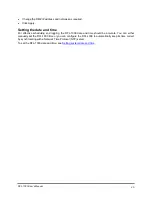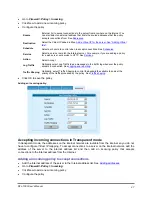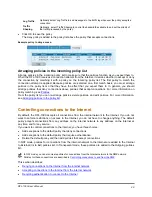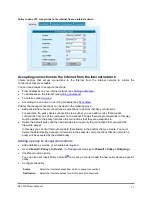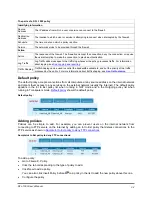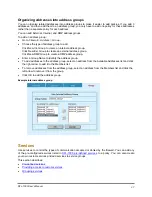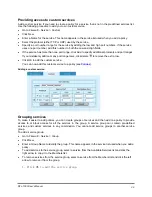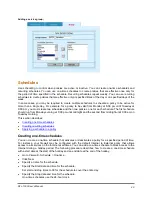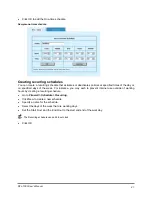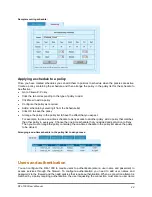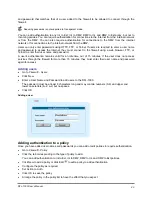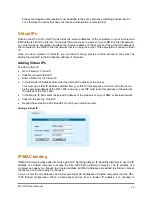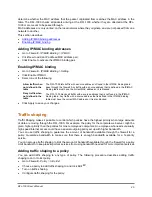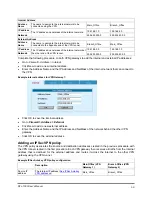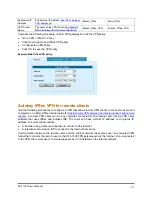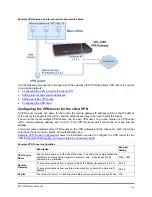Providing access to custom services
Add a custom service if you need to create a policy for a service that is not in the predefined services list.
Use the following procedure to add your own custom service.
•
Go to
Firewall > Service > Custom
.
•
Click New.
•
Enter a Name for the service. This name appears in the service list used when you add a policy.
•
Select the protocol (either TCP or UDP) used by the service.
•
Specify a port number range for the service by adding the low and high port numbers. If the service
uses one port number, add this number to both the Low and High fields.
•
If the service has more than one port range, click Add to specify additional protocols and port ranges.
If you mistakenly add too many port range rows, click delete
to remove the extra row.
•
Click OK to add the custom service.
You can now add this custom service to a policy (see
Adding a custom service:
Grouping services
To make it easier to add policies, you can create groups of services and then add one policy to provide
access to or block access for all the services in the group. A service group can contain pre-defined
services and custom services in any combination. You cannot add service groups to another service
group.
To add a service group:
•
Go to
Firewall > Service > Group
.
•
Click New.
•
Enter a Group Name to identify the group. This name appears in the service list used when you add a
policy.
•
To add services to the service group, select a service from the Available Services list and click the
right arrow to copy it to the Members list.
•
To remove services from the service group, select a service from the Members list and click the left
arrow to remove it from the group.
1. Click OK to add the service group.
DFL-1000 User’s Manual
39