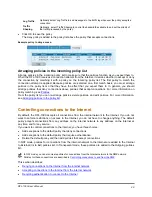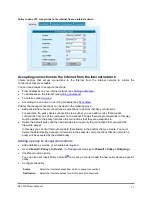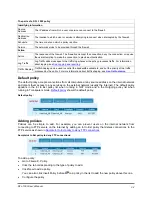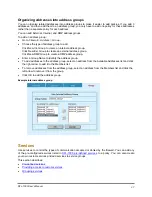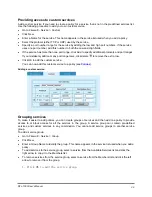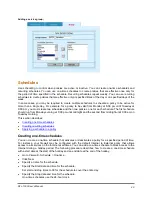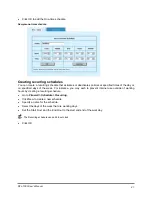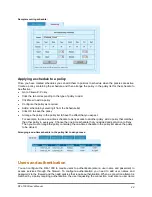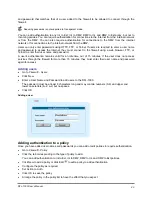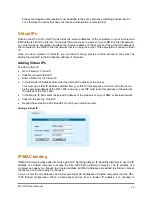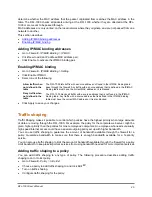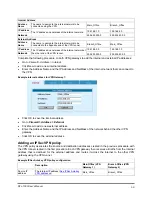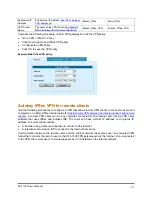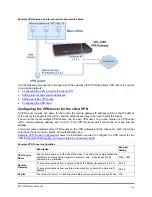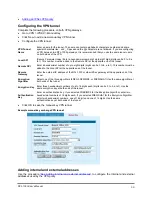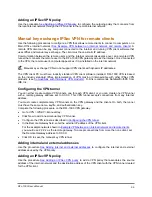Sample recurring schedule:
Applying a schedule to a policy
Once you have created schedules you can add them to policies to schedule when the policies are active.
Create a policy containing the schedule, and then arrange the policy in the policy list for the schedule to
be effective.
•
Go to
Firewall > Policy
.
•
Click the tab corresponding to the type of policy to add.
•
Click New to add a policy.
•
Configure the policy as required.
•
Add a schedule by selecting it from the Schedule list.
•
Click OK to save the policy
•
Arrange the policy in the policy list to have the effect that you expect.
For example, to use a one-time schedule to deny access to another policy, add a policy that matches
the other policy in every way. Choose the one-time schedule that you added and set Action to Deny.
Then you must arrange the policy containing the one-time schedule in the policy list above the policy
to be denied.
Arranging a one-time schedule in the policy list to deny access:
Users and authentication
You can configure the DFL-1000 to require users to authenticate (enter a user name and password) to
access services through the firewall. To configure authentication you need to add user names and
passwords to the firewall and then add policies that require authentication. When a connection attempt is
matched by a policy requiring authentication, the user requesting the connection must enter a user name
DFL-1000 User’s Manual
42