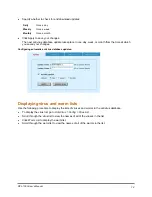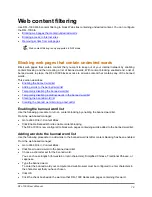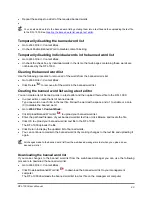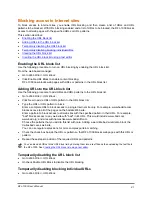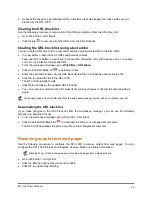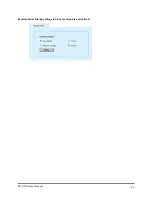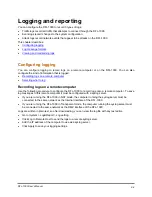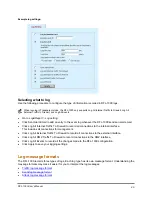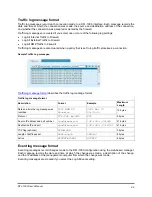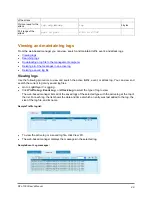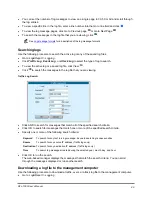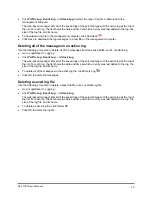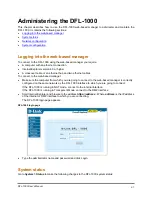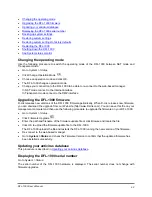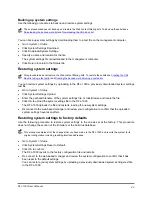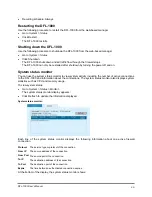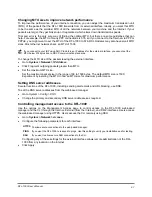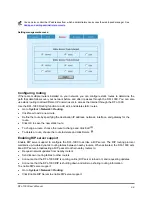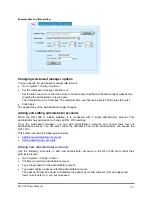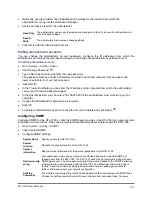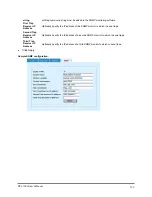•
Click
Traffic Log
,
Event Log
, or
Attack Log
to select the type of log file to download to the
management computer.
The web-based manager lists all of the saved logs of the selected type with the active log at the top of
the list. For each log, the list shows the date and time at which an entry was last added to the log, the
size of the log file, and its name.
•
To download a log file to the management computer, click Download
.
•
Click Save to download the log messages to a text file on the management computer.
Deleting all of the messages in an active log
Use the following procedure to delete all of the messages from the active traffic, event, or attack log.
•
Go to
Log&Report > Logging
.
•
Click
Traffic Log
,
Event Log
, or
Attack Log
.
The web-based manager lists all of the saved logs of the selected type with the active log at the top of
the list. For each log, the list shows the date and time at which an entry was last added to the log, the
size of the log file, and its name.
•
To delete all of the messages in the active log file, click Empty Log
.
•
Click OK to delete the messages.
Deleting a saved log file
Use the following procedure to delete a saved traffic, event, or attack log file
•
Go to
Log&Report > Logging
.
•
Click
Traffic Log
,
Event Log
, or
Attack Log
.
The web-based manager lists all of the saved logs of the selected type with the active log at the top of
the list. For each log, the list shows the date and time at which an entry was last added to the log, the
size of the log file, and its name.
•
To delete a saved log file, click Delete
.
•
Click OK to delete the log file.
DFL-1000 User’s Manual
90