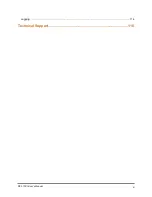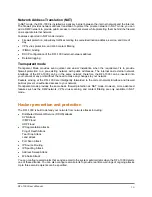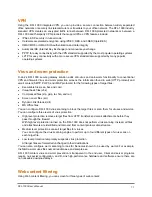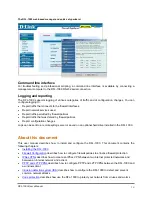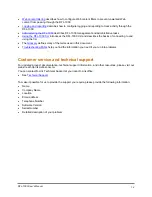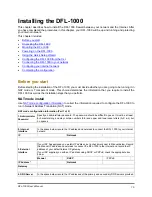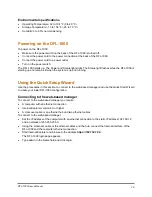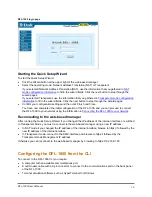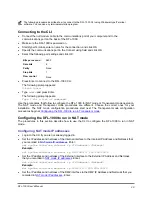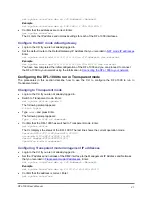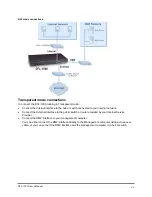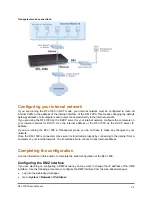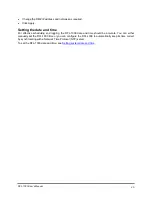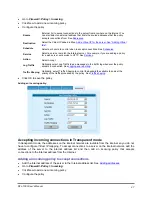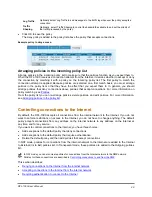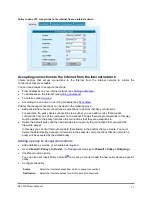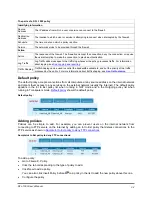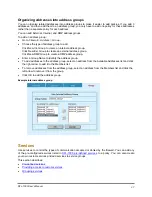The CLI lists the IP address and netmask settings for each of the DFL-1000 interfaces. The address
and netmask of the DMZ interface should be set to the Management IP Address and Netmask.
Configure the Transparent mode default gateway
•
Login to the CLI if you are not already logged in.
•
Add a default route set to the Default Gateway IP Address that you recorded in
addresses
. Enter:
set system route add 0.0.0.0 0.0.0.0 gw <IP Address> dev external
Example
set system route add 0.0.0.0 0.0.0.0 gw 204.23.1.2 dev external
You have now completed the initial configuration of the DFL-1000 and you can proceed to connect
the DFL-1000 to your network using the information in
Connecting the DFL-1000 to your network
that
follows.
Connecting the DFL-1000 to your network
Once the initial configuration of the DFL-1000 is completed, you can connect the DFL-1000 between your
internal network and the Internet. The NAT mode and Transparent mode connection procedures are
different. Choose the correct one for your installation.
NAT mode connections
To connect the DFL-1000 running in NAT mode:
•
Connect the Internal interface to the hub or switch connected to your internal network.
•
Connect the External Interface to the public switch or router provided by your Internet Service
Provider.
•
Optionally, connect the DMZ Interface to your DMZ network.
You can use a DMZ network to provide access from the Internet to a web or other server without
installing the servers on your internal network.
DFL-1000 User’s Manual
22