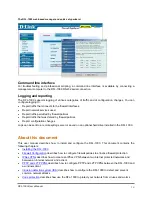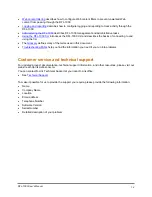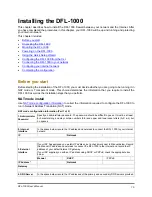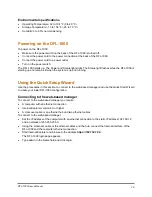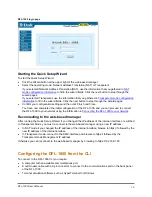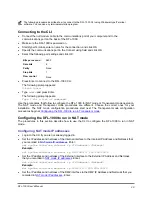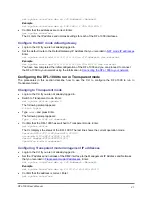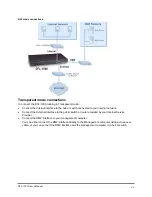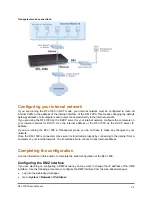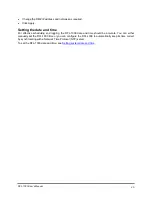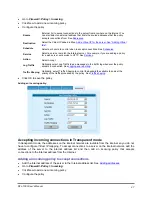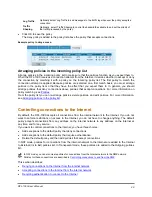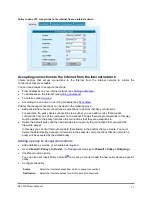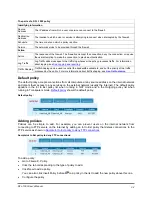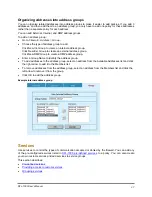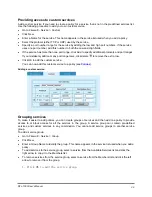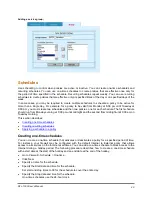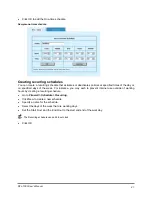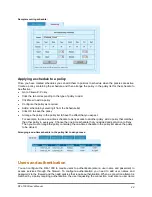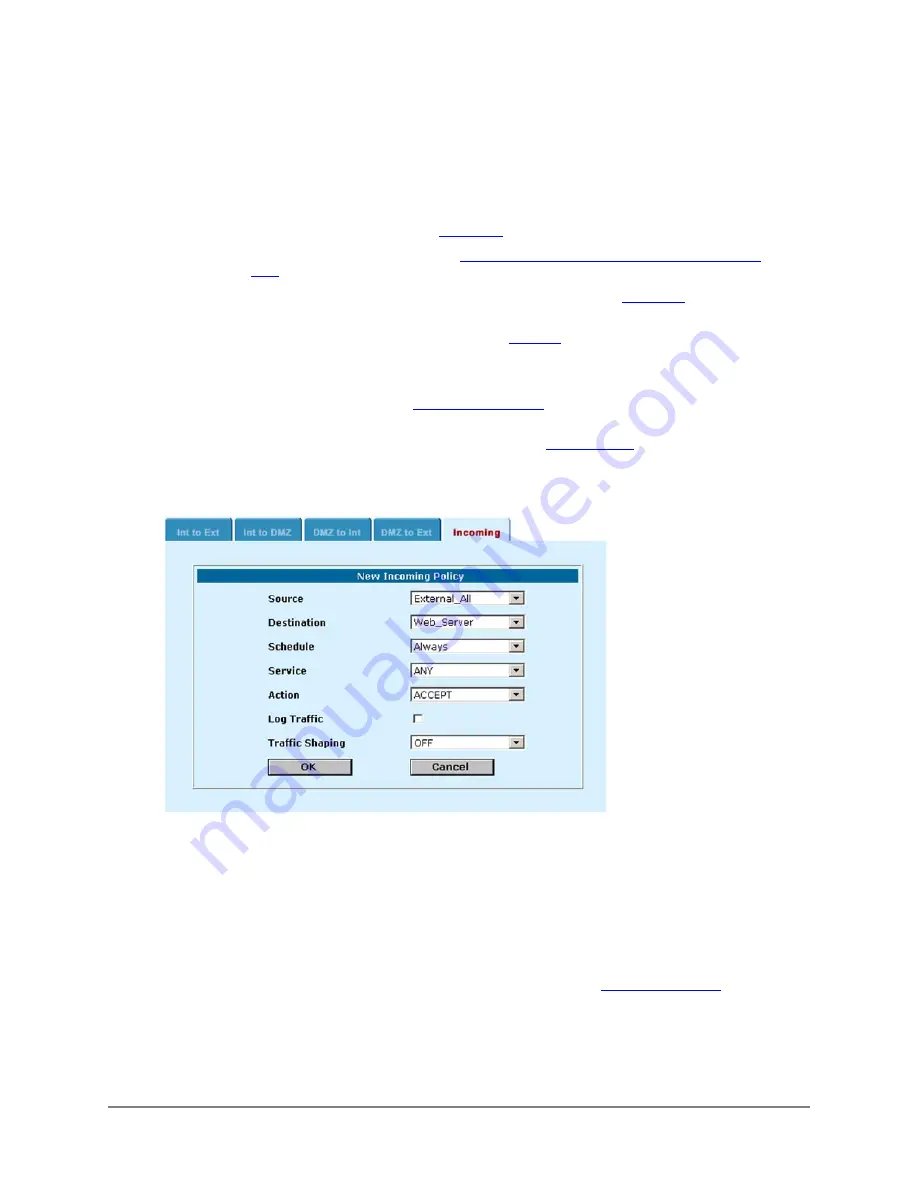
•
Go to
Firewall > Policy > Incoming
.
•
Click New to add a new incoming policy.
•
Configure the policy.
Source
External_All to accept connections to the server from anywhere on the Internet. You
can also select an external address that limits the source addresses that the policy
accepts connections from. See
Destination
Select the Virtual IP added in Step
Add a Virtual IP for the server. See "Adding Virtual
.
Schedule
Select a schedule to control when to accept connections. See
.
Service
Select a service to match the Internet server. For example, if you are adding a policy
for a web server, set service to HTTP. See
Action
Select Accept.
Log Traffic
Optionally select Log Traffic to add messages to the traffic log whenever the policy
accepts a connection. See
.
Traffic Shaping
Optionally, select Traffic Shaping to control the bandwidth available to and set the
priority of the traffic processed by the policy. See
.
•
Click OK to save the policy.
Adding an incoming policy:
Accepting incoming connections in Transparent mode
In transparent mode, the addresses on the internal network are routable from the internet so you do not
have to configure Virtual IP mapping. To accept connections to a server on the internal network, add the
address of the server to the internal address list and then add an incoming policy that accepts
connections to the internal address from the Internet.
Adding an incoming policy to accept connections
•
Add the Internal address of the server to the Internal address list. See
.
•
Go to
Firewall > Policy > Incoming
.
•
Click New to add a new incoming policy.
•
Configure the policy.
DFL-1000 User’s Manual
27