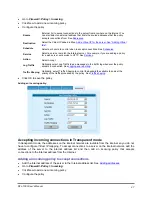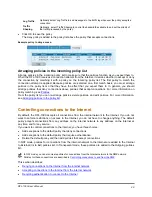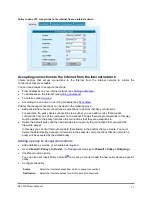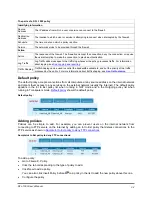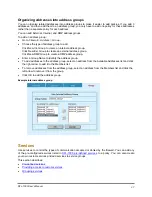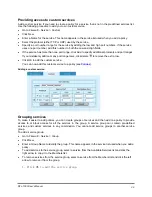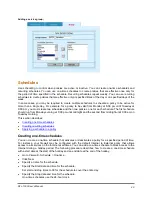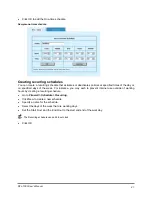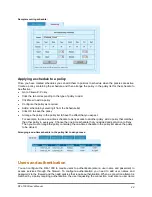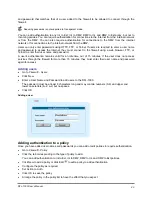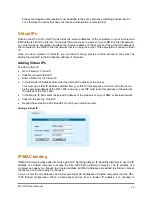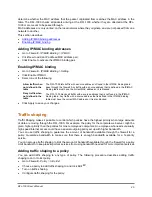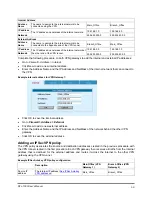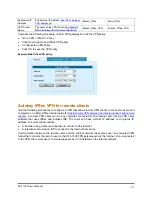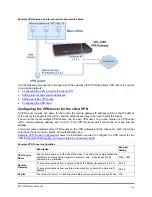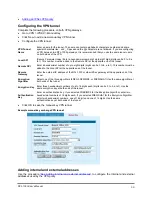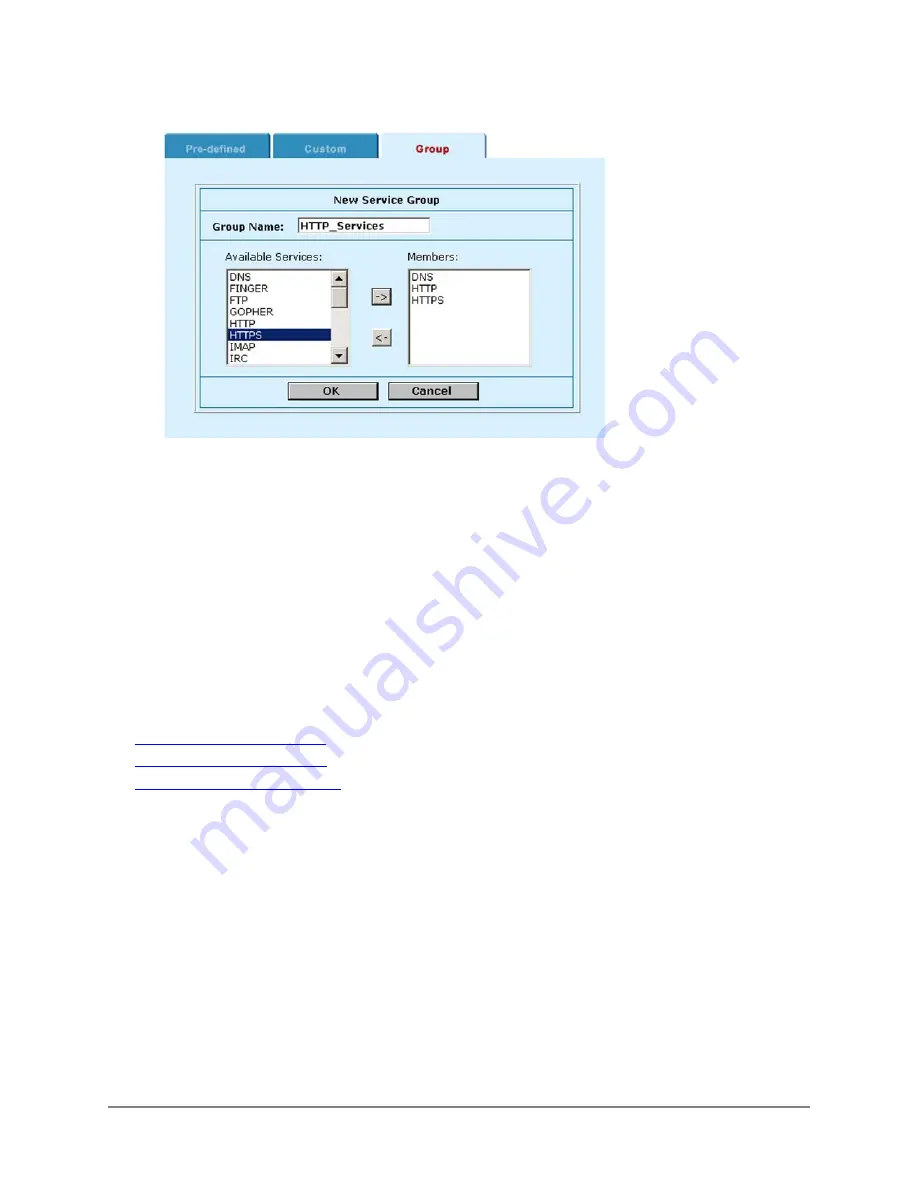
Adding a service group:
Schedules
Use scheduling to control when policies are active or inactive. You can create one-time schedules and
recurring schedules. You can use one-time schedules to create policies that are effective once only for
the period of time specified in the schedule. Recurring schedules repeat weekly. You can use recurring
schedules to create policies that are effective only at specified times of the day or on specified days of the
week.
In some cases, you may be required to create multiple schedules to schedule a policy to be active for
more than a single day. For example, for a policy to be valid from Monday at 5:00 pm until Tuesday at
9:00 am, you must create two schedules and then two policies, one for each schedule. The first schedule
should run from Monday evening at 5:00 pm until midnight and the second from midnight until 9:00 am on
Tuesday morning.
This section describes:
•
•
•
Applying a schedule to a policy
Creating one-time schedules
You can create a one-time schedule that activates or deactivates a policy for a specified period of time.
For instance, your firewall may be configured with the default Internal to External policy that allows
access to all services on the Internet at all times. You can add a one-time schedule to block access to the
Internet during a holiday period. The following procedure describes how to create a one-time schedule
with a start date at the start of the holiday and an end date at the end of the holiday.
•
Go to
Firewall > Schedule > One-time
.
•
Click New.
•
Specify a name for the schedule.
•
Specify the Start date and time for the schedule.
Set start and stop times to 00 for the schedule to cover the entire day.
•
Specify the Stop date and time for the schedule.
One-time schedules use the 24-hour clock.
DFL-1000 User’s Manual
40