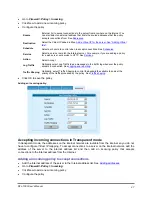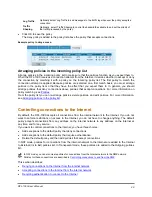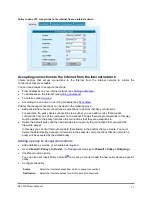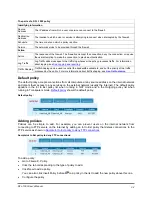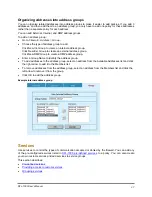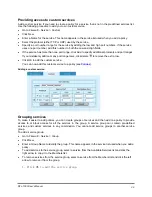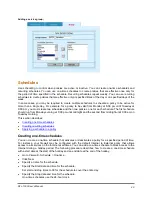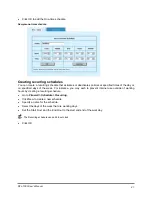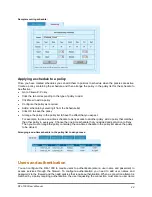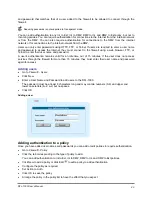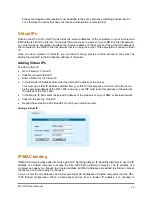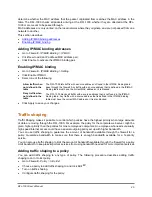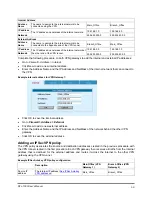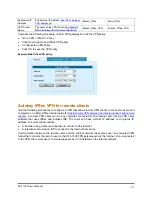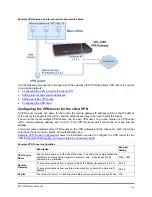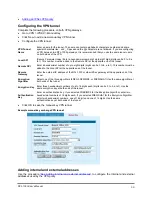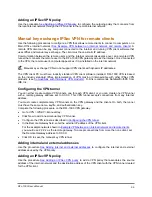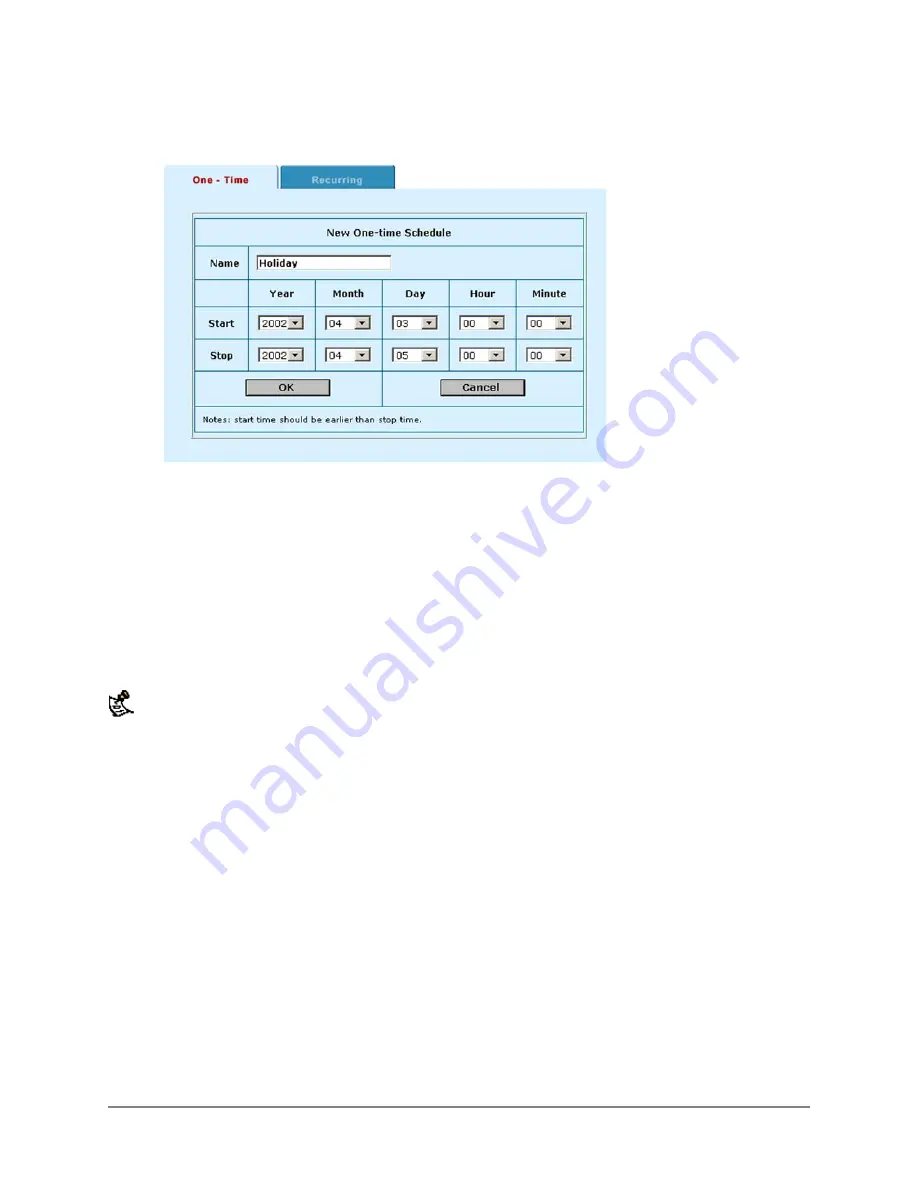
•
Click OK to add the One-time schedule.
Sample one-time schedule:
Creating recurring schedules
You can create a recurring schedule that activates or deactivates policies at specified times of the day or
on specified days of the week. For instance, you may wish to prevent internet use outside of working
hours by creating a recurring schedule.
•
Go to
Firewall > Schedule > Recurring
.
•
Click New to create a new schedule.
•
Specify a name for the schedule.
•
Select the days of the week that are working days.
•
Set the Start Hour and the End Hour to the start and end of the work day.
The Recurring schedule uses a 24-hour clock.
•
Click OK.
DFL-1000 User’s Manual
41