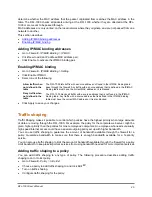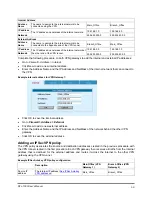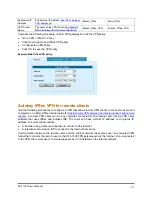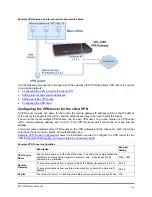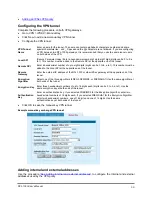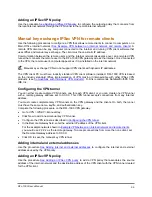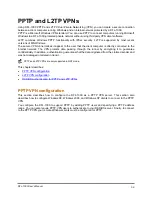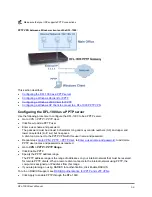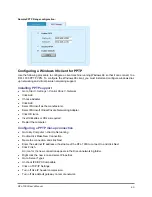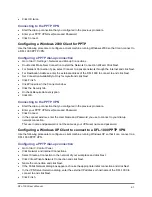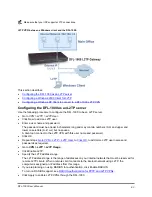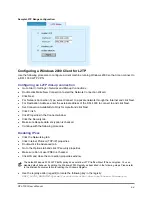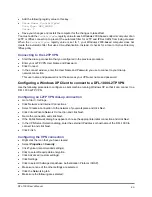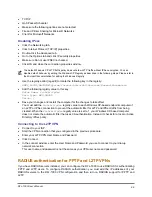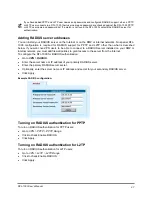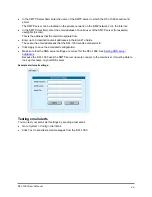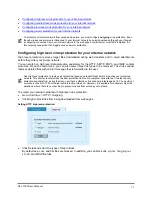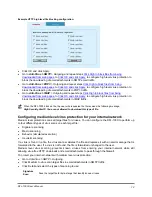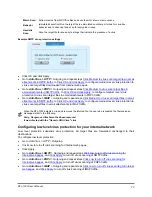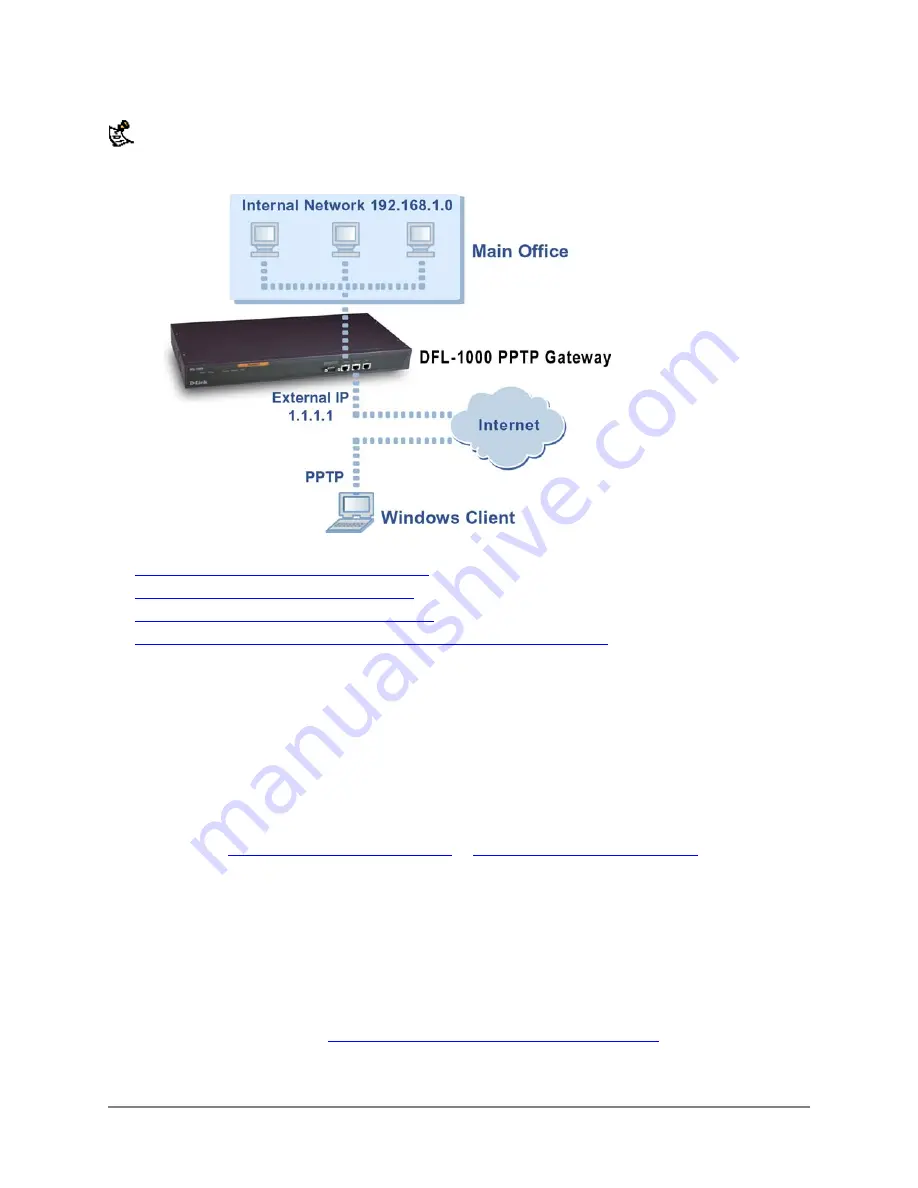
Make sure that your ISP supports PPTP connections.
PPTP VPN between a Windows client and the DFL-1000:
This section describes:
•
Configuring the DFL-1000 as a PPTP server
•
Configuring a Windows 98 client for PPTP
•
Configuring a Windows 2000 Client for PPTP
•
Configuring a Windows XP Client to connect to a DFL-1000 PPTP VPN
Configuring the DFL-1000 as a PPTP server
Use the following procedure to configure the DFL-1000 to be a PPTP server.
•
Go to
VPN > PPTP > PPTP User
.
•
Click New to add a PPTP user.
•
Enter a user name and password.
The password must be at least 6 characters long and may contain numbers (0-9) and upper and
lower case letters (A-Z, a-z) but no spaces.
A client can connect to the PPTP VPN with this user name and password.
•
Repeat steps
Enter a user name and password.
PPTP user names and passwords as required.
•
Go to
VPN > PPTP > PPTP Range
.
•
Click Enable PPTP.
•
Specify the PPTP address range.
The PPTP address range is the range of addresses on your internal network that must be reserved
for remote PPTP clients. When a remote client connects to the internal network using PPTP, the
computer is assigned an IP address from this range.
•
If you are planning on using RADIUS for authentication, click Enable RADIUS.
To turn on RADIUS support, see
RADIUS authentication for PPTP and L2TP VPNs
.
•
Click Apply to enable PPTP through the DFL-1000.
DFL-1000 User’s Manual
59