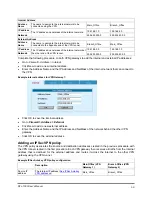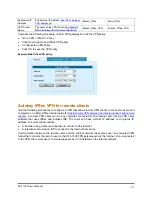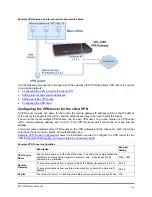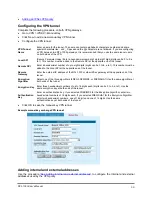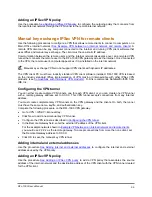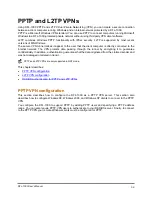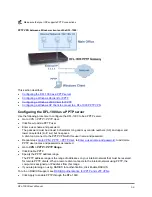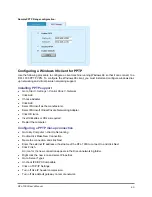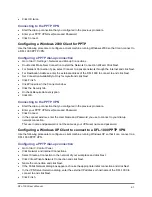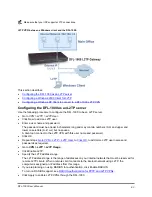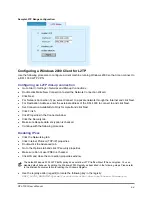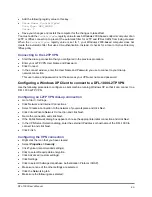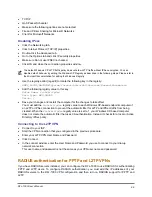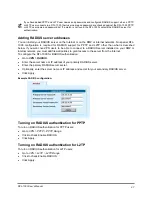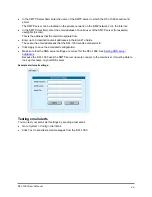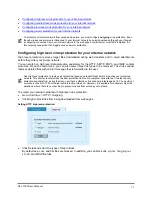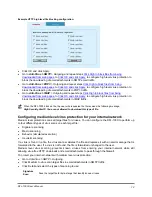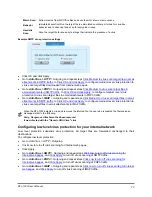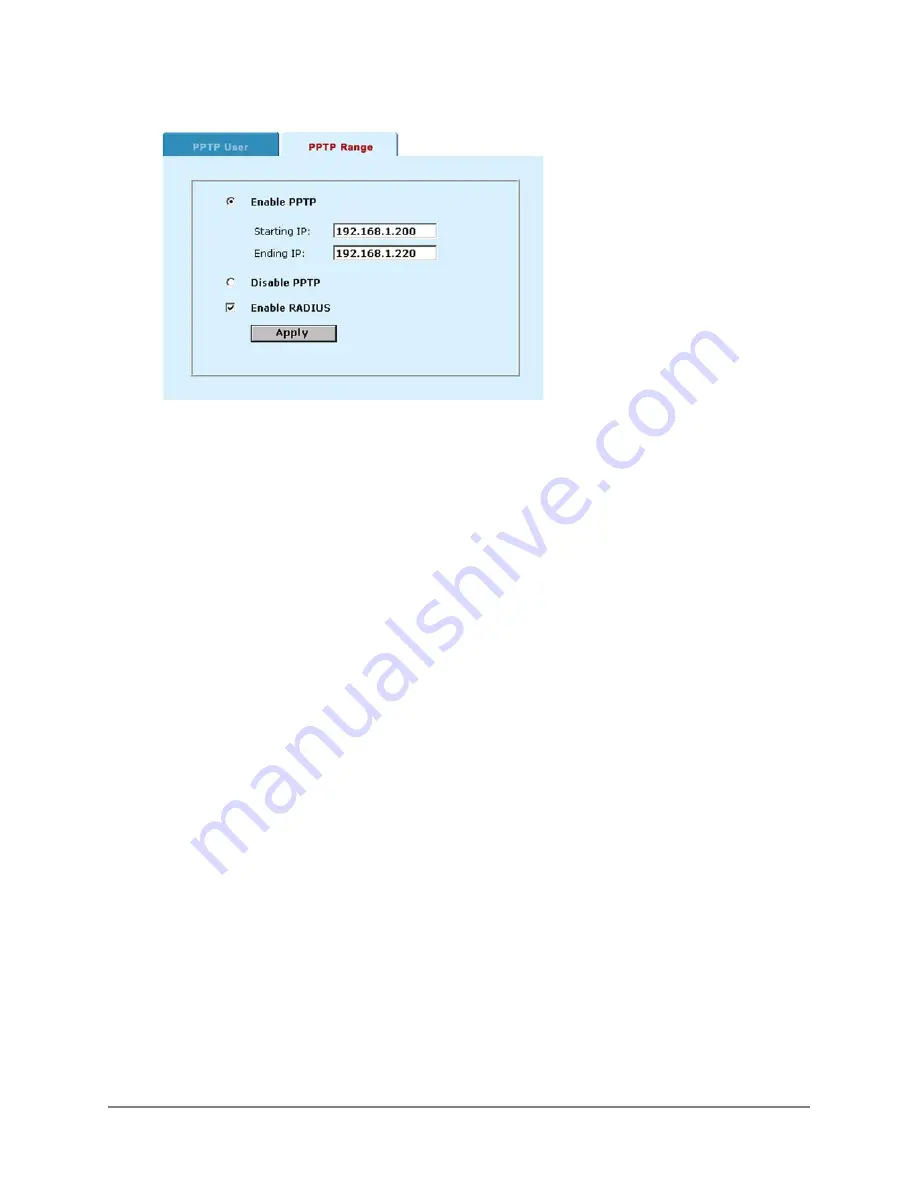
Sample PPTP Range configuration:
Configuring a Windows 98 client for PPTP
Use the following procedure to configure a client machine running Windows 98 so that it can connect to a
DFL-1000 PPTP VPN. To configure the Windows 98 client, you must install and configure windows dial-
up networking and virtual private networking support.
Installing PPTP support
•
Go to
Start > Settings > Control Panel > Network
.
•
Click Add.
•
Choose Adapter.
•
Click Add.
•
Select Microsoft as the manufacturer.
•
Select Microsoft Virtual Private Networking Adapter.
•
Click OK twice.
•
Insert diskettes or CDs as required.
•
Restart the computer.
Configuring a PPTP dial-up connection
•
Go to
My Computer > Dial Up Networking
.
•
Double-click Make New Connection.
•
Name the connection and click Next.
•
Enter the external IP address or hostname of the DFL-1000 to connect to and click Next.
•
Click Finish.
An icon for the new connection appears in the Dial-up networking folder.
•
Right click the new icon and select Properties.
•
Go to Server Types.
•
Uncheck IPX/SPX Compatible.
•
Click on TCP/IP Settings.
•
Turn off Use IP header compression.
•
Turn off Use default gateway on remote network.
DFL-1000 User’s Manual
60