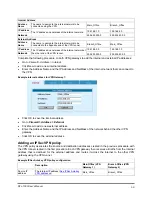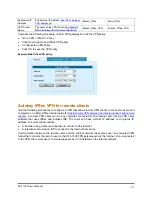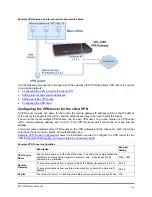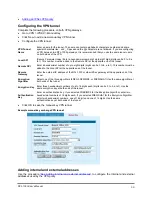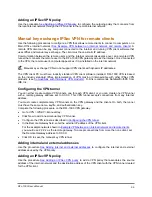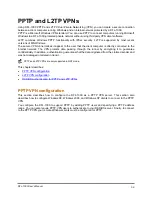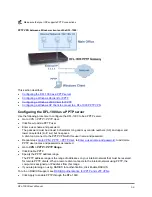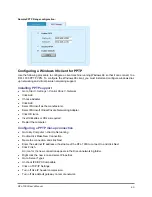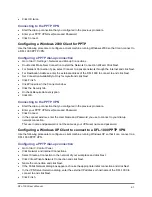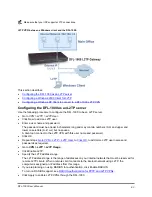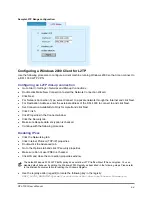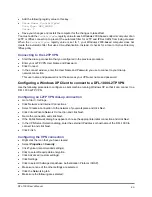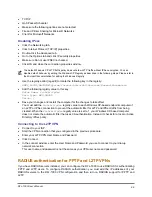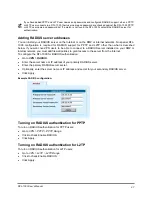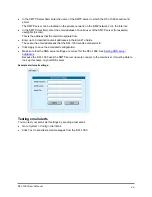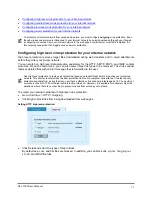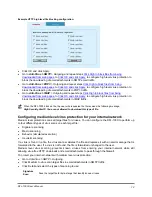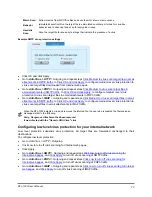Configure the VPN connection
•
Right click the icon that you have created.
•
Select
Properties > Security
.
•
Click Typical (recommended settings).
•
Click to select Require data encryption.
•
Click Advanced (custom settings).
•
Click Settings.
•
Click to select Challenge Handshake Authentication Protocol (CHAP).
•
Make sure none of the other settings are selected.
•
Click the Networking tab.
•
Make sure the following are selected:
TCP/IP
QoS Packet Scheduler
•
Make sure the following options are not selected:
File and Printer Sharing for Microsoft Networks
Client for Microsoft Networks
•
Click OK.
Connecting to the PPTP VPN
•
Connect to your ISP.
•
Start the VPN connection that you configured in the previous procedure.
•
Enter your PPTP VPN User Name and Password.
•
Click Connect.
•
In the connect window enter the User Name and Password you use to connect to your dial-up
network connection.
This user name and password is not the same as your VPN user name and password.
L2TP VPN configuration
This section describes how to configure the DFL-1000 as an L2TP VPN server. This section also
describes how to configure Windows 2000 and Windows XP clients to connect to the L2TP VPN.
Configuring L2TP is similar to configuring PPTP. You must configure the DFL-1000 to support L2TP by
adding L2TP users and specifying an L2TP address range. You can also require L2TP VPN users to
authenticate to your RADIUS server. Finally, to connect to the L2TP VPN, your remote Windows clients
must be configured for L2TP.
DFL-1000 User’s Manual
62