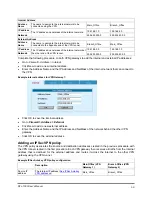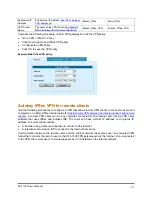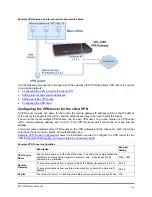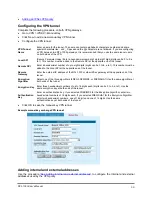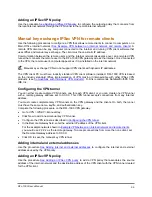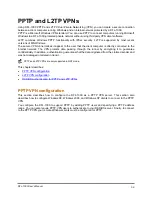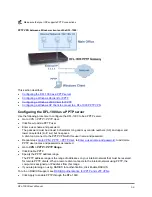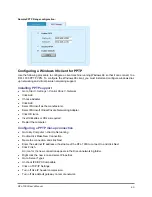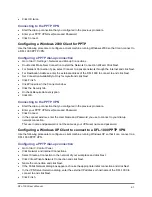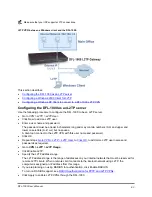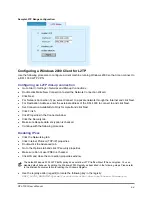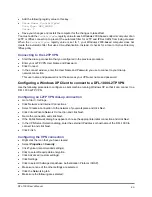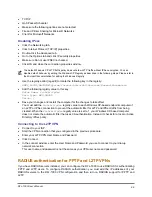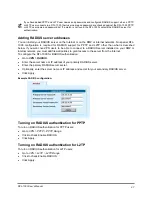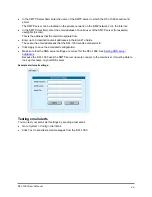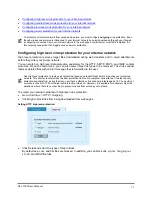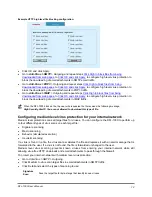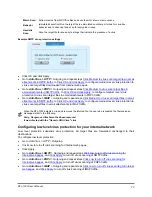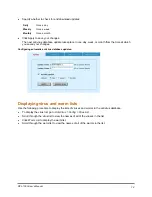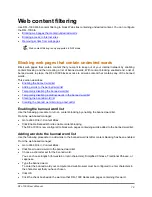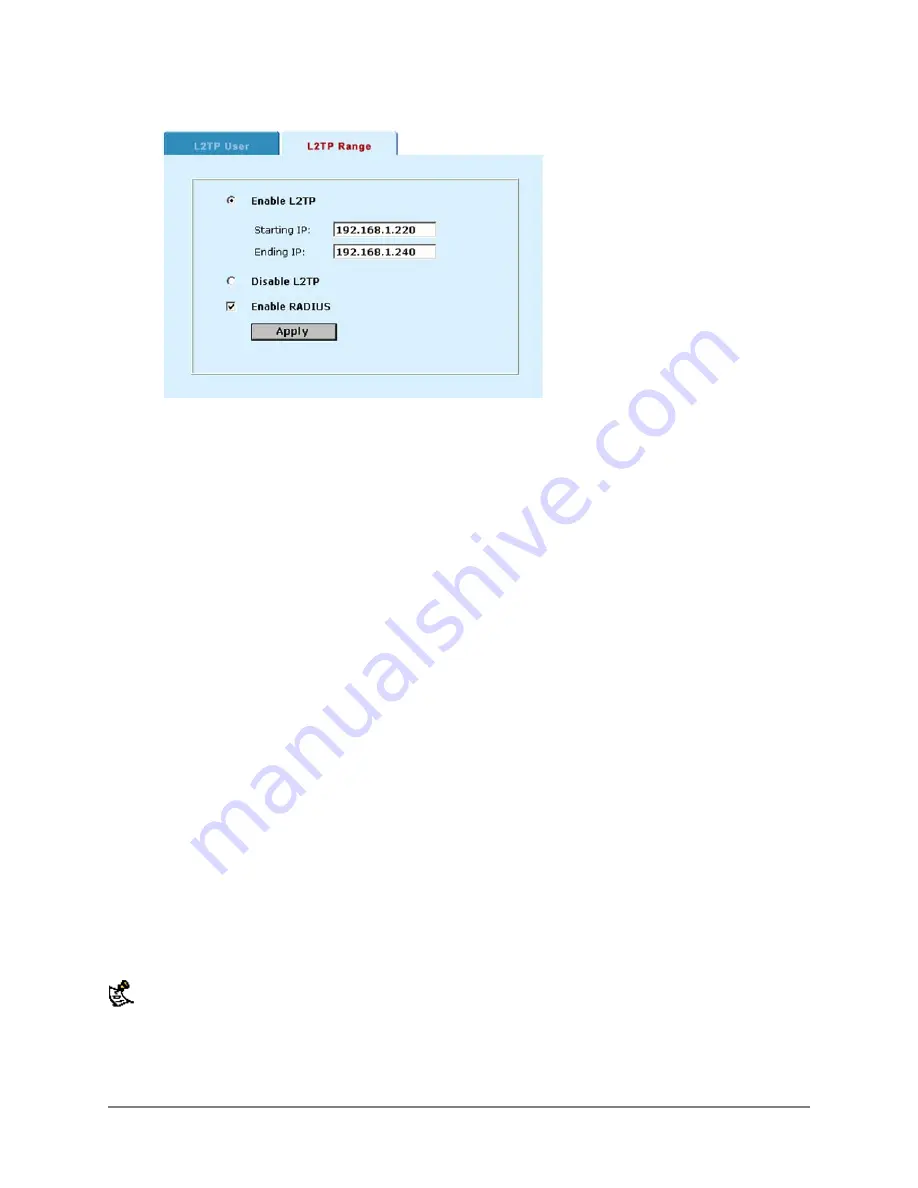
Sample L2TP Range configuration:
Configuring a Windows 2000 Client for L2TP
Use the following procedure to configure a client machine running Windows 2000 so that it can connect to
a DFL-1000 L2TP VPN.
Configuring an L2TP dial-up connection
•
Go to
Start > Settings > Network and Dial-up Connections
.
•
Double click Make New Connection to start the Network Connection Wizard.
•
Click Next.
•
For Network Connection Type, select Connect to a private network through the Internet and click Next.
•
For Destination Address, enter the external address of the DFL-1000 to connect to and click Next.
•
Set Connection Availability to Only for myself and click Next.
•
Click Finish.
•
Click Properties in the Connect window.
•
Click the Security tab.
•
Make sure Require data encryption is checked.
•
Continue with the following procedure.
Disabling IPsec
•
Click the Networking tab.
•
Click Internet Protocol (TCP/IP) properties.
•
Double-click the Advanced tab.
•
Go to the Options tab and click IP security properties.
•
Make sure Do not use IPSEC is checked.
•
Click OK and close the connection properties window.
The default Windows 2000 L2TP traffic policy does not allow L2TP traffic without IPSec encryption. You can
disable default behavior by editing the Windows 2000 Registry as described in the following steps. Please refer
to the Microsoft documentation for editing the Windows Registry.
•
Use the registry editor (regedit) to locate the following key in the registry:
HKEY_LOCAL_MACHINE\System\CurrentControlSet\Services\Rasman\Parameters
DFL-1000 User’s Manual
64