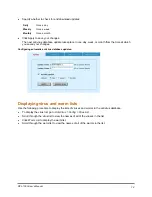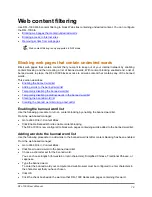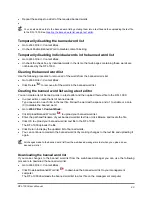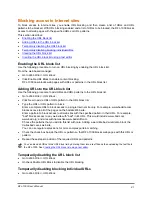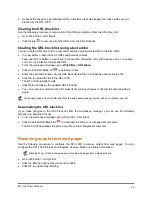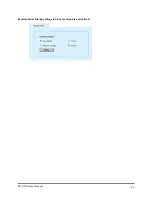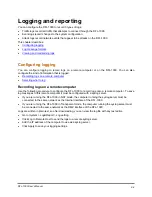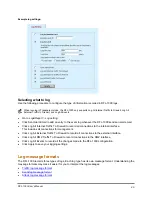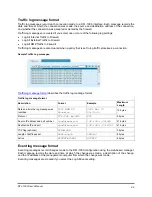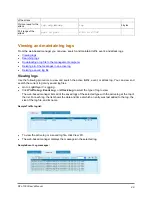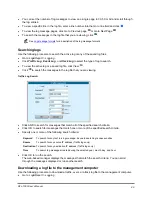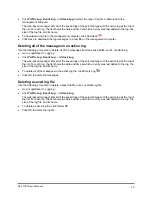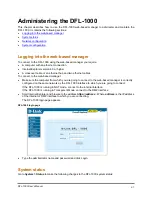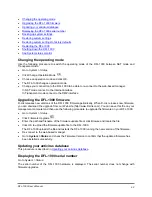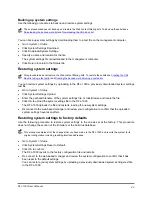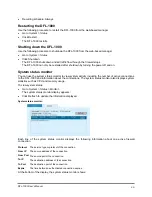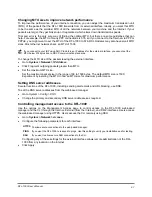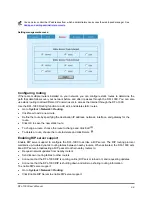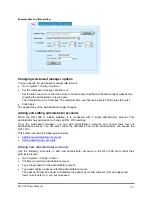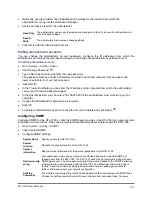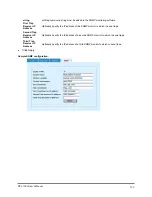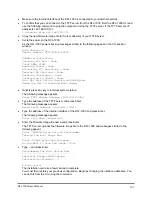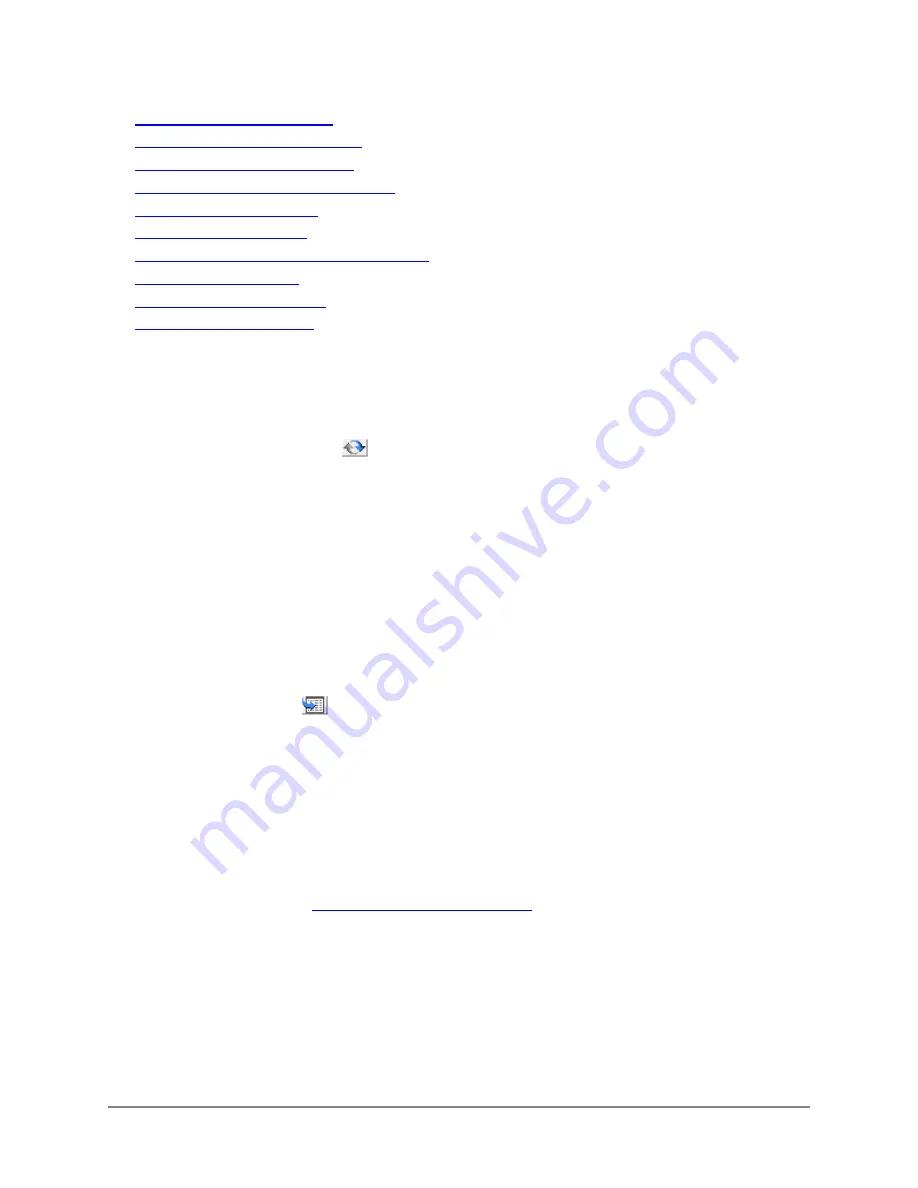
•
•
Upgrading the DFL-1000 firmware
•
Updating your antivirus database
•
Displaying the DFL-1000 serial number
•
•
Restoring system settings to factory defaults
•
Restarting the DFL-1000
•
Shutting down the DFL-1000
•
See System status monitor
•
Changing the operating mode
Use the following procedure to switch the operating mode of the DFL-1000 between NAT mode and
Transparent mode.
•
Go to
System > Status
.
•
Click Change Operation Mode
.
•
Choose an operation mode and click OK.
•
The DFL-1000 changes operation mode.
•
Change your connection to the DFL-1000 to be able to re-connect to the web-based manager.
In NAT mode connect to the Internal interface
In Transparent mode connect to the DMZ interface
Upgrading the DFL-1000 firmware
D-Lnk releases new versions of the DFL-1000 firmware periodically. When D-Lnk releases new firmware,
you can download the upgrade from our Web site (http://www.DLink.com). You can save this file on your
management computer and then use the following procedure to upgrade the firmware on your DFL-1000.
•
Go to
System > Status
.
.
•
Click Firmware Upgrade
•
Enter the path and filename of the firmware update file or click Browse and locate the file.
•
Click OK to upload the firmware update file to the DFL-1000.
The DFL-1000 uploads the file and restarts the DFL-1000 running the new version of the firmware.
•
Re-connect to the web-based manager.
•
Go to
System > Status
and check the Firmware Version to confirm that the updated firmware has
been installed successfully.
Updating your antivirus database
This procedure is described in
Updating your antivirus database
.
Displaying the DFL-1000 serial number
Go to
System > Status
.
The serial number of the DFL-1000 hardware is displayed. The serial number does not change with
firmware upgrades.
DFL-1000 User’s Manual
92