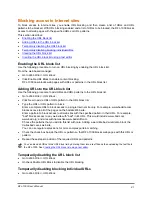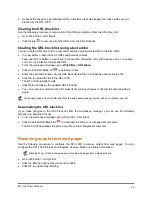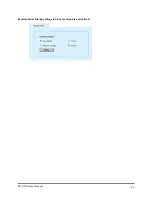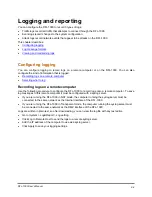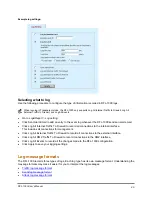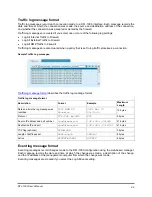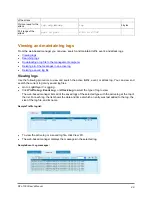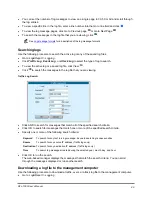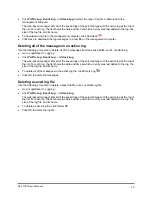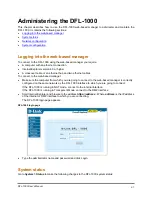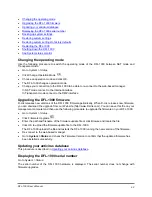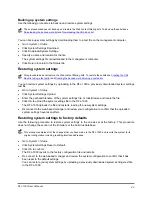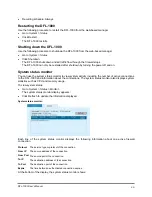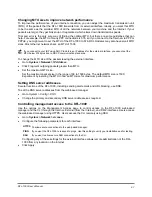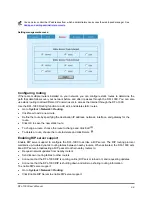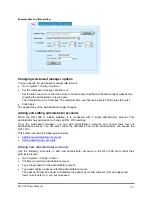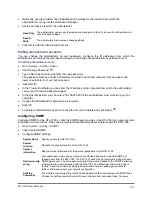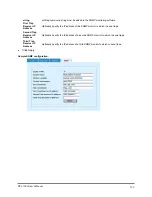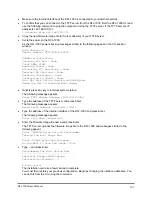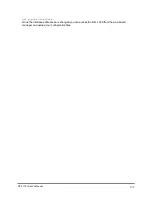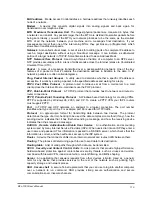•
Recurring schedule: Always
Restarting the DFL-1000
Use the following procedure to restart the DFL-1000 from the web-based manager.
•
Go to
System > Status
.
•
Click Restart.
The DFL-1000 restarts.
Shutting down the DFL-1000
Use the following procedure to shutdown the DFL-1000 from the web-based manager.
•
Go to
System > Status
.
•
Click Shutdown.
The DFL-1000 shuts down and all traffic flow through the firewall stops.
The DFL-1000 can only be restarted after shutdown by turning the power off and on.
System status monitor
You can use the system status monitor to view system activity including the number of active connections
to the DFL-1000 and information about the connections. The system status monitor also displays system
statistics such as CPU and memory usage.
To view system status:
•
Go to
System > Status > Monitor
.
The system status monitor display appears:
•
Click Refresh to update the information displayed.
System status monitor:
Each line of the system status monitor displays the following information about one active firewall
connection.
Protocol
The service type or protocol of the connection.
From IP
The source address of the connection.
From Port
The source port of the connection.
To IP
The destination address of the connection.
To Port
The destination port of the connection.
Expire
The time before an authenticated connection expires.
At the bottom of the display, the system status monitor shows:
DFL-1000 User’s Manual
95