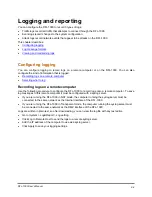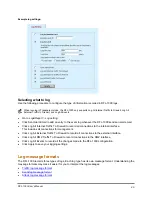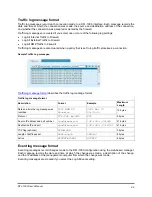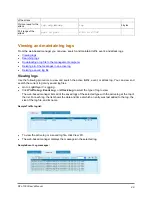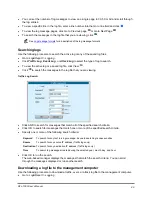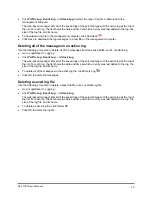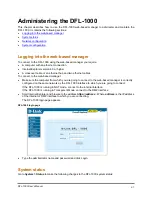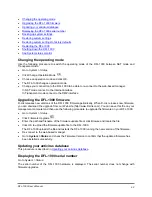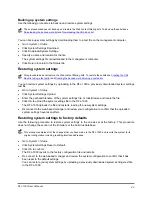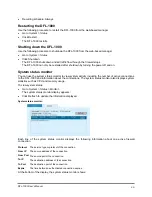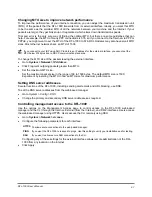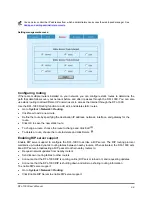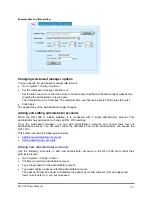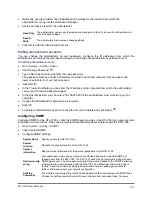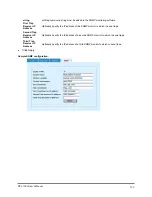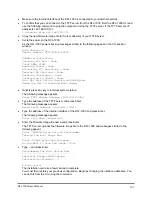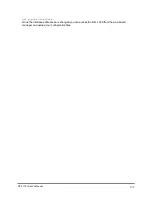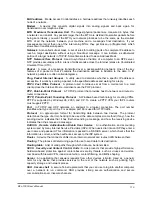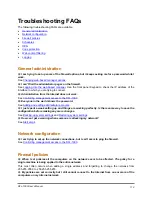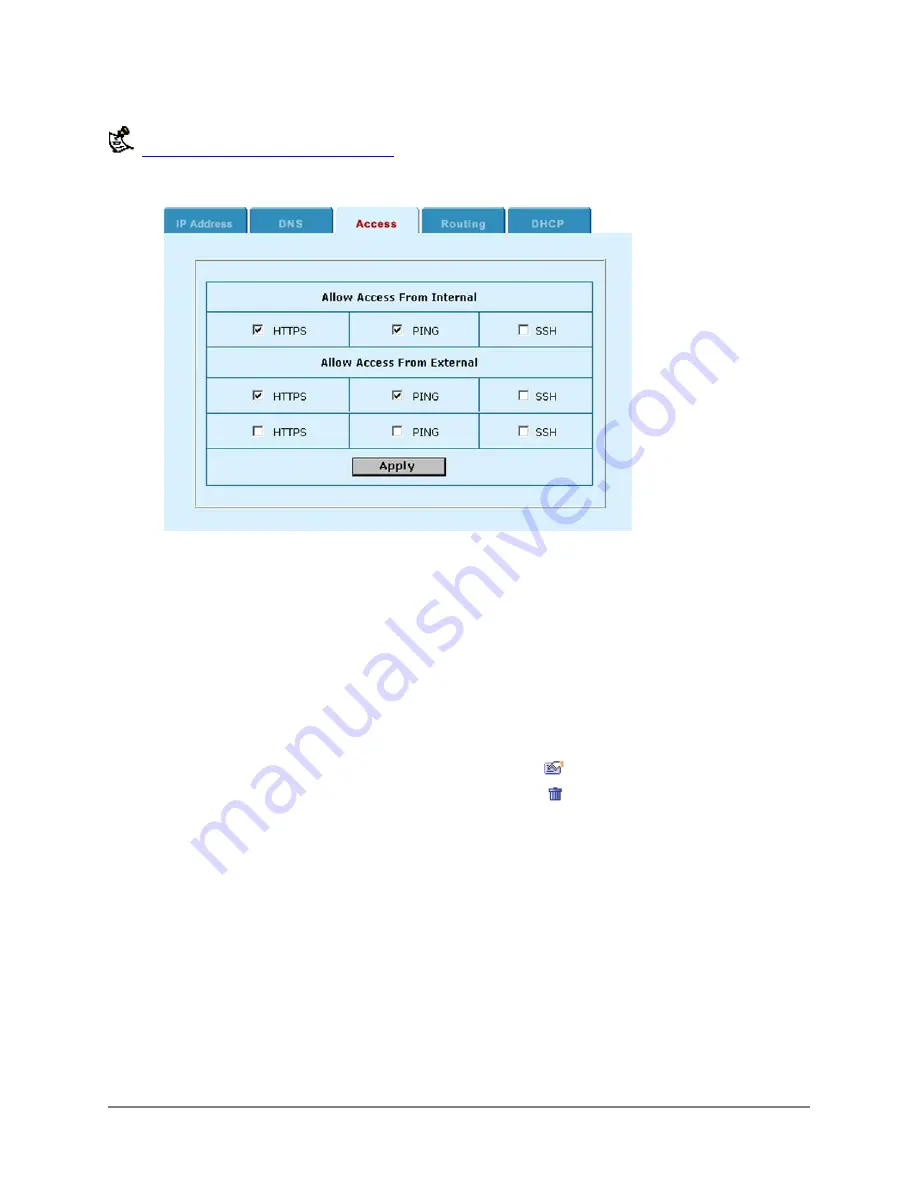
You can also control the IP addresses from which administrators can access the web-based manager. See
Adding and editing administrator accounts
Setting management access:
Configuring routing
If there are multiple routers installed on your network, you can configure static routes to determine the
path that data follows over your network before and after it passes through the DFL-1000. You can also
use static routing to allow different IP domain users to access the Internet through the DFL-1000.
Use the DFL-1000 Routing function to add, edit, and delete static routes.
•
Go to
System > Network > Routing
.
•
Click New to add a new route.
•
Define the route by specifying the destination IP address, netmask, interface, and gateway for the
route.
•
Click OK to save the new static route.
•
To change a route, choose the route to change and click Edit
.
•
To delete a route, choose the route to delete and click Delete
.
Enabling RIP server support
Enable RIP server support to configure the DFL-1000 to act like a RIP server. The RIP routing protocol
maintains up-to-date dynamic routing tables between nearby routers. When activated, the DFL-1000 acts
like a RIP server, broadcasting a RIP packet to other nearby routers to:
•
Request network updates from nearby routers
•
Send its own routing tables to other routers
•
Announce that the DFL-1000 RIP is coming online (RIP server turned on) and requesting updates
•
Announce that the DFL-1000 RIP is shutting down and will stop sharing routing information
To enable RIP server support:
•
Go to
System > Network > Routing
.
•
Click Enable RIP Server to enable RIP server support.
DFL-1000 User’s Manual
98