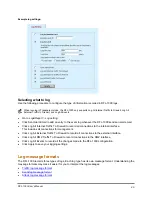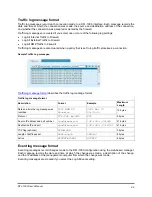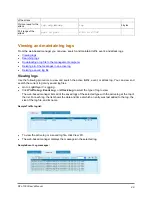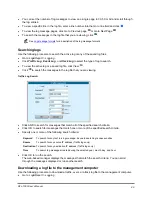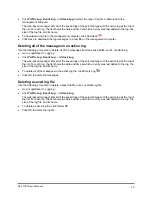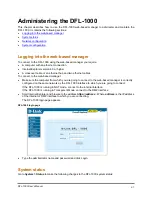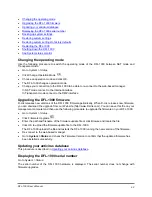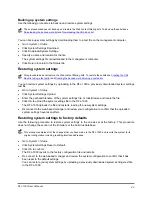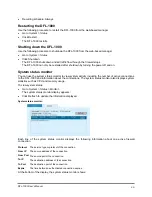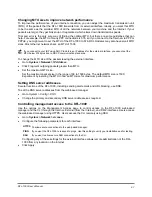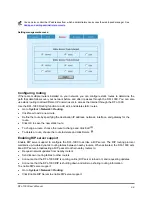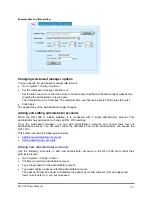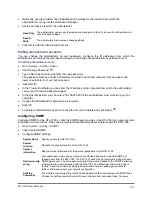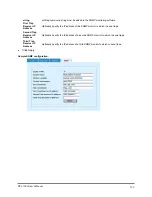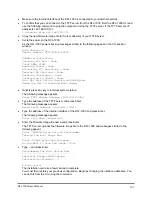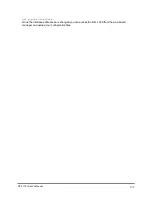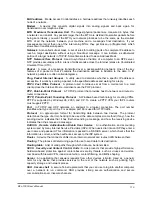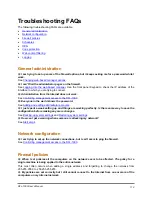Providing DHCP services to your internal network
If it is operating in NAT mode, you can configure the DFL-1000 to be the DHCP server for your internal
network.
•
Go to
System > Network > DNS
.
•
If they have not already been added, add the primary and secondary DNS server addresses provided
to you by your ISP.
This step is not required if the external IP address of the DFL-1000 is configured to use DHCP or PPPoE.
•
Click Apply.
•
Go to
System > Network >
DHCP
.
•
Click Enable DHCP.
•
Configure DHCP settings:
Starting IP
Ending IP
If required, change the Starting IP and the Ending IP to configure the range of IP addresses
that the DFL-1000 can assign.
Netmask
Configure the Netmask that the DFL-1000 assigns to the DHCP clients.
Lease
Duration
Optionally specify the interval in minutes after which a DHCP client must ask the DHCP server
for a new address.
Domain
Optionally specify the domain that the DHCP server assigns to the client.
DNS IP
Optionally specify the IP addresses of up to 3 DNS servers that the DHCP clients can use for
looking up domain names.
Default Route
Optionally specify the default route assigned to DHCP clients.
Exclusion
Range
Optionally specify up to 4 exclusion ranges of IP addresses within the starting IP and ending
IP addresses that cannot be assigned to DHCP clients.
•
Click Apply.
•
Configure the IP network settings of the computers on your network to use DHCP. Use the address of
the DFL-1000 internal interface as the DHCP server address.
DFL-1000 User’s Manual
99