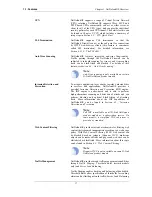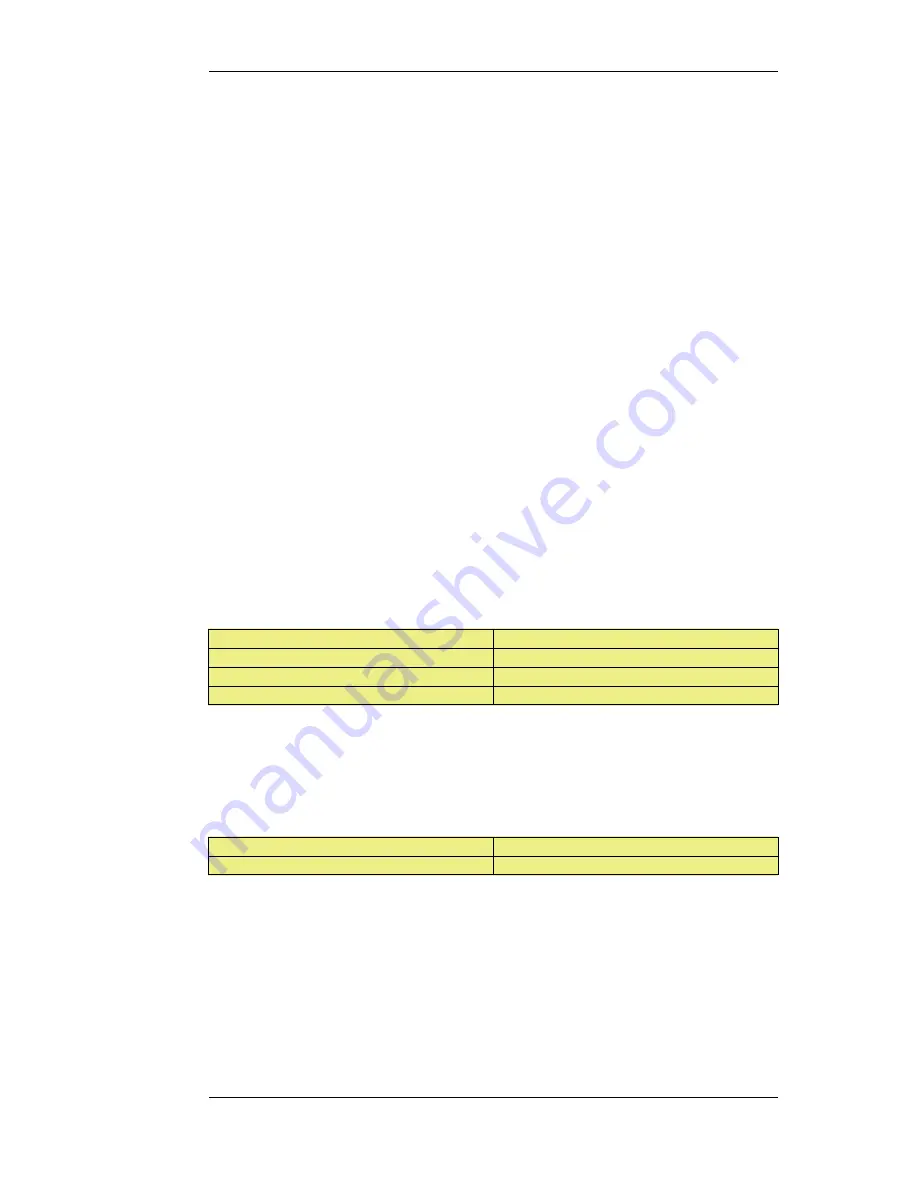
If one administrator logs in, then a second or more will be allowed to login but they will only have
audit privileges. In other words the second or more administrators who login will only be able to
read configurations and will not be able to change them.
2.1.3. The Web Interface
NetDefendOS provides an intuitive Web Interface (WebUI) for management of the system via an
Ethernet interface using a standard web browser. This allows the administrator to perform remote
management from anywhere on a private network or the public Internet using a standard computer
without having to install client software.
Assignment of a Default IP Address
For a new D-Link NetDefend firewall with factory defaults, a default internal IP address is assigned
automatically by NetDefendOS to the hardware's LAN1 interface (or the LAN interface on models
wihout multiple LAN interfaces). The IP address assigned to the management interface differs
according to the NetDefend model as follows:
•
On the NetDefend DFL-210, 260, 800, 860, 1600 and 2500, the default management interface IP
address is 192.168.1.1.
•
On the NetDefend DFL-260E, 860E, 1660, 2560 and 2560G, the default management interface
IP address is 192.168.10.1.
Setting the Management Workstation IP
The default management Ethernet interface of the firewall and the external workstation computer's
Ethernet interface must be members of the same logical IP network for communication between
them to succeed. Therefore, the connecting Ethernet interface of the workstation must be manually
assigned the following static IP values:
DFL-210/260/800/860/1600/2500
DFL-260E/860E/1660/2560/2560G
IP Address: 192.168.1.30
IP Address: 192.168.10.30
Subnet Mask: 255.255.255.0
Subnet Mask: 255.255.255.0
Default Gateway: 192.168.1.1
Default Gateway: 192.168.10.1
Logging on to the Web Interface
To access the Web Interface using the factory default settings, launch a web browser on the external
workstation computer (the latest version of Internet Explorer or Firefox is recommended) and point
the browser at the IP address:
DFL-210/260/800/860/1600/2500
DFL-260E/860E/1660/2560/2560G
IP Address: 192.168.1.1
IP Address: 192.168.10.1
When performing initial connection to NetDefendOS, the administrator must use https:// as the
URL protocol in the browser (in other words, https://192.168.1.1 or https://192.168.10.1 according
to model ). Using HTTPS ensures that communication with NetDefendOS is secure.
If communication with the NetDefendOS is successfully established, a user authentication dialog
similar to the one shown below will then be shown in the browser window.
2.1.3. The Web Interface
Chapter 2. Management and Maintenance
30
Summary of Contents for DFL-1600 - Security Appliance
Page 27: ...1 3 NetDefendOS State Engine Packet Flow Chapter 1 NetDefendOS Overview 27 ...
Page 79: ...2 7 3 Restore to Factory Defaults Chapter 2 Management and Maintenance 79 ...
Page 146: ...3 9 DNS Chapter 3 Fundamentals 146 ...
Page 227: ...4 7 5 Advanced Settings for Transparent Mode Chapter 4 Routing 227 ...
Page 241: ...5 4 IP Pools Chapter 5 DHCP Services 241 ...
Page 339: ...6 7 Blacklisting Hosts and Networks Chapter 6 Security Mechanisms 339 ...
Page 360: ...7 4 7 SAT and FwdFast Rules Chapter 7 Address Translation 360 ...
Page 382: ...8 3 Customizing HTML Pages Chapter 8 User Authentication 382 ...
Page 386: ... The TLS ALG 9 1 5 The TLS Alternative for VPN Chapter 9 VPN 386 ...
Page 439: ...Figure 9 3 PPTP Client Usage 9 5 4 PPTP L2TP Clients Chapter 9 VPN 439 ...
Page 450: ...9 7 6 Specific Symptoms Chapter 9 VPN 450 ...
Page 488: ...10 4 6 Setting Up SLB_SAT Rules Chapter 10 Traffic Management 488 ...
Page 503: ...11 6 HA Advanced Settings Chapter 11 High Availability 503 ...
Page 510: ...12 3 5 Limitations Chapter 12 ZoneDefense 510 ...
Page 533: ...13 9 Miscellaneous Settings Chapter 13 Advanced Settings 533 ...