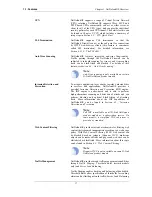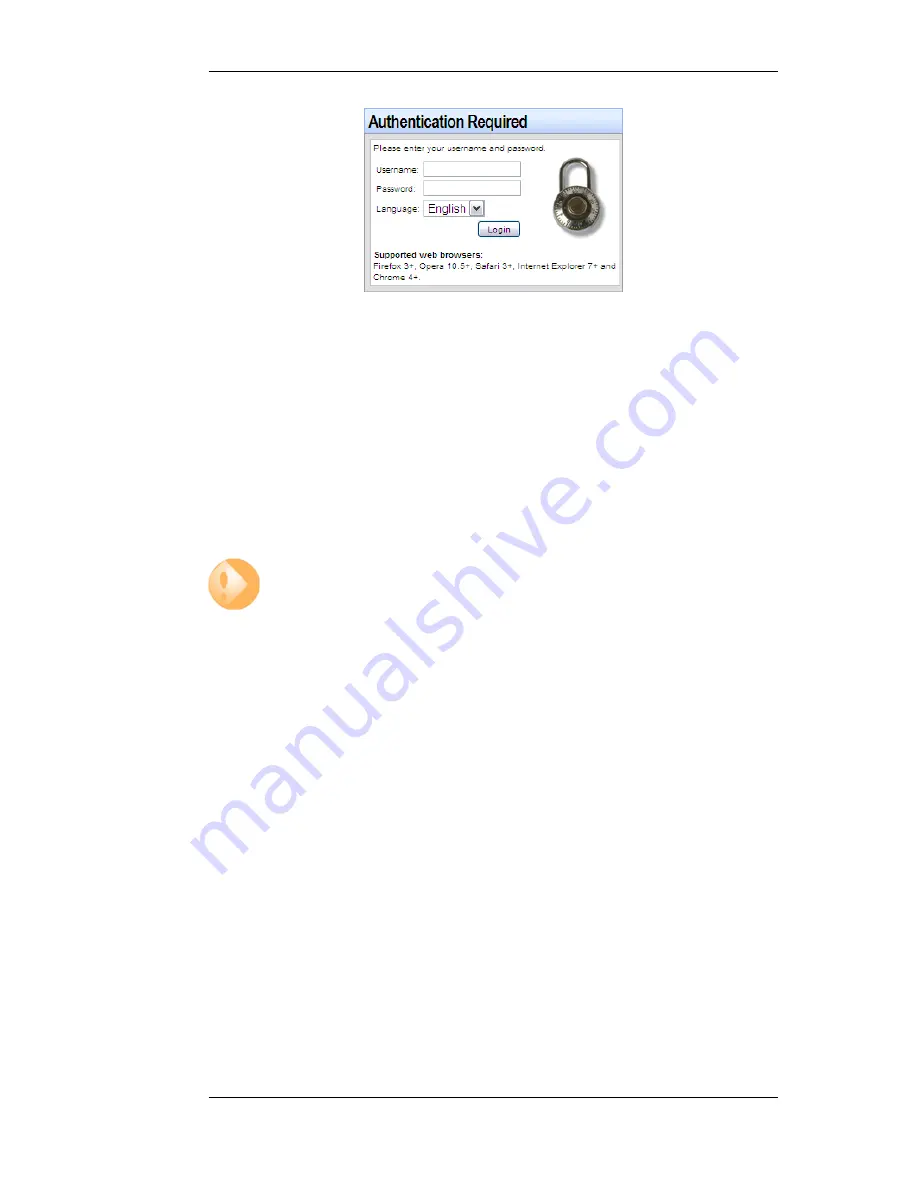
Enter the username and password and click the Login button. The factory default username and
password is admin and admin . If the user credentials are correct, you will be transferred to the main
Web Interface page.
First Time Web Interface Logon and the Setup Wizard
When logging on for the first time, the default username is always admin and the password is
admin .
After successful login, the WebUI user interface will be presented in the browser window. If no
configuration changes have yet been uploaded to the NetDefend Firewall, the NetDefendOS Setup
Wizard will start automatically to take a new user through the essential steps for NetDefendOS setup
and establishing public Internet access.
Important: Switch off popup blocking
Popup blocking must be disabled in the web browser to allow the NetDefendOS Setup
Wizard to run since this appears in a popup window.
Multi-language Support
The Web Interface login dialog offers the option to select a language other than English for the
interface. Language support is provided by a set of separate resource files. These files can be
downloaded from the D-Link website.
It may occasionally be the case that a NetDefendOS upgrade can contain features that temporarily
lack a complete non-english translation because of time constraints. In this case the original english
will be used as a temporary solution in place of a translation to the selected language.
The Web Browser Interface
On the left hand side of the Web Interface is a tree which allows navigation to the various sets of
NetDefendOS objects. The central area of the Web Interface displays information about those
modules. Current performance information is shown by default.
2.1.3. The Web Interface
Chapter 2. Management and Maintenance
31
Summary of Contents for DFL-1600 - Security Appliance
Page 27: ...1 3 NetDefendOS State Engine Packet Flow Chapter 1 NetDefendOS Overview 27 ...
Page 79: ...2 7 3 Restore to Factory Defaults Chapter 2 Management and Maintenance 79 ...
Page 146: ...3 9 DNS Chapter 3 Fundamentals 146 ...
Page 227: ...4 7 5 Advanced Settings for Transparent Mode Chapter 4 Routing 227 ...
Page 241: ...5 4 IP Pools Chapter 5 DHCP Services 241 ...
Page 339: ...6 7 Blacklisting Hosts and Networks Chapter 6 Security Mechanisms 339 ...
Page 360: ...7 4 7 SAT and FwdFast Rules Chapter 7 Address Translation 360 ...
Page 382: ...8 3 Customizing HTML Pages Chapter 8 User Authentication 382 ...
Page 386: ... The TLS ALG 9 1 5 The TLS Alternative for VPN Chapter 9 VPN 386 ...
Page 439: ...Figure 9 3 PPTP Client Usage 9 5 4 PPTP L2TP Clients Chapter 9 VPN 439 ...
Page 450: ...9 7 6 Specific Symptoms Chapter 9 VPN 450 ...
Page 488: ...10 4 6 Setting Up SLB_SAT Rules Chapter 10 Traffic Management 488 ...
Page 503: ...11 6 HA Advanced Settings Chapter 11 High Availability 503 ...
Page 510: ...12 3 5 Limitations Chapter 12 ZoneDefense 510 ...
Page 533: ...13 9 Miscellaneous Settings Chapter 13 Advanced Settings 533 ...