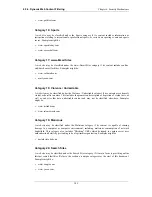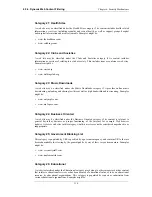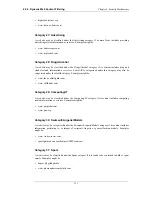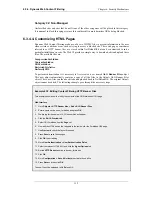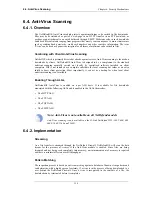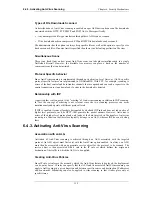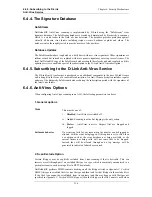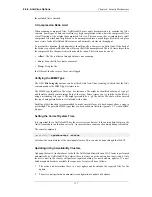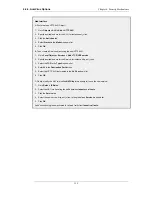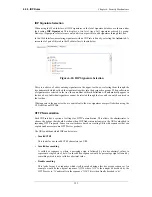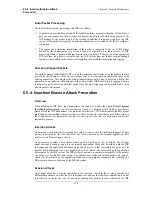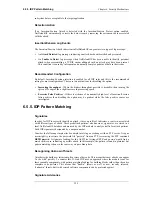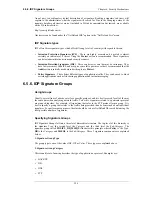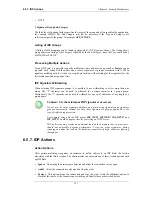Category 32: Non-Managed
Unclassified sites and sites that do not fit one of the other categories will be placed in this category.
It is unusual to block this category since this could result in most harmless URLs being blocked.
6.3.4.4. Customizing HTML Pages
Dynamic Web Content filtering make use of a set of HTML files to present information to the user
when certain conditions occur such as trying to access a blocked site. These web pages, sometimes
referred to as HTTP banner files, are stored within NetDefendOS but can be customized to suit a
particular installation's needs. The WebUI provides a simple way to download, edit and upload these
files. The available files are:
CompressionForbidden
ContentForbidden
URLForbidden
RestrictedSiteNotice
ReclassifyURL
To perform customization it is necessary to first create a new, named ALG Banner Files object.
This new object automatically contains a copy of all the files in the Default ALG Banner Files
object. These new files can then be edited and uploaded back to NetDefendOS. The original Default
object cannot be edited. The following example goes through the necessary steps.
Example 6.18. Editing Content Filtering HTTP Banner Files
This example shows how to modify the contents of the URL forbidden HTML page.
Web Interface
1.
Go to Objects > HTTP Banner files > Add > ALG Banner Files
2.
Enter a name such as new_forbidden and press OK
3.
The dialog for the new set of ALG banner files will appear
4.
Click the Edit & Preview tab
5.
Select URLForbidden from the Page list
6.
Now edit the HTML source that appears in the text box for the Forbidden URL page
7.
Use Preview to check the layout if required
8.
Press Save to save the changes
9.
Click OK to exit editing
10. Go to User Authentication > User Authentication Rules
11. Select the relevant HTML ALG and click the Agent Options tab
12. Set the HTTP Banners option to be new_forbidden
13. Click OK
14. Go to Configuration > Save & Activate to activate the new file
15. Press Save and then click OK
The new file will be uploaded to NetDefendOS
6.3.4. Dynamic Web Content Filtering
Chapter 6. Security Mechanisms
312
Summary of Contents for DFL-1600 - Security Appliance
Page 27: ...1 3 NetDefendOS State Engine Packet Flow Chapter 1 NetDefendOS Overview 27 ...
Page 79: ...2 7 3 Restore to Factory Defaults Chapter 2 Management and Maintenance 79 ...
Page 146: ...3 9 DNS Chapter 3 Fundamentals 146 ...
Page 227: ...4 7 5 Advanced Settings for Transparent Mode Chapter 4 Routing 227 ...
Page 241: ...5 4 IP Pools Chapter 5 DHCP Services 241 ...
Page 339: ...6 7 Blacklisting Hosts and Networks Chapter 6 Security Mechanisms 339 ...
Page 360: ...7 4 7 SAT and FwdFast Rules Chapter 7 Address Translation 360 ...
Page 382: ...8 3 Customizing HTML Pages Chapter 8 User Authentication 382 ...
Page 386: ... The TLS ALG 9 1 5 The TLS Alternative for VPN Chapter 9 VPN 386 ...
Page 439: ...Figure 9 3 PPTP Client Usage 9 5 4 PPTP L2TP Clients Chapter 9 VPN 439 ...
Page 450: ...9 7 6 Specific Symptoms Chapter 9 VPN 450 ...
Page 488: ...10 4 6 Setting Up SLB_SAT Rules Chapter 10 Traffic Management 488 ...
Page 503: ...11 6 HA Advanced Settings Chapter 11 High Availability 503 ...
Page 510: ...12 3 5 Limitations Chapter 12 ZoneDefense 510 ...
Page 533: ...13 9 Miscellaneous Settings Chapter 13 Advanced Settings 533 ...