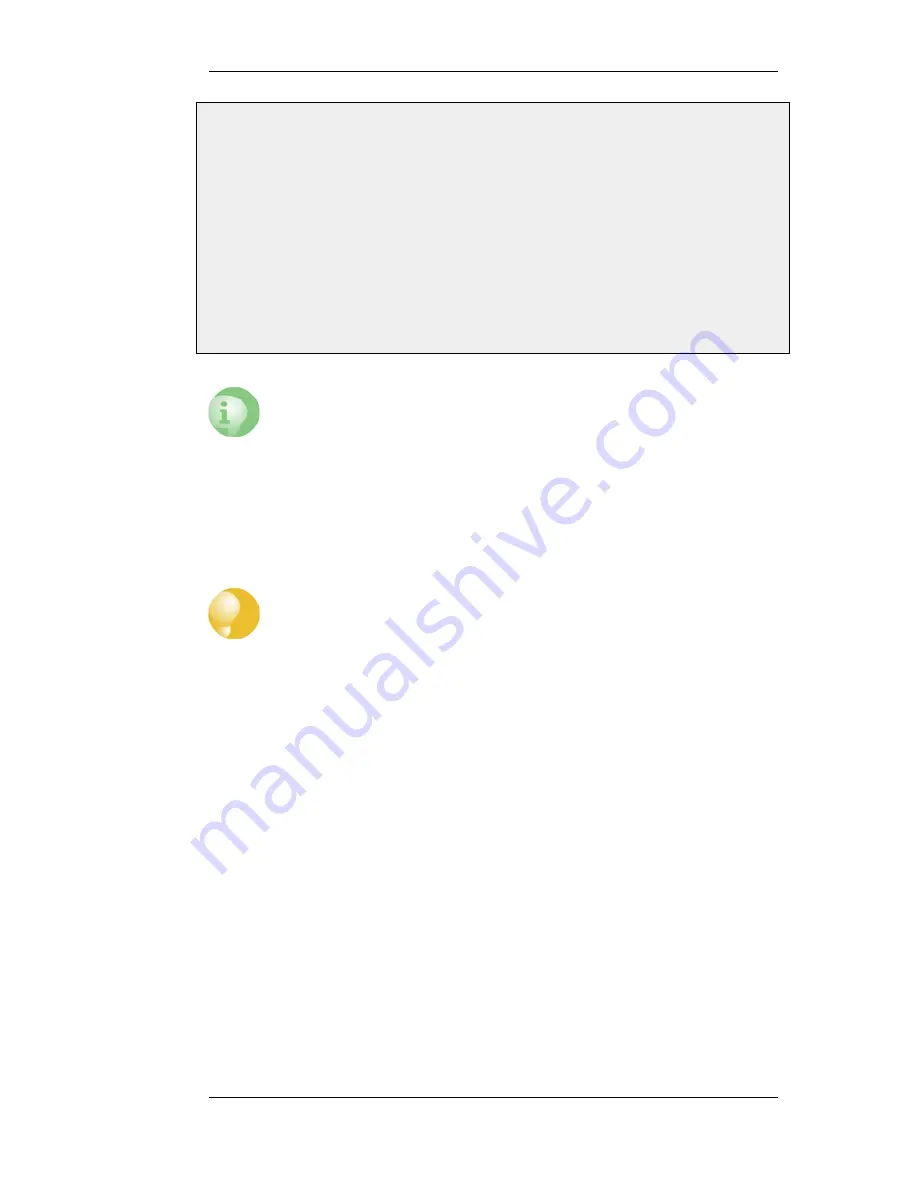
Web Interface
1.
Go to System > Remote Management > Add > HTTP/HTTPS Management
2.
Enter a Name for the HTTP/HTTPS remote management policy, for example https
3.
Check the HTTPS checkbox
4.
Select the following from the dropdown lists:
•
User Database: AdminUsers
•
Interface: any
•
Network: all-nets
5.
Click OK
Caution: Don't expose the management interface
The above example is provided for informational purposes only. It is never
recommended to expose any management interface to any user on the Internet.
Logging out from the Web Interface
After finishing working with the Web Interface, it is advisable to always logout to prevent other
users with access to the workstation getting unauthorized access to NetDefendOS. Logout is
achieved by clicking on the Logout button at the right of the menu bar.
Tip: Correctly routing management traffic
If there is a problem with the management interface when communicating alongside
VPN tunnels, check the main routing table and look for an all-nets route to the VPN
tunnel. Management traffic may be using this route.
If no specific route is set up for the management interface then all management traffic
coming from NetDefendOS will automatically be routed into the VPN tunnel. If this is
the case then a route should be added by the administrator to route management
traffic destined for the management network to the correct interface.
2.1.4. The CLI
NetDefendOS provides a Command Line Interface (CLI) for administrators who prefer or require a
command line approach to administration, or who need more granular control of system
configuration. The CLI is available either locally through the serial console port (connection to this
is described below), or remotely via an Ethernet interface using the Secure Shell (SSH) protocol
from an SSH client.
The CLI provides a comprehensive set of commands that allow the display and modification of
configuration data as well as allowing runtime data to be displayed and allowing system
maintenance tasks to be performed.
This section only provides a summary for using the CLI. For a complete reference for all CLI
commands, see the separate D-Link CLI Reference Guide.
The most often used CLI commands are:
•
add - Adds an object such as an IP address or a rule to a NetDefendOS configuration.
•
set - Sets some property of an object to a value. For example, this might be used to set the source
2.1.4. The CLI
Chapter 2. Management and Maintenance
34
Summary of Contents for DFL-1600 - Security Appliance
Page 27: ...1 3 NetDefendOS State Engine Packet Flow Chapter 1 NetDefendOS Overview 27 ...
Page 79: ...2 7 3 Restore to Factory Defaults Chapter 2 Management and Maintenance 79 ...
Page 146: ...3 9 DNS Chapter 3 Fundamentals 146 ...
Page 227: ...4 7 5 Advanced Settings for Transparent Mode Chapter 4 Routing 227 ...
Page 241: ...5 4 IP Pools Chapter 5 DHCP Services 241 ...
Page 339: ...6 7 Blacklisting Hosts and Networks Chapter 6 Security Mechanisms 339 ...
Page 360: ...7 4 7 SAT and FwdFast Rules Chapter 7 Address Translation 360 ...
Page 382: ...8 3 Customizing HTML Pages Chapter 8 User Authentication 382 ...
Page 386: ... The TLS ALG 9 1 5 The TLS Alternative for VPN Chapter 9 VPN 386 ...
Page 439: ...Figure 9 3 PPTP Client Usage 9 5 4 PPTP L2TP Clients Chapter 9 VPN 439 ...
Page 450: ...9 7 6 Specific Symptoms Chapter 9 VPN 450 ...
Page 488: ...10 4 6 Setting Up SLB_SAT Rules Chapter 10 Traffic Management 488 ...
Page 503: ...11 6 HA Advanced Settings Chapter 11 High Availability 503 ...
Page 510: ...12 3 5 Limitations Chapter 12 ZoneDefense 510 ...
Page 533: ...13 9 Miscellaneous Settings Chapter 13 Advanced Settings 533 ...











































