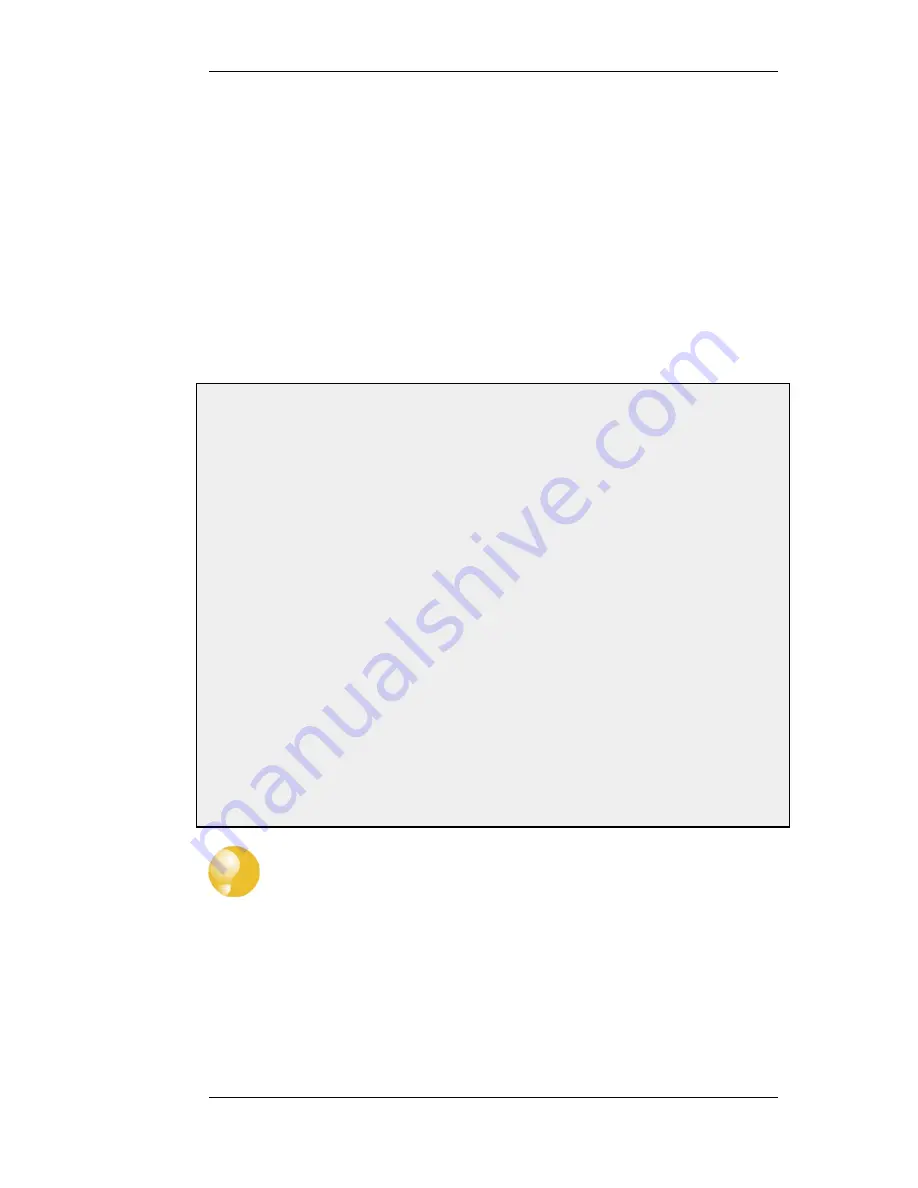
•
%IPADDR% - The IP address which is being browsed from.
•
%REASON% - The reason that access was denied.
•
- The web page URL for redirects.
The %REDIRURL% Parameter
In certain banner web pages, the parameter %REDIRURL% appears. This is a placeholder for the
original URL which was requested before the user login screen appeared for an unauthenticated
user. Following successful authentication, the user becomes redirected to the URL held by this
parameter.
Since %REDIRURL% only has this internal purpose, it should not be removed from web pages and
should appear in the FormLogin page if that is used.
Example 8.4. Editing Content Filtering HTTP Banner Files
This example shows how to modify the contents of the URL forbidden HTML page.
Web Interface
1.
Go to Objects > HTTP Banner files > Add > Auth Banner Files
2.
Enter a name such as new_forbidden and press OK
3.
The dialog for the new set of ALG banner files will appear
4.
Click the Edit & Preview tab
5.
Select FormLogin from the Page list
6.
Now edit the HTML source that appears in the text box for the Forbidden URL page
7.
Use Preview to check the layout if required
8.
Press Save to save the changes
9.
Click OK to exit editing
10. Go to Objects > ALG and select the relevant HTML ALG
11. Select new_forbidden as the HTML Banner
12. Click OK
13. Go to Configuration > Save & Activate to activate the new file
Tip: HTML file changes need to be saved
In the above example, more than one HTML file can be edited in a session but the
Save button should be pressed to save any edits before beginning editing on another
file.
Uploading with SCP
It is possible to upload new HTTP Banner files using SCP. The steps to do this are:
1.
Since SCP cannot be used to download the original default HTML, the source code must be
first copied from the WebUI and pasted into a local text file which is then edited using an
appropriate editor.
8.3. Customizing HTML Pages
Chapter 8. User Authentication
380
Summary of Contents for DFL-1600 - Security Appliance
Page 27: ...1 3 NetDefendOS State Engine Packet Flow Chapter 1 NetDefendOS Overview 27 ...
Page 79: ...2 7 3 Restore to Factory Defaults Chapter 2 Management and Maintenance 79 ...
Page 146: ...3 9 DNS Chapter 3 Fundamentals 146 ...
Page 227: ...4 7 5 Advanced Settings for Transparent Mode Chapter 4 Routing 227 ...
Page 241: ...5 4 IP Pools Chapter 5 DHCP Services 241 ...
Page 339: ...6 7 Blacklisting Hosts and Networks Chapter 6 Security Mechanisms 339 ...
Page 360: ...7 4 7 SAT and FwdFast Rules Chapter 7 Address Translation 360 ...
Page 382: ...8 3 Customizing HTML Pages Chapter 8 User Authentication 382 ...
Page 386: ... The TLS ALG 9 1 5 The TLS Alternative for VPN Chapter 9 VPN 386 ...
Page 439: ...Figure 9 3 PPTP Client Usage 9 5 4 PPTP L2TP Clients Chapter 9 VPN 439 ...
Page 450: ...9 7 6 Specific Symptoms Chapter 9 VPN 450 ...
Page 488: ...10 4 6 Setting Up SLB_SAT Rules Chapter 10 Traffic Management 488 ...
Page 503: ...11 6 HA Advanced Settings Chapter 11 High Availability 503 ...
Page 510: ...12 3 5 Limitations Chapter 12 ZoneDefense 510 ...
Page 533: ...13 9 Miscellaneous Settings Chapter 13 Advanced Settings 533 ...










































