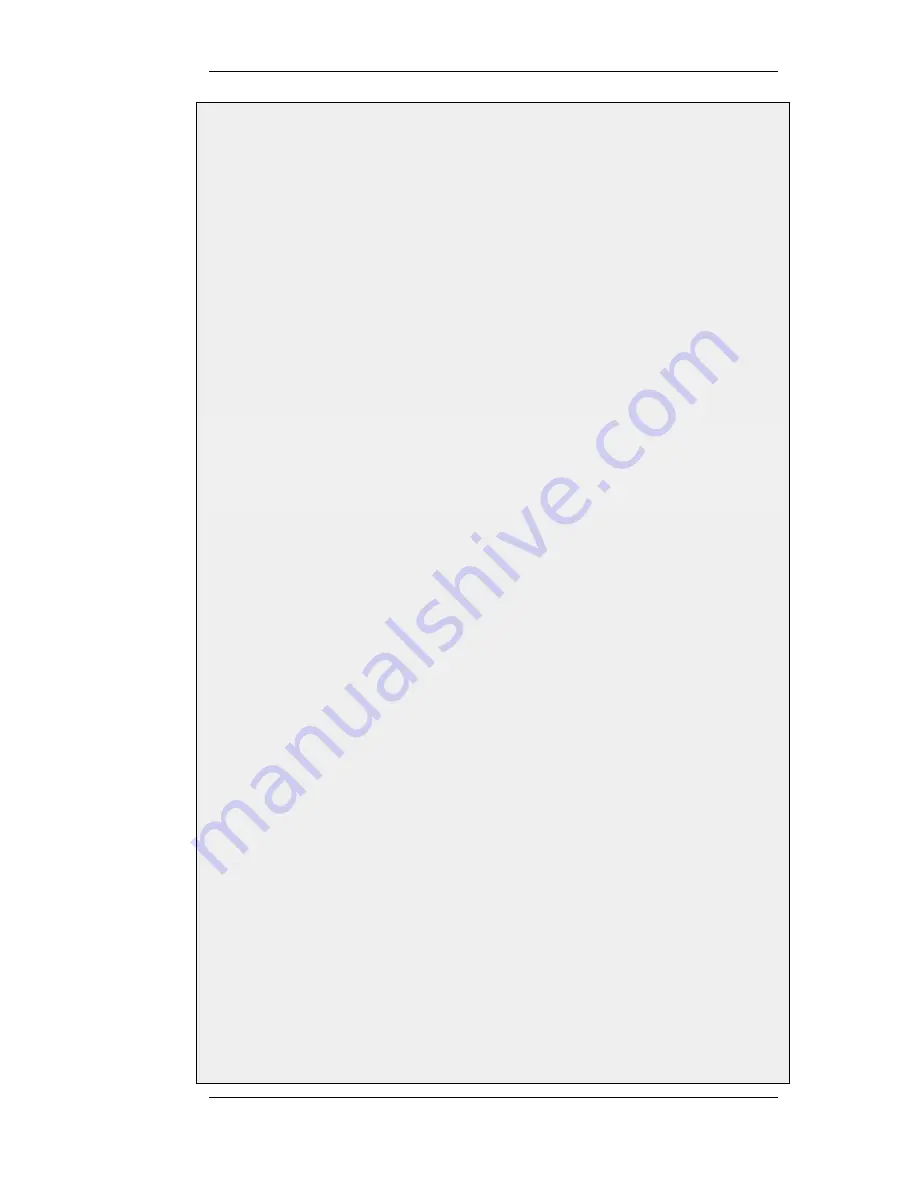
1.
Go to User Authentication > Local User Databases > Add > Local User Database
2.
Enter a suitable name for the user database, for example UserDB
3.
Go to User Authentication > Local User Databases > UserDB > Add > User
4.
Now enter:
•
Username: testuser
•
Password: mypassword
•
Confirm Password: mypassword
5.
Click OK
Now we will setup the IPsec Tunnel, which will later be used in the L2TP section. As we are going to use L2TP,
the Local Network is the same IP as the IP that the L2TP tunnel will connect to, wan_ip. Furthermore, the IPsec
tunnel needs to be configured to dynamically add routes to the remote network when the tunnel is established.
B. Continue setting up the IPsec Tunnel:
Command-Line Interface
gw-world:/> add Interface IPsecTunnel l2tp_ipsec LocalNetwork=wan_ip
RemoteNetwork=all-nets IKEAlgorithms=Medium
IPsecAlgorithms=esp-l2tptunnel
PSK=MyPSK EncapsulationMode=Transport
DHCPOverIPsec=Yes AddRouteToRemoteNet=Yes
IPsecLifeTimeKilobytes=250000
IPsecLifeTimeSeconds=3600
Web Interface
1.
Go to Interfaces > IPsec > Add > IPsec Tunnel
2.
Enter a name for the IPsec tunnel, for example l2tp_ipsec
3.
Now enter:
a.
Local Network: wan_ip
b.
Remote Network: all-nets
c.
Remote Endpoint: none
d.
Encapsulation Mode: Transport
e.
IKE Algorithms: High
f.
IPsec Algorithms: esp-l2tptunnel
4.
Enter 3600 in the IPsec Life Time seconds control
5.
Enter 250000 in the IPsec Life Time kilobytes control
6.
Under the Authentication tab, select Pre-shared Key
7.
Select MyPSK in the Pre-shared Key control
8.
Under the Routing tab, check the following controls:
•
Allow DHCP over IPsec from single-host clients
•
Dynamically add route to the remote network when a tunnel is established
9.
Click OK
Now it is time to setup the L2TP Server. The inner IP address should be a part of the network which the clients
are assigned IP addresses from, in this lan_ip. The outer interface filter is the interface that the L2TP server will
accept connections on, this will be the earlier created l2tp_ipsec. ProxyARP also needs to be configured for the
IPs used by the L2TP Clients.
C. Setup the L2TP Tunnel:
9.5.2. L2TP Servers
Chapter 9. VPN
434
Summary of Contents for DFL-1600 - Security Appliance
Page 27: ...1 3 NetDefendOS State Engine Packet Flow Chapter 1 NetDefendOS Overview 27 ...
Page 79: ...2 7 3 Restore to Factory Defaults Chapter 2 Management and Maintenance 79 ...
Page 146: ...3 9 DNS Chapter 3 Fundamentals 146 ...
Page 227: ...4 7 5 Advanced Settings for Transparent Mode Chapter 4 Routing 227 ...
Page 241: ...5 4 IP Pools Chapter 5 DHCP Services 241 ...
Page 339: ...6 7 Blacklisting Hosts and Networks Chapter 6 Security Mechanisms 339 ...
Page 360: ...7 4 7 SAT and FwdFast Rules Chapter 7 Address Translation 360 ...
Page 382: ...8 3 Customizing HTML Pages Chapter 8 User Authentication 382 ...
Page 386: ... The TLS ALG 9 1 5 The TLS Alternative for VPN Chapter 9 VPN 386 ...
Page 439: ...Figure 9 3 PPTP Client Usage 9 5 4 PPTP L2TP Clients Chapter 9 VPN 439 ...
Page 450: ...9 7 6 Specific Symptoms Chapter 9 VPN 450 ...
Page 488: ...10 4 6 Setting Up SLB_SAT Rules Chapter 10 Traffic Management 488 ...
Page 503: ...11 6 HA Advanced Settings Chapter 11 High Availability 503 ...
Page 510: ...12 3 5 Limitations Chapter 12 ZoneDefense 510 ...
Page 533: ...13 9 Miscellaneous Settings Chapter 13 Advanced Settings 533 ...












































