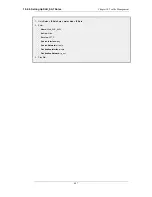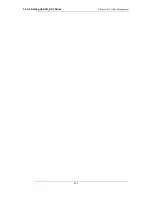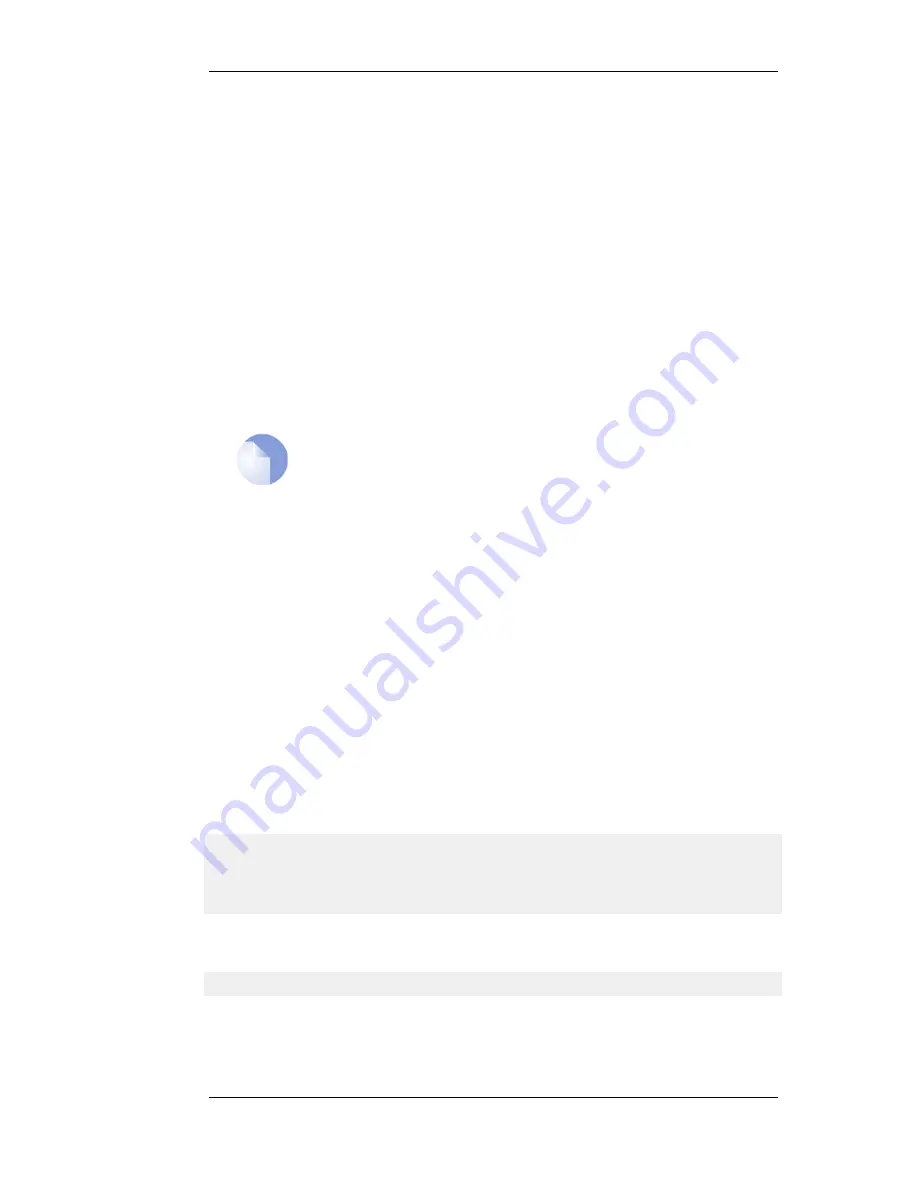
4.
Set the Cluster ID. This must be unique for each cluster.
5.
Choose the Sync Interface.
6.
Select the node type to be Master.
7.
Go to Objects > Address Book and create an IP4 HA Address object for each interface pair.
Each must contain the master and slave interface IP addresses for the pair.
Creating an object is mandatory for an interface pair used for remote management, but optional
for other interfaces (in which case the default address localhost must be used which is an IP
from the 127.0.0.0/8 sub-network).
8.
Go to Interfaces > Ethernet and go through each interface in the list, entering the shared IP
address for that interface in the IP Address field.
Also select the Advanced tab for each interface and set the High Availability, Private IP
Address field to be the name of the IP4 HA Address object created previously for the interface
(NetDefendOS will automatically select the appropriate address from the master and slave
addresses defined in the object).
Note: IP addresses could be public addresses
The term "private IP address" is not strictly correct when used here. Either
address used in an IP4 HA Address object may be public if management access
across the public Internet is required.
9.
Save and activate the new configuration.
10. Repeat the above steps for the other NetDefend Firewall but this time select the node type to be
Slave.
Making Cluster Configuration Changes
The configuration on both NetDefend Firewalls needs to be the same. The configurations of the two
units will be automatically synchronized. To change something in a cluster configuration, log on to
either the master or the slave, make the change, then save and activate. The change is automatically
made to both units.
11.3.3. Verifying the Cluster Functions
To verify that the cluster is performing correctly, first use the ha command on each unit. The output
will look similar to the following for the master:
gw-world:/> ha
This device is an HA MASTER
This device is currently ACTIVE (will forward traffic)
HA cluster peer is ALIVE
Then use the stat command to verify that both the master and slave have about the same number of
connections. The output from the command should contain a line similar to the following:
Connections 2726 out of 128000
The lower number on the left in this output is the current number of connections and the higher
number on the right is the maximum number of connections allowed by the license.
The following points are also relevant to cluster setup:
11.3.3. Verifying the Cluster Functions
Chapter 11. High Availability
496
Summary of Contents for DFL-1600 - Security Appliance
Page 27: ...1 3 NetDefendOS State Engine Packet Flow Chapter 1 NetDefendOS Overview 27 ...
Page 79: ...2 7 3 Restore to Factory Defaults Chapter 2 Management and Maintenance 79 ...
Page 146: ...3 9 DNS Chapter 3 Fundamentals 146 ...
Page 227: ...4 7 5 Advanced Settings for Transparent Mode Chapter 4 Routing 227 ...
Page 241: ...5 4 IP Pools Chapter 5 DHCP Services 241 ...
Page 339: ...6 7 Blacklisting Hosts and Networks Chapter 6 Security Mechanisms 339 ...
Page 360: ...7 4 7 SAT and FwdFast Rules Chapter 7 Address Translation 360 ...
Page 382: ...8 3 Customizing HTML Pages Chapter 8 User Authentication 382 ...
Page 386: ... The TLS ALG 9 1 5 The TLS Alternative for VPN Chapter 9 VPN 386 ...
Page 439: ...Figure 9 3 PPTP Client Usage 9 5 4 PPTP L2TP Clients Chapter 9 VPN 439 ...
Page 450: ...9 7 6 Specific Symptoms Chapter 9 VPN 450 ...
Page 488: ...10 4 6 Setting Up SLB_SAT Rules Chapter 10 Traffic Management 488 ...
Page 503: ...11 6 HA Advanced Settings Chapter 11 High Availability 503 ...
Page 510: ...12 3 5 Limitations Chapter 12 ZoneDefense 510 ...
Page 533: ...13 9 Miscellaneous Settings Chapter 13 Advanced Settings 533 ...