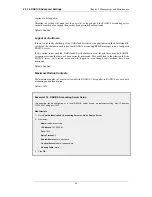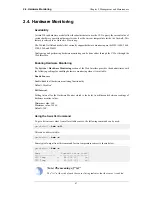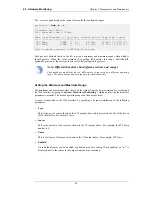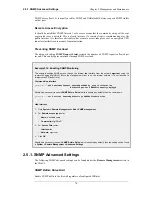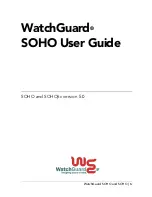Web Interface
1.
Go to Log & Event Receivers > Add > SNMP2cEventReceiver
2.
Specify a name for the event receiver, for example my_snmp
3.
Enter 195.11.22.55 as the IP Address
4.
Enter an SNMP Community String if needed by the trap receiver
5.
Click OK
The system will now be sending SNMP traps for all events with a severity greater than or equal to Alert to an
SNMP trap receiver at 195.11.22.55.
2.2.7. Advanced Log Settings
The following advanced settings for NetDefendOS event logging are available to the administrator:
Send Limit
This setting specifies the maximum log messages that NetDefendOS will send per second. This
value should never be set too low as this may result in important events not being logged, nor should
it be set too high. When the maximum is exceeded, the excess messages are dropped and are not
buffered.
The administrator must make a case by case judgement about the message load that log servers can
deal with. This can often depend on the server hardware platform being used and if the resources of
the platform are being shared with other tasks.
Default: 2000
Alarm Repetition Interval
The delay in seconds between alarms when a continuous alarm is used. Minimum 0, Maximum
10,000.
Default: 60 (one minute)
2.2.7. Advanced Log Settings
Chapter 2. Management and Maintenance
61
Summary of Contents for DFL-1600 - Security Appliance
Page 27: ...1 3 NetDefendOS State Engine Packet Flow Chapter 1 NetDefendOS Overview 27 ...
Page 79: ...2 7 3 Restore to Factory Defaults Chapter 2 Management and Maintenance 79 ...
Page 146: ...3 9 DNS Chapter 3 Fundamentals 146 ...
Page 227: ...4 7 5 Advanced Settings for Transparent Mode Chapter 4 Routing 227 ...
Page 241: ...5 4 IP Pools Chapter 5 DHCP Services 241 ...
Page 339: ...6 7 Blacklisting Hosts and Networks Chapter 6 Security Mechanisms 339 ...
Page 360: ...7 4 7 SAT and FwdFast Rules Chapter 7 Address Translation 360 ...
Page 382: ...8 3 Customizing HTML Pages Chapter 8 User Authentication 382 ...
Page 386: ... The TLS ALG 9 1 5 The TLS Alternative for VPN Chapter 9 VPN 386 ...
Page 439: ...Figure 9 3 PPTP Client Usage 9 5 4 PPTP L2TP Clients Chapter 9 VPN 439 ...
Page 450: ...9 7 6 Specific Symptoms Chapter 9 VPN 450 ...
Page 488: ...10 4 6 Setting Up SLB_SAT Rules Chapter 10 Traffic Management 488 ...
Page 503: ...11 6 HA Advanced Settings Chapter 11 High Availability 503 ...
Page 510: ...12 3 5 Limitations Chapter 12 ZoneDefense 510 ...
Page 533: ...13 9 Miscellaneous Settings Chapter 13 Advanced Settings 533 ...