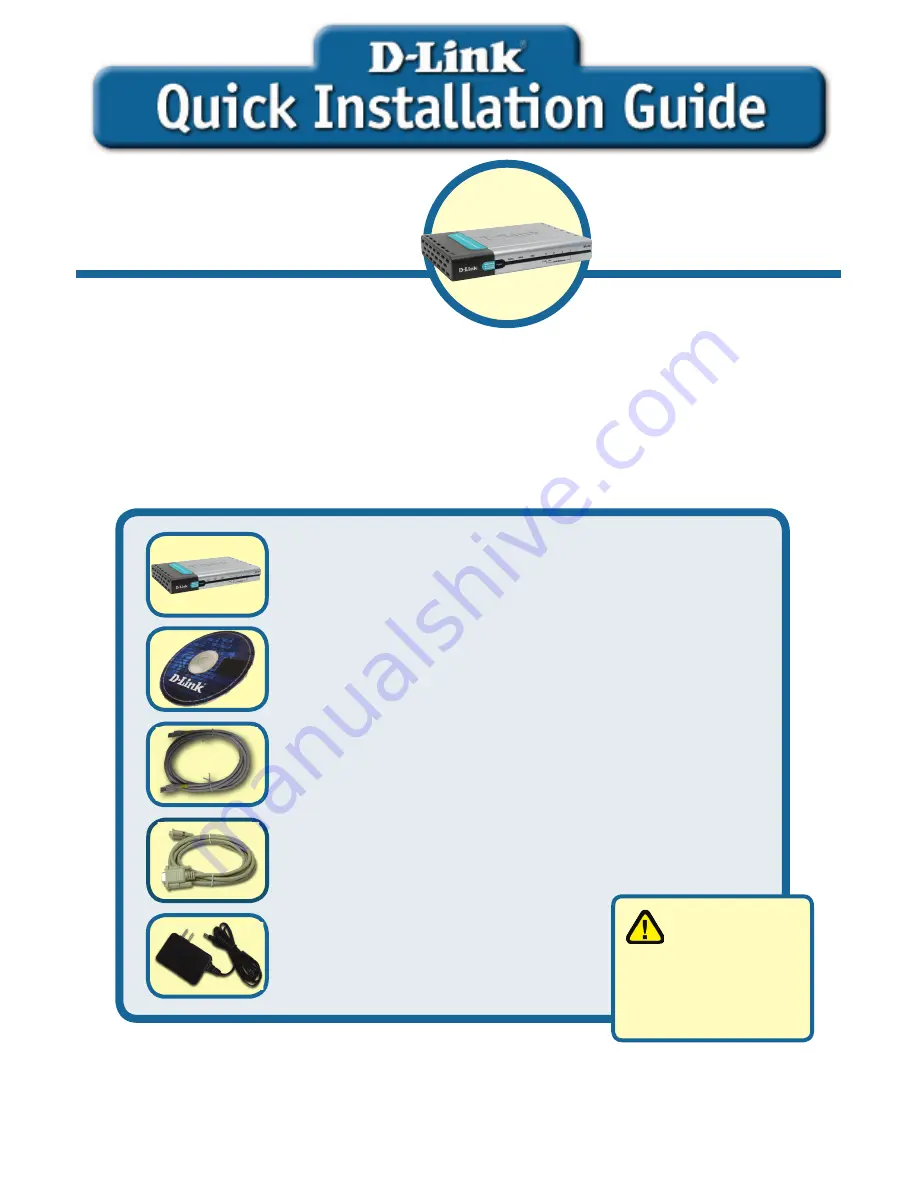
This product can be set up using
any current web browser, i.e.,
Internet Explorer 6 or Netscape
Navigator 6.
Network Security
Firewall
5V DC Power Adapter
Before You Begin
If you purchased this Network Security Firewall to connect to your high-speed
Internet connection in a secure manner, you must have either an Ethernet-based
Cable or DSL modem with an established Internet account from an Internet
Service Provider (ISP).
Check Your Package Contents
DFL-200 Network Security Firewall
CD-ROM (containing Manual and Warranty)
Ethernet (CAT5 UTP/Straight Through) Cable
Using a power
supply with
a different voltage
rating will damage
this product and void
its warranty.
If any of the above items are missing, please contact your reseller.
DFL-200
©2004 D-Link Systems, Inc. All rights reserved. Trademarks or registered trademarks are the property of their respective holders. Software and
2004 D-Link Systems, Inc. All rights reserved. Trademarks or registered trademarks are the property of their respective holders. Software and
2004 D-Link Systems, Inc. All rights reserved. Trademarks or registered trademarks are the property of their respective holders. Software and
2004 D-Link Systems, Inc. All rights reserved. Trademarks or registered trademarks are the property of their respective holders. Software and
specifi cations subject to change without notice.
specifi cations subject to change without notice.
specifi cations subject to change without notice.
specifi cations subject to change without notice.
Console Cable (RS 232)























